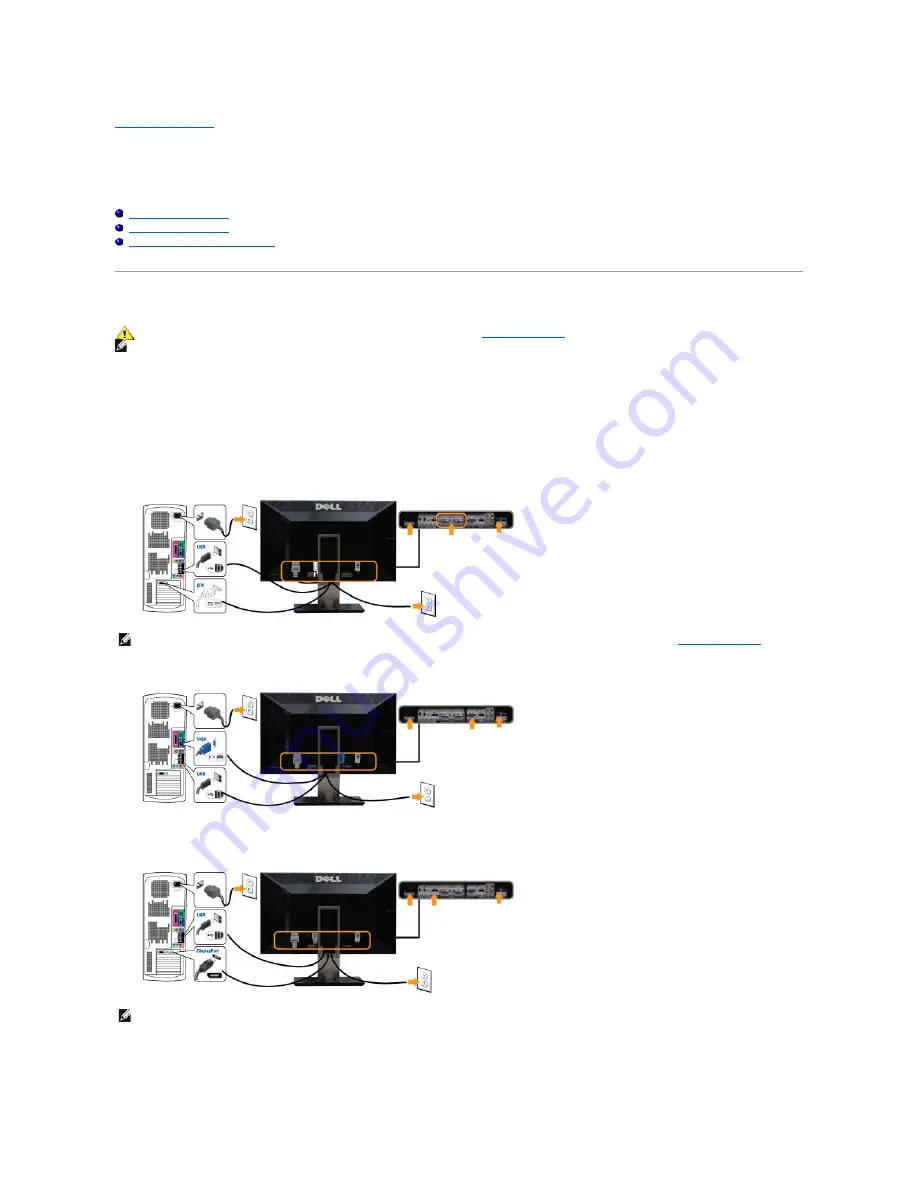
Back to Contents Page
Setting Up the Monitor
Dell™ U2711 Flat Panel Monitor
User's Guide
Connecting the Monitor
Organizing Your Cables
Attaching the Soundbar (optional)
Connecting Your Monitor
To connect your monitor to the computer perform the following steps/instructions:
l
Turn off your computer and disconnect the power cable.
l
Connect the USB uplink cable.
l
Connect either the white (digital DVI-D) display connector cable, the blue (analog VGA) display connector cable, or the black DisplayPort cable to the
corresponding video port on the back of your computer. Do not use
all the cables on the same computer. Use all the cables only when they are
connected to different computers with appropriate video systems.
Connecting the White DVI Cable and the USB uplink cable
Connecting the Blue VGA Cable and the USB uplink cable
Connecting the Black DisplayPort Cable and the USB uplink cable
After you have completed connecting the DVI/VGA/DisplayPort cable, follow the procedure below to complete setting up your monitor:
l
Plug the power cables for your computer and monitor into a nearby outlet.
l
Turn on the monitor and the computer.
CAUTION:
Before you begin any of the procedures in this section, follow the
safety instructions
.
NOTE:
USB uplink cable connection enables USB ports and card reader on the monitor to work.
NOTE:
Your monitor supports two DVI ports. You can choose the input source (DVI-D 1 or DVI-D 2) through the OSD menu's
Input source select
option.
NOTE:
The graphics are used for the purpose of illustration only. Appearance of the the computer may vary.







































