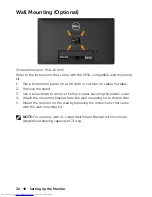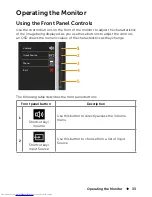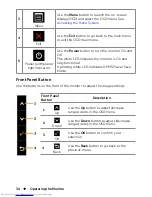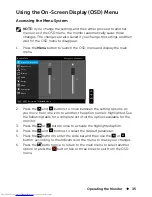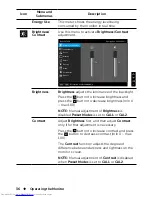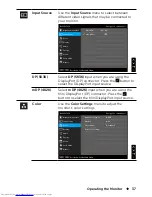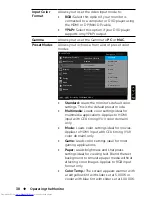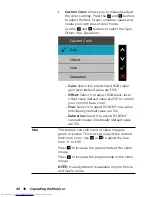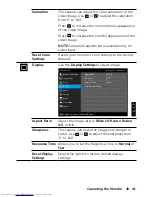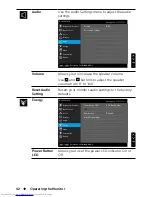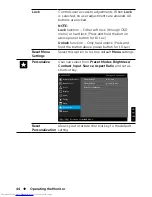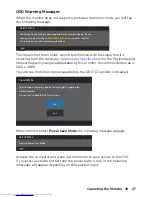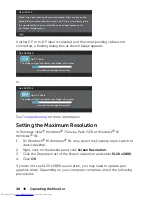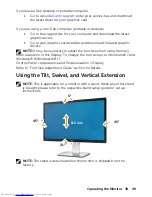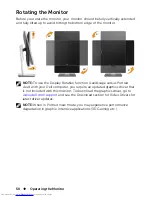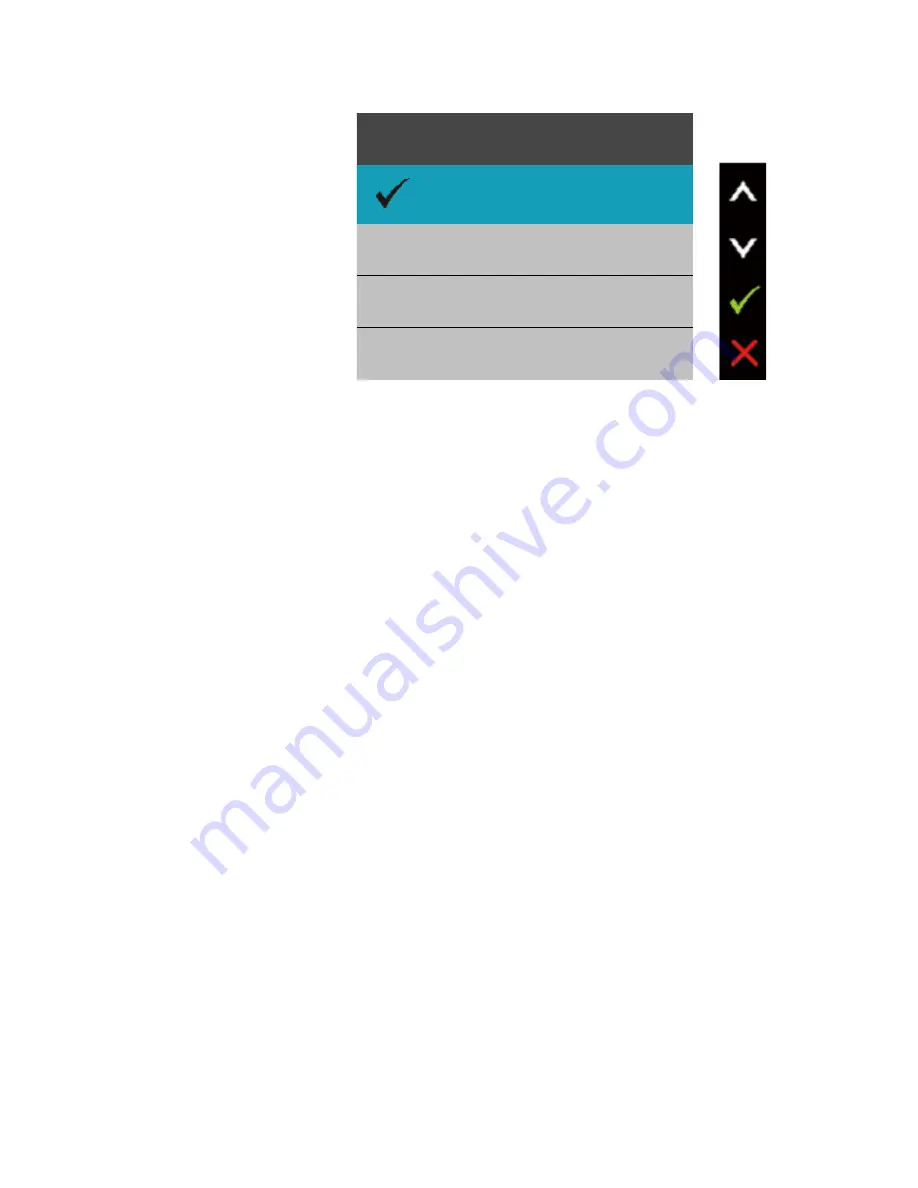
Operating the Monitor
39
•
Color Space:
Allows users to select the color
space:
Adobe RGB
,
sRGB
,
CAL1
,
CAL2
.
Color Space
Adobe RGB
sRGB
CAL1
CAL2
–
Adobe RGB:
This mode is compatible with
Adobe RGB (99% coverage).
–
sRGB:
Emulates 100% sRGB.
–
CAL1/CAL2:
User calibrated preset mode
using Dell Ultrasharp Color Calibration
Software or other Dell approved software.
Dell Ultrasharp Color Calibration Software
works with the X-rite colorimeter i1Display
Pro. The i1Display Pro can be purchased
from the Dell Electronics, Software and
Accessories website.
NOTE:
Accuracy of
sRGB
,
Adobe RGB
,
CAL1
and
CAL2
are optimized for RGB input color format.
NOTE:
Factory Reset
will remove all calibrated
data in
CAL1
and
CAL2
.
Содержание UltraSharp 27
Страница 1: ...Dell UltraSharp 27 Monitor User s Guide Model No UP2715K Regulatory model UP2715Kt ...
Страница 10: ...10 About Your Monitor Side View Flash Memory Card Reader slot ...
Страница 71: ...Setting Up Your Monitor Display 71 i For Windows Vista ii For Windows 7 ...
Страница 73: ...Setting Up Your Monitor Display 73 i For Windows Vista ...
Страница 74: ...74 Setting Up Your Monitor Display ii For Windows 7 ...
Страница 75: ...Setting Up Your Monitor Display 75 iii For Windows 8 Windows 8 1 2 DELL UP2715K 2 DELL UP2715K ...