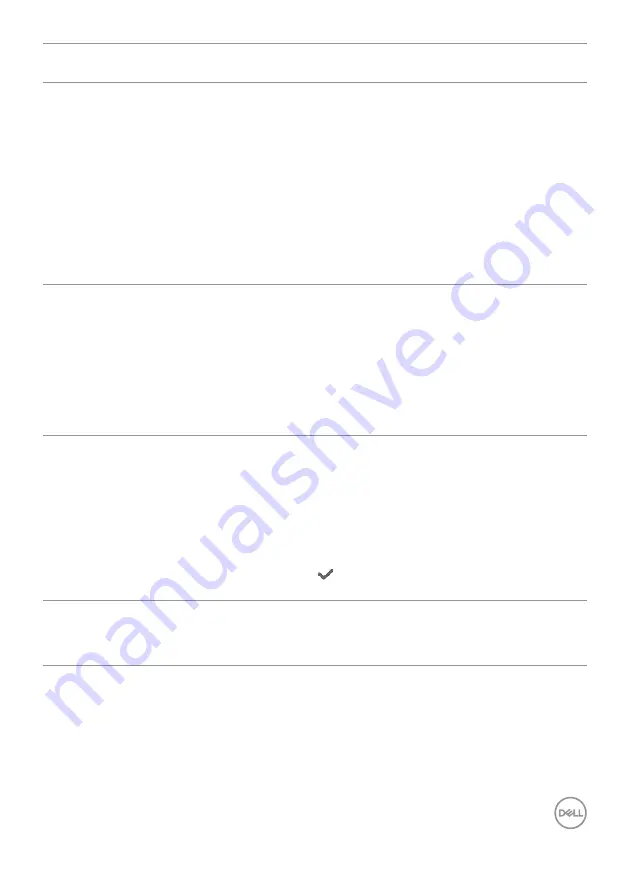
Troubleshooting |
77
Problem
What you
experience
Possible solutions
No charging
when using
Thunderbolt
TM
3 connection
to computer,
laptop, and so
on
No charging
• Verify if the device can support one of 5 V/9
V/15 V/20 V charging profiles.
• Verify if the Notebook requires a >90 W power
adaptor.
• If the Notebook requires a >90 W power adaptor,
it may not charge with the Thunderbolt
TM
3
connection.
• Ensure that you use only Dell approved adapter
or the adapter that comes with the product.
• Ensure that the Thunderbolt
TM
4 (USB Type-C)
active cable is not damaged.
Intermittent
charging
when using
Thunderbolt
TM
3 connection to
computer,
laptop, and so
on
Intermittent
charging
• Check if the maximum power consumption of
device is over 90 W.
• Ensure that you use only Dell approved adapter
or the adapter that comes with the product.
• Ensure that the Thunderbolt
TM
4 (USB Type-C)
active cable is not damaged.
No image
when using
Thunderbolt
TM
connection to
the PC
Black screen
• Verify which Thunderbolt
TM
standard (DP 1.2
or DP 1.4) is your Graphics Card certified to.
Download and install the latest graphics card
driver.
• Some DP 1.2 graphics card cannot support DP
1.4 monitors. Go to OSD menu, under Input
Source selection, press and hold Thunderbolt
TM
select key for 8 sec to change the monitor
setting from DP 1.4 to DP 1.2.
No network
connection
Network
dropped or
Intermittent
• Do not toggle Off/On the power button when
network is connected, keeps the power button
On.




































