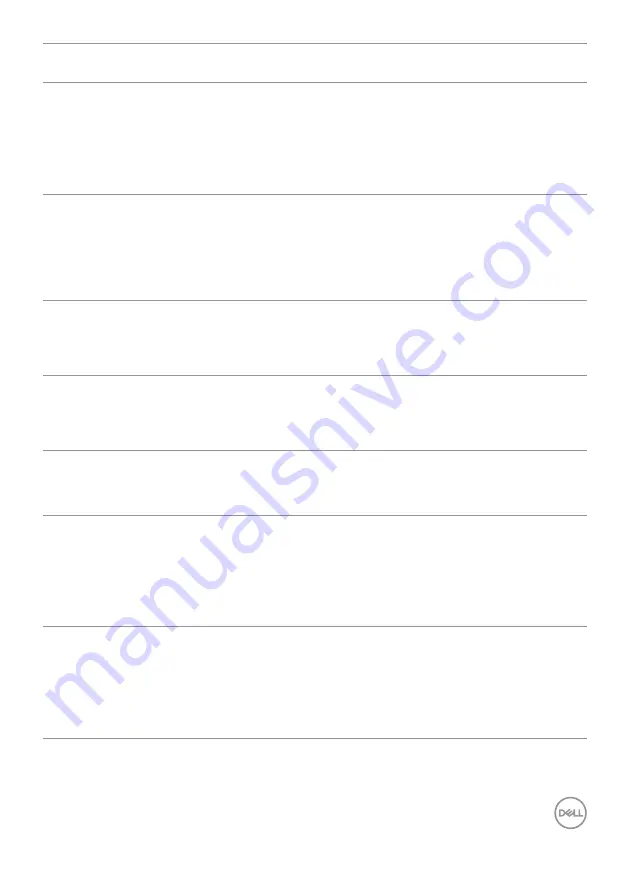
Troubleshooting |
75
Problem
What you
experience
Possible solutions
Monitor
displayed image
at 2560 x 1080
@ 60Hz
Displayed
image not at
5120 x 2160 @
30Hz/60Hz
due to duplicate
mode
• Press “Windows” + “P” key, select either “Extend
Mode” or “second screen only”.
• Goto Display setting, select 5120x2160.
Monitor
displayed
image not at
5120x2160
Displayed image
not at 5120
x 2160 when
connected to
docking device
• To support 5120x2160, check whether docking
device meet either one of the following:
1.
DP1.2 or higher
2.
Type-C Alt Mode DP1.2 or higher
3.
HDMI 2.0
Black screen on
Chrome OS @
HDMI port
Black screen
after switch
on PBP mode
80/20
• Graphic Card Driver not able to support
resolution 4096 x 2160.
• Switch to PBP 75/25 or 50/50
No Display
or USB not
working
No Display
or USB not
working on
Windows 7
• Windows 7 not support. Switch to Windows 10.
Enter BIOS
setup menu @
HDMI port
Unable to goto
BIOS setup
menu
• unplug the HDMI cable or disconnect the
monitor
Black screen on
PBP mode @
HDMI
Switch to PBP
80/20 mode no
displayed image
@ HDMI when
connected to
Docking device
• Some docking device do not support 80/20
(4096 x 2160) resolution.
• Switch PBP mode to 75/25 or 50/50
• Plug/unplug HDMI cable
• Change input source to DP port
Display image at
5120 x 2160 @
30 Hz at HDMI
port
Not able to
select 5120
x 2160 @ 60
Hz in Graphic
Control Panel at
HDMI Port
• Due to legacy platform HDMI 2.0 HW bandwidth
limitation, it can only support 5120 x 2160 @ 30
Hz.
• Switch to DP 1.2 or higher






































