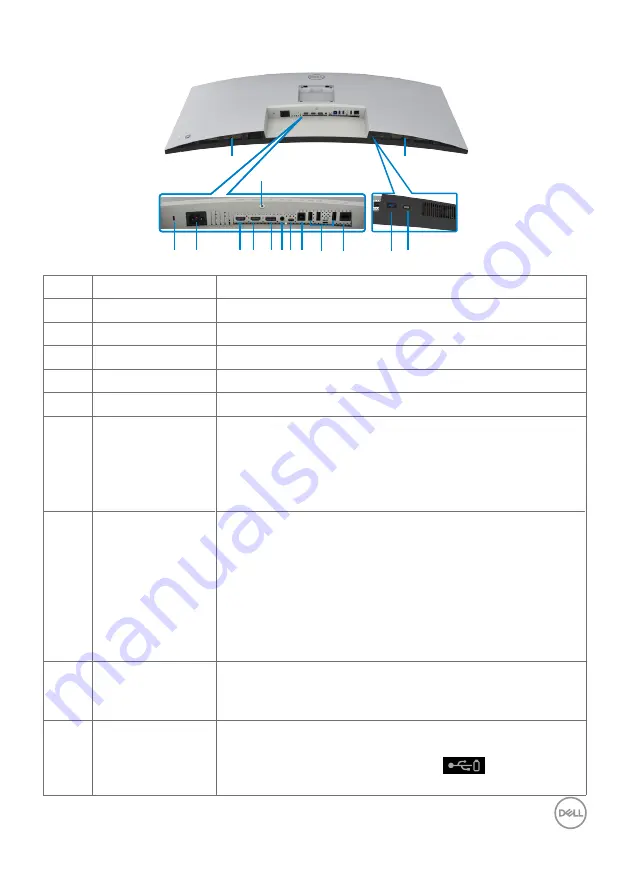
About your monitor |
11
Bottom view
9
2
3
5 7 8 9 10
13
4
1
6
12
14
14
11
Label Description
Use
1
Security lock slot
Secures monitor with security cable lock (sold separately).
2
Power connector Connect the power cable.
3
HDMI 1 port
Connect your computer with the HDMI cable.
4
HDMI 2 port
Connect your computer with the HDMI cable.
5
DisplayPort in
Connect your computer with the DisplayPort cable.
6
Audio line-out port Connect speakers to playback audio through HDMI or
DisplayPort audio channels.
Only two-channel audio is supported.
NOTE:
The audio line-out port does not support
headphones.
7
Thunderbolt™ 3
(90 W)/
DisplayPort
Connect to your computer using the Thunderbolt™ 4
(USB Type-C) active cable.
The Thunderbolt™ 3 (90 W) port offer the fastest
transfer rate and the alternate mode with DP 1.4 support
the maximum resolution of 5120 x 2160 at 60 Hz PD 20
V/4.5 A, 15 V/3 A, 9 V/3 A, 5 V/3 A.
NOTE:
USB Type-C is not supported on Windows
versions that are prior to Windows 10.
8
USB Type-B
upstream port
Connect the USB cable that comes with your monitor to
the computer. Once this cable is connected, you can use
the USB downstream connectors on the monitor.
9,11
Super Speed USB
10 Gbps (USB 3.2
Gen2) (4)
Connect your USB device. You can use these ports
only after you have connected the USB cable from the
computer to the monitor. Port with
battery icon
supports Battery Charging Rev. 1.2.












































