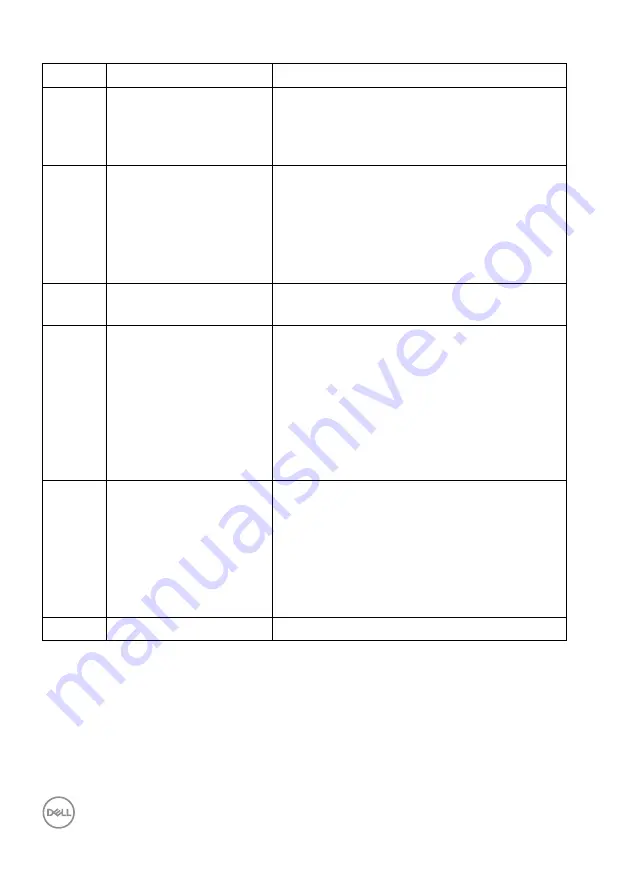
12
│
About your monitor
*Headphone usage is not supported for the audio line out connector.
**To avoid signal interference, when a wireless USB device has been connected to
a USB downstream port, it is NOT recommended to connect any other USB
devices to the adjacent port(s).
7
Audio line-out port
Connect your external speakers.*
8
Super speed USB
5Gbps (USB 3.2 Gen1)
Type-B upstream port
Connect the USB cable that came with your
monitor to the computer. Once this cable is
connected, you can use the USB connectors
on the monitor.
9
Super speed USB
5Gbps (USB 3.2 Gen1)
Type-A downstream
port (3)
Connect your USB 3.2 Gen1 (5Gbps)
device.**
NOTE:
To use these ports, you must
connect the USB cable (shipped with your
monitor) to the USB-upstream port on the
monitor and to your computer.
10
RJ45 port
Supports Ethernet connection 10/100/
1000 Mbps.
11
Super speed USB
5Gbps (USB 3.2 Gen1)
Type-A downstream
port with Power
Charging
Connect your USB device** or charge your
device.
NOTE:
To use this port, you must connect
the USB Type-C cable or USB upstream
cable (shipped with your monitor) to the
USB Type-C upstream port or the USB Type-
B upstream port on the monitor and to your
computer.
12
USB Type-C
downstream port
Connect your USB device.**
NOTE:
To use this port, you must connect
the USB Type-C cable or USB upstream
cable (shipped with your monitor) to the
USB Type-C upstream port or the USB Type-
B upstream port on the monitor and to your
computer.
13
Speakers
Provides audio output.













































