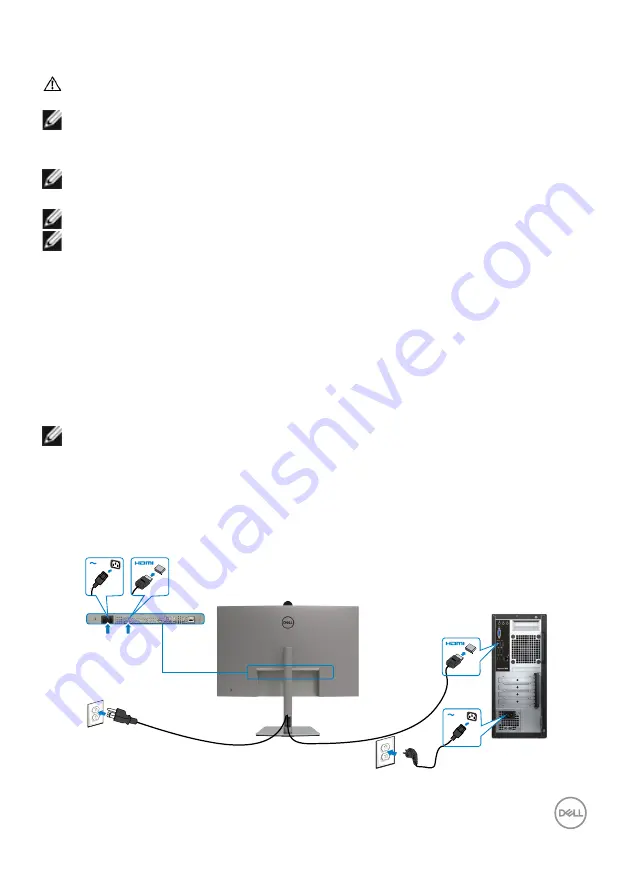
Setting up the monitor
|
39
Connecting your monitor
WARNING: Before you begin any of the procedures in this section, follow
NOTE: Dell monitors are designed to work optimally with the Dell supplied
cables inside the box. Dell does not guarantee the video quality and
performance if non-Dell cables are used.
NOTE: Route the cables through the cable-management slot before
connecting them.
NOTE: Do not connect all the cables to the computer at the same time.
NOTE: The images are for the purpose of illustration only. The appearance
of the computer may vary.
To connect your monitor to the computer:
1.
Turn off your computer.
2.
Connect the DisplayPort or USB cable, and the USB Type-C cable from your
monitor to the computer.
3.
Turn on your monitor.
4.
Select the correct input source from the OSD Menu on your monitor and then
turn on your computer.
NOTE: U3223QZ default setting is DisplayPort 1.4. A DisplayPort 1.1
Graphic card may not display normally. Please refer to
problems – No image when using DP connection to the PC
to change
default setting.
Connecting the HDMI cable (Optional)






























