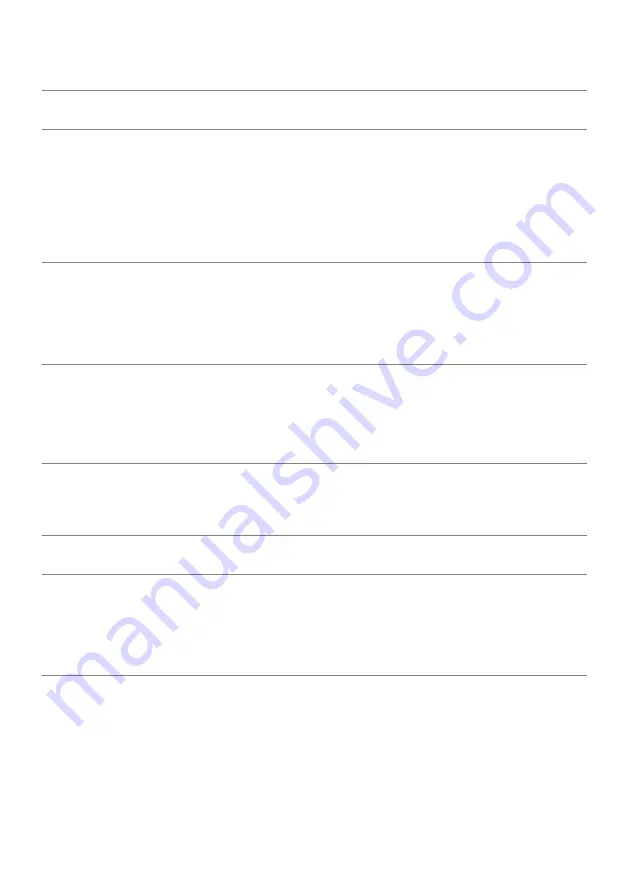
Specific
Symptoms
What You
Experience
Possible Solutions
USB interface is
not working
USB peripherals
are not working
•
Check that your monitor is turned On.
•
Reconnect the upstream cable to your computer.
•
Reconnect the USB peripherals (downstream connector).
•
Switch Off and then turn On the monitor again.
•
Reboot the computer.
•
Some USB devices like external portable HDD require higher
electric current; connect the device directly to the
computer system.
High Speed
USB 3.0
interface is
slow
High Speed USB
3.0 peripherals
working slowly or
not working at all
•
Check that your computer is USB 3.0-capable.
•
Some computers have USB 3.0, USB 2.0, and USB 1.1 ports.
Ensure that the correct USB port is used.
•
Reconnect the upstream cable to your computer.
•
Reconnect the USB peripherals (downstream connector).
•
Reboot the computer.
Wireless mouse
is not working
or lagging
Do not respond
or responds
slowly
•
Increase the distance between the USB 3.0 peripherals and
the wireless USB receiver.
•
Position your wireless USB receiver as close as possible to
the wireless mouse.
•
Use a USB-extender cable to position the wireless USB
receiver as far away as possible from the USB 3.0 port.
56
| Troubleshooting
Universal Serial Bus (USB) Specific Problems
Speakers Specific Problems
Specific
Symptoms
What You
Experience
Possible Solutions
No sound
coming from
the speakers
Cannot hear any
sound
•
Turn Off the monitor, unplug the monitor power cord,
replug it, and then turn On the monitor.
•
Check the audio cable connection is connected correctly
to the computer Audio Line Out port.
•
Unplug the audio cable from the Audio Line Out port.
•
Reset the monitor to factory settings.


































