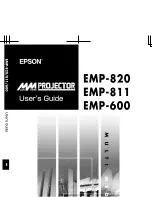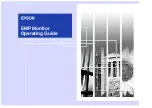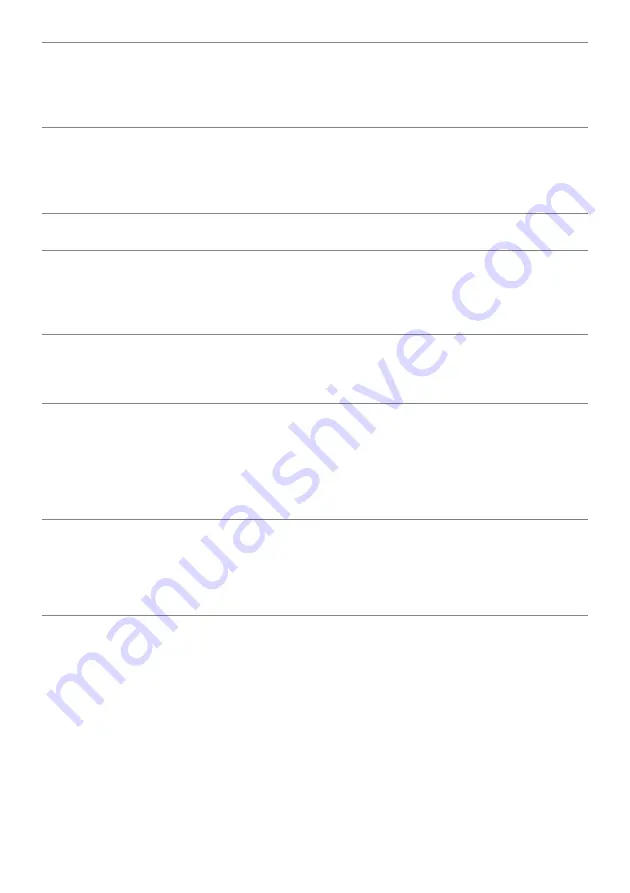
54
| Troubleshooting
Horizontal/
Vertical Lines
Screen has one
or more lines
•
Reset the monitor to factory settings.
•
Perform monitor self-test feature check and determine if
these lines are also in self-test mode.
•
Check for bent or broken pins in the video cable connector.
•
Run the built-in diagnostics.
Synchronization
Problems
Screen is
scrambled or
appears torn
•
Reset the monitor to factory settings.
•
Perform monitor self-test feature check to determine if the
scrambled screen appears in self-test mode.
•
Check for bent or broken pins in the video cable connector.
•
Restart the computer in the
safe mode
.
Safety Related
Issues
Visible signs of
smoke or sparks
•
Do not perform any troubleshooting steps.
•
Contact Dell immediately.
Intermittent
Problems
Monitor
malfunctions on
& off
•
Ensure that the video cable connecting the monitor to the
computer is connected properly and is secure.
•
Reset the monitor to factory settings.
•
Perform monitor self-test feature check to determine if the
intermittent problem occurs in self-test mode.
Missing Color
Picture missing
color
•
Perform monitor self-test feature check.
•
Ensure that the video cable connecting the monitor to the
computer is connected properly and is secure.
•
Check for bent or broken pins in the video cable connector.
Wrong Color
Picture color not
good
•
Change the settings of the
Preset Modes
in the
Color
menu
OSD depending on the application.
•
Adjust R/G/B value under
Custom Color
in
Color
menu
OSD.
•
Change the
Input Color Format
to RGB or YPbPr in the
Color
menu OSD.
•
Run the built-in diagnostics.
Image retention
from a static
image left on
the monitor for
a long period of
time
Faint shadow
from the static
image displayed
appears on the
screen
•
Use the Power Management feature to turn off the monitor
at all times when not in use (for more information, see
).
•
Alternatively, use a dynamically changing screensaver.