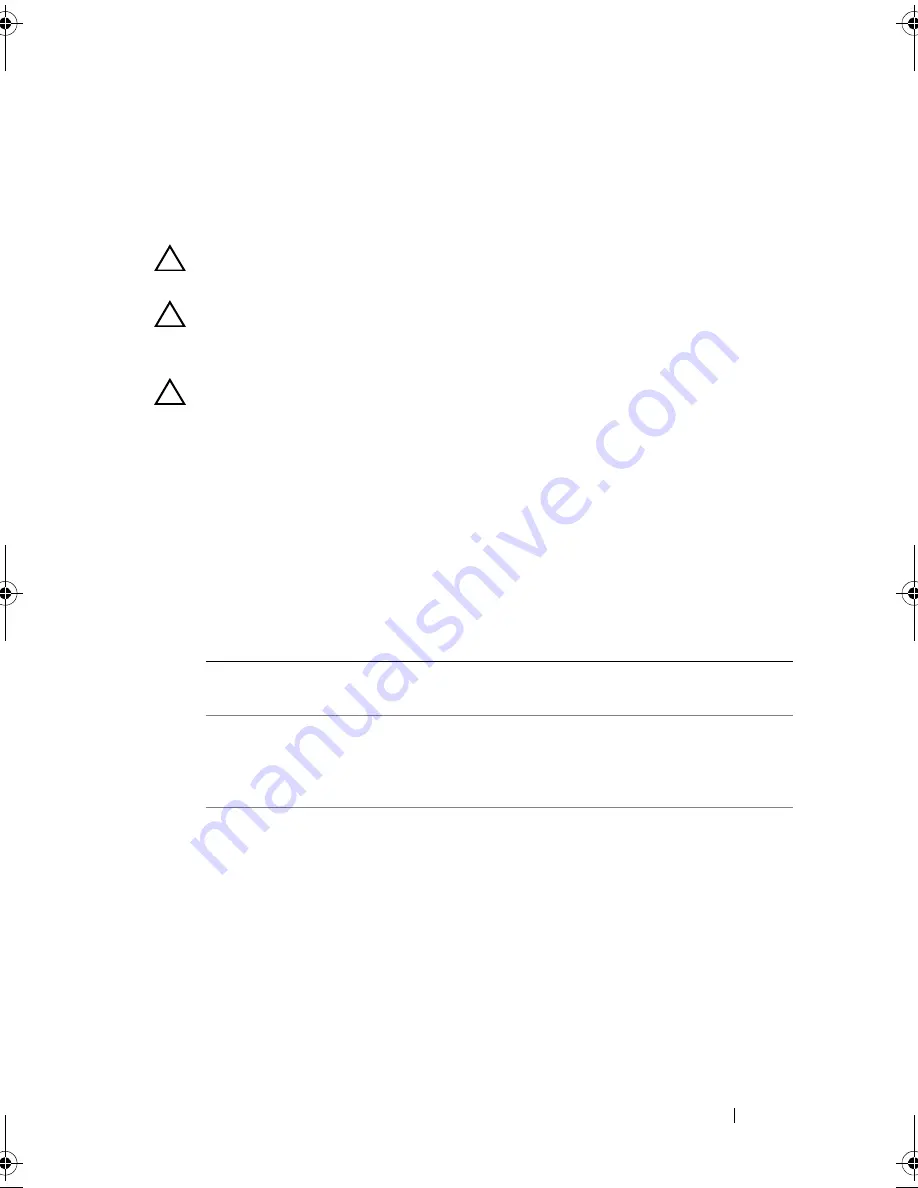
Wireless Mini-Card
25
Replacing the Mini-Card
1
Remove the new mini-card from its packaging.
2
Align the notch on the mini-card with the tab in the system-board connector.
CAUTION:
Use firm and even pressure to slide the mini-card into place. If you use
excessive force, you may damage the connector.
CAUTION:
The connectors are keyed to ensure correct insertion. If you feel
resistance, check the connectors on the mini-card and on the system board,
and realign the mini-card.
CAUTION:
To avoid damage to the mini-card, never place cables under
the mini-card.
3
Insert the mini-card connector at a 45-degree angle into the
system-board connector.
4
Press the other end of the mini-card down into the slot on the
system board and replace the screw that secures the mini-card to
the system board.
5
Connect the mini-card cables to the connectors on the mini-card.
The following table provides the mini-card cable color scheme for the
Mini-Card supported by your computer.
Connectors on the Mini-Card
Mini-Card Cable Color
Scheme
WLAN + Bluetooth (2 cables)
Main WLAN + Bluetooth (white triangle)
Auxiliary WLAN + Bluetooth (black triangle)
white
black
OM_Book.book Page 25 Tuesday, February 28, 2012 10:16 AM
Содержание Studio XPS 13 - Laptop - Obsidian
Страница 1: ...Dell XPS 13 Owner s Manual Computer model L321x Regulatory model P29G Regulatory type P29G001 ...
Страница 8: ...8 Contents ...
Страница 12: ...12 After Working Inside Your Computer ...
Страница 34: ...34 Fan ...
Страница 42: ...42 I O Board ...
Страница 48: ...48 System Board ...
Страница 52: ...52 Coin Cell Battery ...
Страница 58: ...58 Display Assembly ...
Страница 62: ...62 Keyboard ...
Страница 66: ...66 Palm Rest Assembly ...
Страница 74: ...74 Flashing the BIOS ...
















































