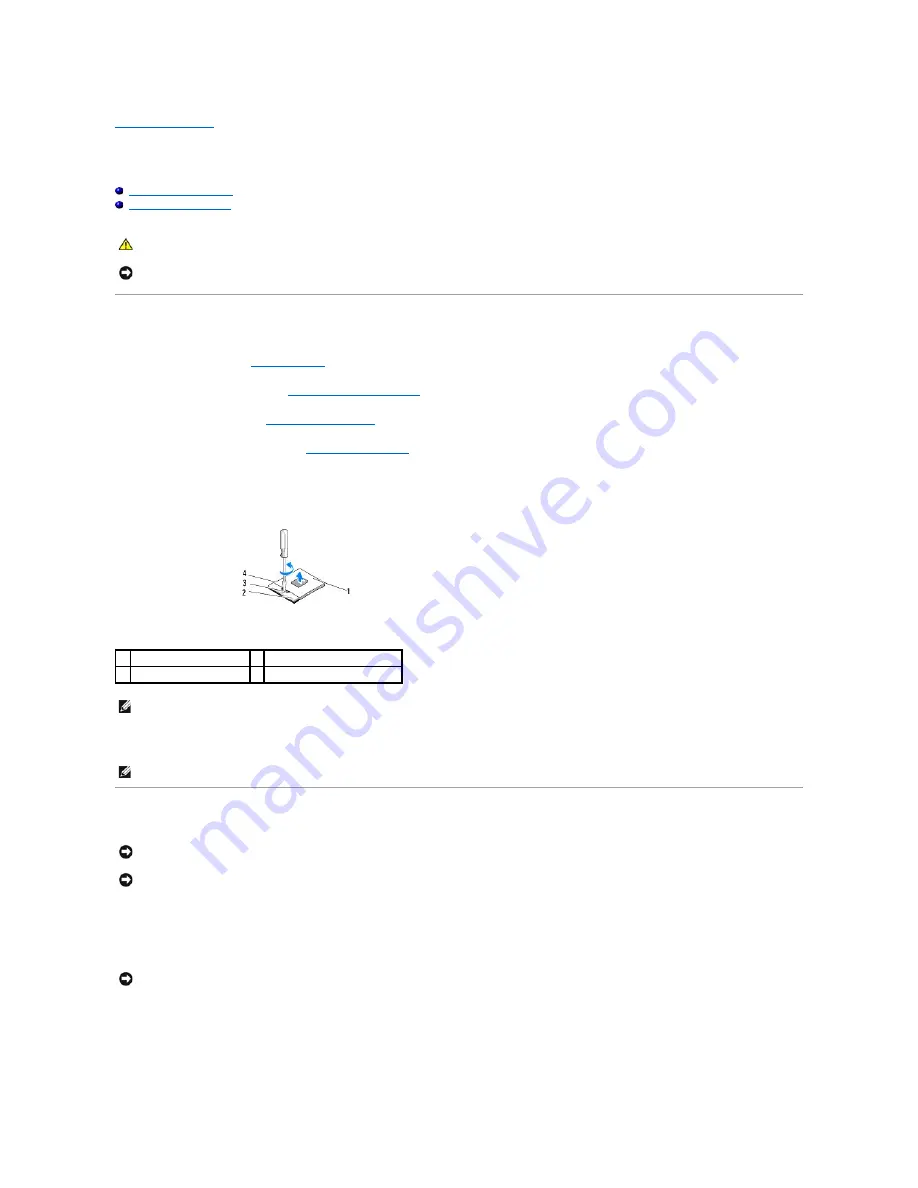
Back to Contents Page
Replacing the Processor
Dell™ Studio Hybrid Service Manual
Removing the Processor
Installing the Processor
Removing the Processor
1.
Follow the procedures in
Before You Begin
.
2.
Remove the computer cover (see
Removing the Computer Cover
).
3.
Remove the drive cage (see
Removing the Drive Cage
).
4.
Remove the processor heat sink (see
Removing the Heat Sink
).
5.
The ZIF-socket cam screw secures the processor to the system board. To loosen the ZIF socket, use a small, flat-blade screwdriver and rotate the ZIF-
socket cam screw counterclockwise until it comes to the cam stop.
6.
Lift the processor away from the socket.
Installing the Processor
1.
Align the pin-1 corner of the processor so that it points to the triangle on the ZIF socket, and insert the processor into the ZIF socket.
When the processor is correctly seated, all four corners are aligned at the same height. If one or more corners of the processor are higher than the
others, the processor is not seated correctly.
2.
Tighten the ZIF socket by turning the cam screw clockwise to secure the processor to the system board.
CAUTION:
Before working inside your computer, read the safety information that shipped with your computer. For additional safety best
practices information, see the Regulatory Compliance Homepage at www.dell.com/regulatory_compliance
.
NOTICE:
Do not perform the following steps unless you are familiar with hardware removal and replacement. Performing these steps incorrectly could
damage your system board. For technical service, see "Contacting Dell" in your
Setup Guide
.
1 processor
2 ZIF socket
3 ZIF-socket cam screw
4 pin-1 corner of processor
NOTE:
Ensure that the arrow on the ZIF-socket cam screw is in the open position before you pull out the processor.
NOTE:
When removing the processor, pull it straight up. Be careful not to bend the pins on the processor.
NOTICE:
Ensure that the cam lock is in the fully open position before seating the processor. Seating the processor properly in the ZIF socket does not
require force.
NOTICE:
A processor that is not properly seated can result in an intermittent connection or permanent damage to the processor and ZIF socket.
NOTICE:
To prevent intermittent contact between the ZIF-socket cam screw and the processor when removing or replacing the processor, press to
apply slight pressure to the center of the processor while turning the cam screw.
Содержание Studio Hybrid
Страница 31: ......
Страница 33: ......
Страница 41: ...Back to Contents Page connector SATA_CON1 ...















































