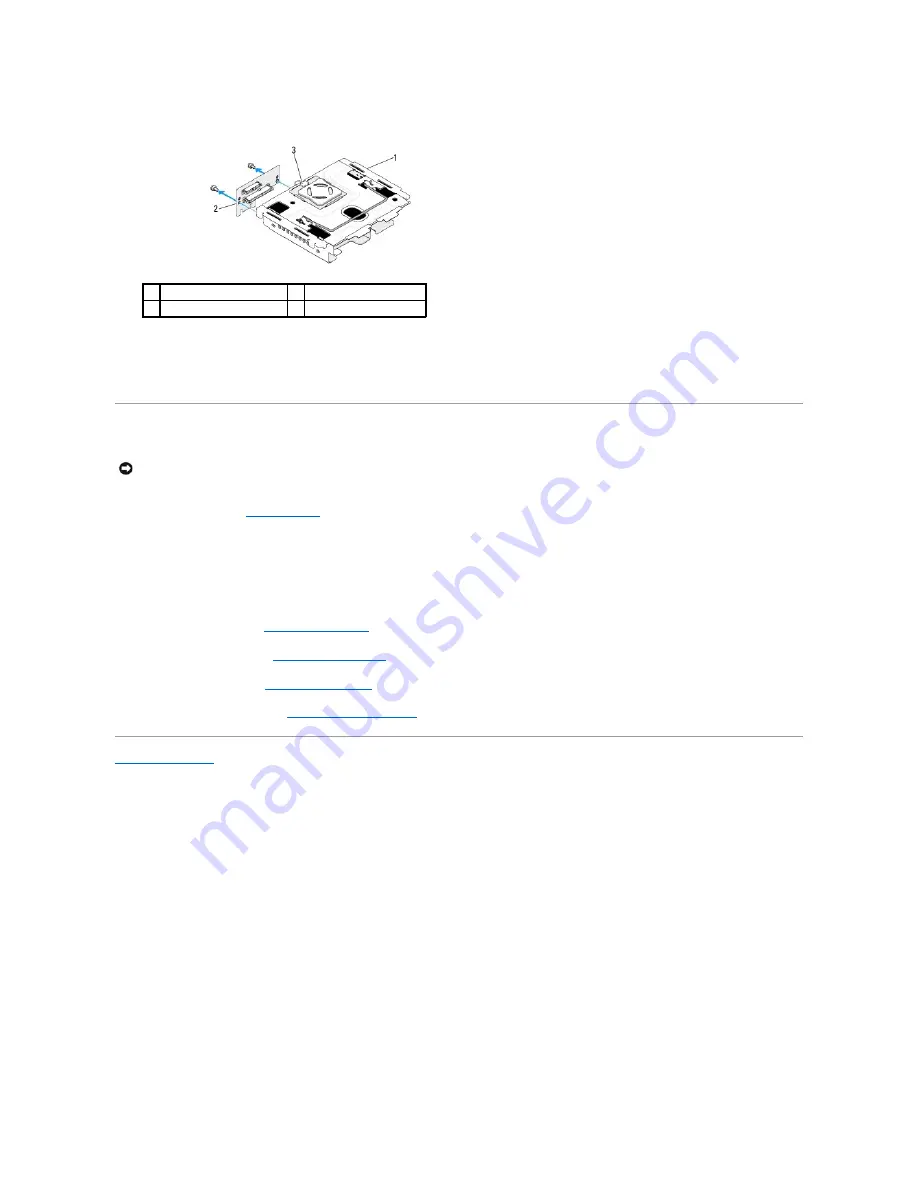
6.
Disconnect the side logo cable from the connector on the drive cage.
7.
Remove the two screws that secures the riser card to the drive cage.
8.
Lift the riser card away from the drive cage.
Installing the Riser Card
1.
Follow the procedure in
Before You Begin
.
2.
Slide the riser card below the clamp on the drive cage. Align the holes on the riser card with the holes on the drive cage.
3.
Tighten the screws to secure the riser card to the drive cage.
4.
Connect the side logo connector to the drive cage.
5.
Replace the hard drive (see
Installing the Hard Drive
).
6.
Replace the optical drive (see
Installing the Optical Drive
).
7.
Replace the drive cage (see
Installing the Drive Cage
).
8.
Replace the computer cover (see
Installing the Computer Cover
).
Back to Contents Page
1
drive cage
2
riser card
3
side logo connector
NOTICE:
The connectors are keyed to ensure the card fits correctly. If the card is not fitting properly, position the card so that the connectors on the
card and on the system board are aligned correctly.
Содержание Studio Hybrid
Страница 31: ......
Страница 33: ......
Страница 41: ...Back to Contents Page connector SATA_CON1 ...












































