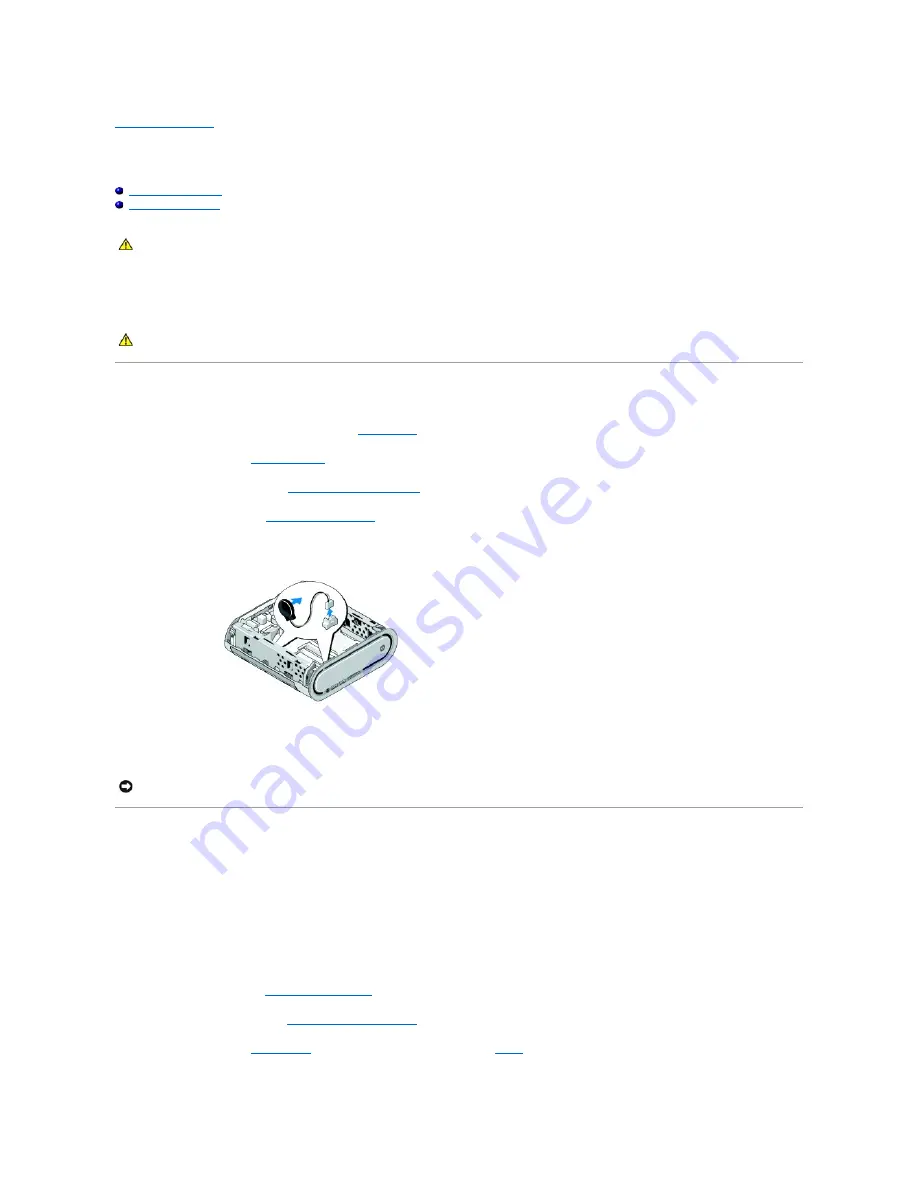
Back to Contents Page
Replacing the Battery
Dell™ Studio Hybrid Service Manual
Removing the Battery
Installing the Battery
A coin-cell battery maintains computer configuration, date, and time information.
If you have to repeatedly reset time and date information after turning on the computer, replace the battery.
Removing the Battery
1.
Make a note of the settings in system setup (see
System Setup
) so that you can restore the correct settings after the new battery has been installed.
2.
Follow the procedures in
Before You Begin
.
3.
Remove the computer cover (see
Removing the Computer Cover
).
4.
Remove the drive cage (see
Removing the Drive Cage
).
5.
The battery is stuck to the side of the chassis. Remove the battery by carefully pulling it away.
6.
Disconnect the battery cable from the connector(BATCON1) on the system board.
Installing the Battery
1.
Remove the adhesive cover on the battery.
2.
Stick the battery on the side of the chassis.
3.
Route the cable through the hook located just above the connector (BATCON1).
4.
Connect the battery cable to the connector (BATCON1) on the system board.
5.
Replace the drive cage (see
Installing the Drive Cage
).
6.
Replace the computer cover (see
Installing the Computer Cover
).
7.
Enter system setup (see
System Setup
) and restore the settings you recorded in
step 1
.
CAUTION:
Before working inside your computer, read the safety information that shipped with your computer. For additional safety best
practices information, see the Regulatory Compliance Homepage at www.dell.com/regulatory_compliance
.
CAUTION:
A new battery can explode if it is installed incorrectly. Replace the battery only with the same or equivalent type recommended by the
manufacturer. Discard used batteries according to the manufacturer's instructions.
NOTICE:
Carefully note the routing of each cable before you disconnect it, so that you re-route the cable correctly. An incorrectly routed or a
disconnected cable could lead to computer problems.
Содержание Studio Hybrid
Страница 31: ......
Страница 33: ......
Страница 41: ...Back to Contents Page connector SATA_CON1 ...



























