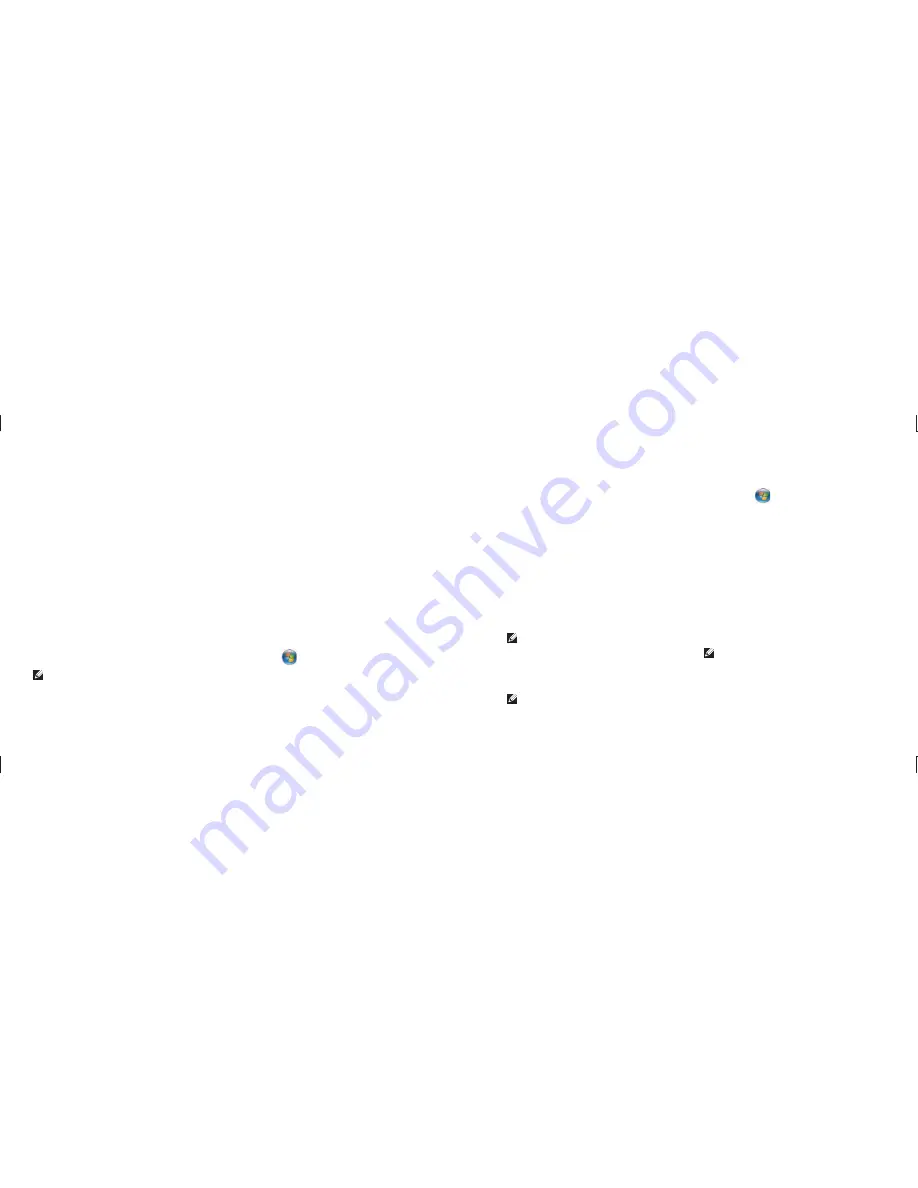
14
Setting Up Your Studio Hybrid
15
Setting Up Your Studio Hybrid
Setting Up Your Internet Connection
To set up an Internet connection with a provided
ISP desktop shortcut:
Save and close any open files, and exit any
1.
open programs.
Double-click the ISP icon on the Microsoft
2.
®
Windows
®
desktop.
Follow the instructions on the screen to
3.
complete the setup.
If you do not have an ISP icon on your desktop
or if you want to set up an Internet connection
with a different ISP, perform the steps in the
following section.
NOTE:
If you cannot connect to the Internet
but have successfully connected in the
past, the ISP might have a service outage.
Contact your ISP to check the service
status, or try connecting again later.
NOTE:
Have your ISP information ready. If
you do not have an ISP, the Connect to the
Internet wizard can help you get one.
Save and close any open files, and exit any
1.
open programs.
Click
2. Start
→
Control Panel
.
Under
3.
Network and Internet
, click
Connect
to the Internet
.
The
Connect to the Internet
window appears.
Click either
4. Broadband
(PPPoE)
or
Dial-up
,
depending on how you want to connect:
Choose
a.
Broadband
if you will use a
DSL, satellite modem, cable TV modem,
or Bluetooth
®
wireless technology
connection.
Chose
b.
Dial-up
if you will use an optional
USB dial-up modem or ISDN.
NOTE:
If you do not know which type of
connection to select, click
Help me choose
or contact your ISP.
Follow the instructions on the screen and
5.
use the setup information provided by your
ISP to complete the setup.
Satellite modem connections that provide
•
high-speed Internet access through a
satellite television system.
Dial-
•
up connections that provide Internet
access through a telephone line. Dial-
up connections are considerably slower
than DSL and cable (or satellite) modem
connections. Your computer does not have
an integrated modem. An optional USB
modem must be used for dialup service with
this computer.
Wireless LAN
•
connections that provide
Internet access using WiFi 802.11
technology. Wireless LAN support requires
optional internal components that may or
may not be installed in your computer based
on decisions made at the time of purchase.
NOTE:
If an external USB modem or
WLAN adapter is not part of your original
order you can purchase one from the Dell
website at
dell.com
.
Setting Up a Wired Internet Connection
If you are using a dial-up connection, connect
the telephone line to the external USB modem
(optional) and to the telephone wall jack
before you set up your Internet connection. If
you are using a DSL or cable/satellite modem
connection, contact your ISP or cellular
telephone service for setup instructions.
Setting Up a Wireless Connection
Before you can use your wireless Internet
connection, you need to connect to your
wireless router. To set up your connection to a
wireless router:
Save and close any open files, and exit any
1.
open programs.
Click
2. Start
→
Connect To
.
Follow the instructions on the screen to
3.
complete the setup.
























