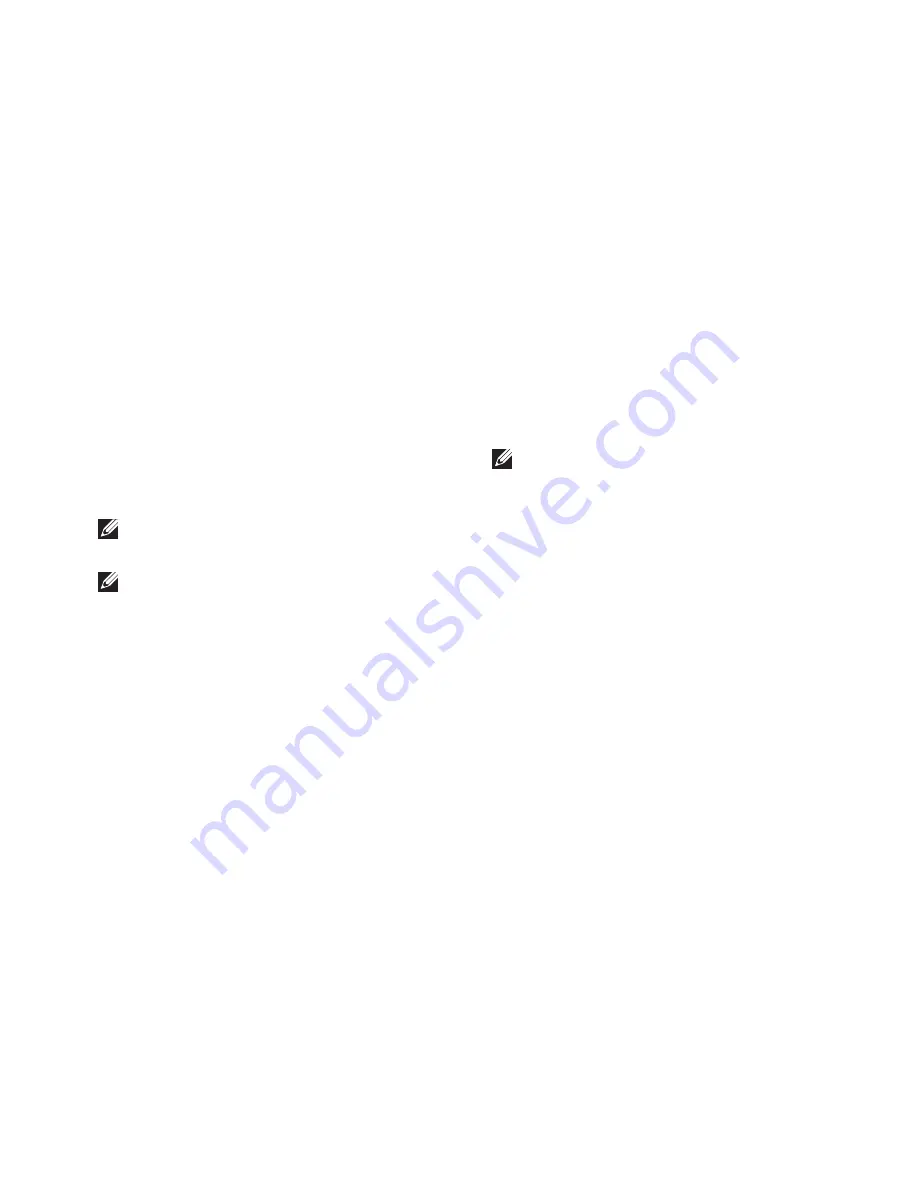
59
Using Support Tools
Dell Diagnostics
If you experience a problem with your
computer, perform the checks in “Lockups and
Software Problems” on page 52 and run the
Dell Diagnostics before you contact Dell for
technical assistance. It is recommended that
you print these procedures before you begin.
NOTE:
Dell Diagnostics works only on Dell
computers.
NOTE:
The
Drivers and Utilities
disc may
not ship with your computer.
See the
Specifications
on page 80 to review
your computer’s configuration information, and
ensure that the device that you want to test
appears in the system setup program and is
active.
Start the Dell Diagnostics from your hard drive
or from the
Drivers and Utilities
disc.
Starting Dell Diagnostics From Your
Hard Drive
The Dell Diagnostics is located on a hidden
diagnostic utility partition on your hard drive.
NOTE:
If your computer cannot display
a screen image, contact Dell (see
“Contacting Dell” on page 77).
Ensure that the computer is connected to an
1.
electrical outlet that is known to be working
properly.
Turn on (or restart) your computer.
2.
When the DELL
3.
™
logo appears, press <F12>
immediately. Select
Diagnostics
from the
boot menu and press <Enter>.
This may invoke the Pre-Boot System
Assessment (PSA) on your computer.
Содержание Studio 1745
Страница 1: ...SETUP GUIDE ...
Страница 2: ......
Страница 3: ...SETUP GUIDE Regulatory model P02E series Regulatory type P02E001 P02E002 ...
Страница 10: ...8 Setting Up Your Studio Laptop Press the Power Button ...
Страница 15: ...13 Setting Up Your Studio Laptop 1 SIM card 2 SIM card slot 3 battery bay 1 2 3 ...
Страница 17: ...15 Setting Up Your Studio Laptop ...
Страница 26: ...24 Using Your Studio Laptop Left Side Features 1 2 3 4 5 6 7 8 9 10 ...
Страница 30: ...28 Using Your Studio Laptop Computer Base and Keyboard Features 2 3 1 ...
Страница 100: ......
Страница 101: ......
Страница 102: ...0GYVXHA00 Printed in the U S A www dell com support dell com ...






























