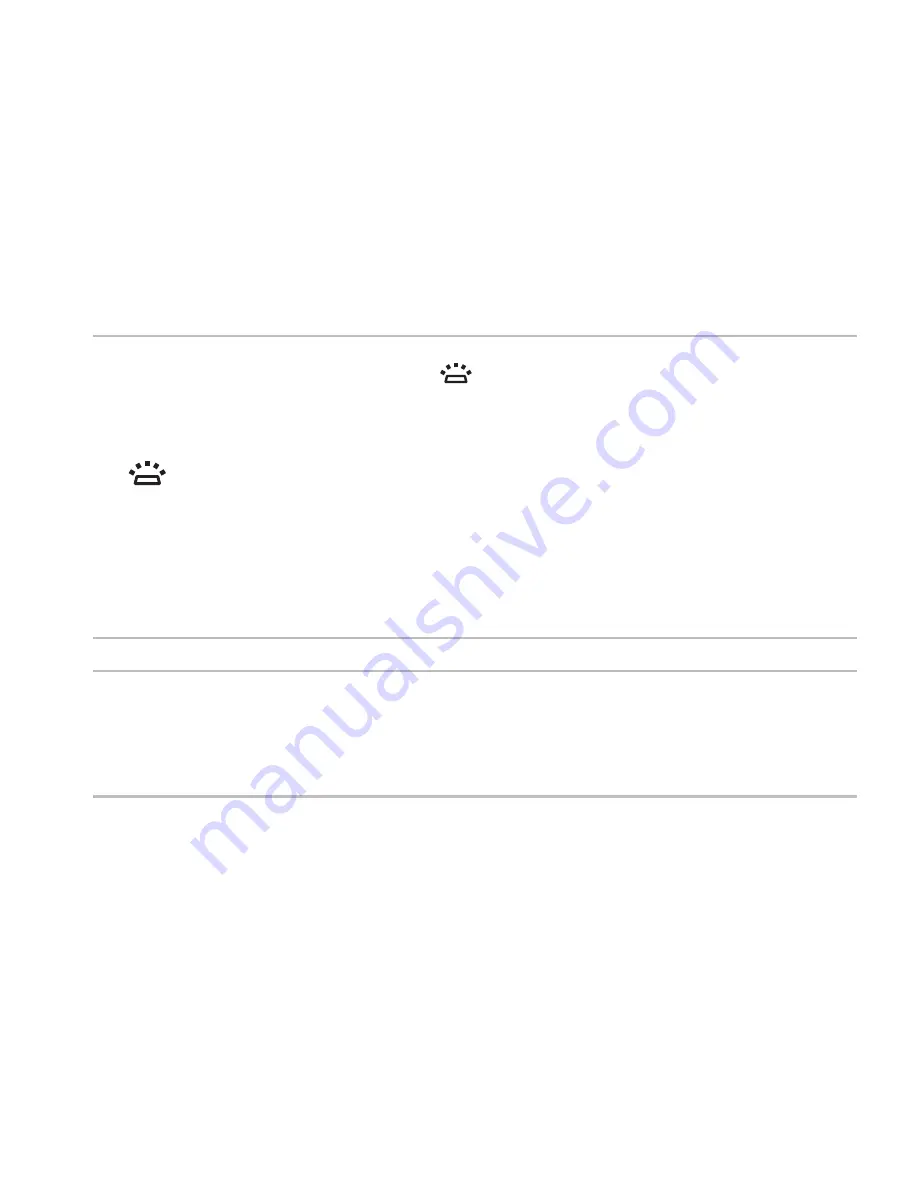
29
Using Your Studio Laptop
1 Keyboard/Backlit Keyboard (optional)
—
If you have purchased the optional backlit keyboard,
the F6 key has the backlit keyboard icon
on it. The optional backlit keyboard provides
visibility in dark environments by illuminating all symbols on the keys.
The multimedia control keys are also located on the keyboard. These keys control CD, DVD,
Blu-ray Disc
™
(optional), and media playback.
Backlit keyboard brightness settings
—
Press the <F6> key to toggle the three lighting
states (in the given order):
half keyboard brightness
a.
full keyboard brightness
b.
no lighting
c.
For more information about the keyboard, see the
Dell Technology Guide
.
2 Touch pad buttons
—
Provide left-click and right-click functions like those on a mouse.
3 Touch pad
—
Provides the functionality of a mouse to move the cursor, drag or move selected
items, and left-click by tapping the surface.
The touch pad supports the Scroll, Flick, Zoom, and Rotate features. To change the touch
pad settings, double-click the
Synaptics Pointing Device
icon in the notification area of the
desktop.
Содержание Studio 1745
Страница 1: ...SETUP GUIDE ...
Страница 2: ......
Страница 3: ...SETUP GUIDE Regulatory model P02E series Regulatory type P02E001 P02E002 ...
Страница 10: ...8 Setting Up Your Studio Laptop Press the Power Button ...
Страница 15: ...13 Setting Up Your Studio Laptop 1 SIM card 2 SIM card slot 3 battery bay 1 2 3 ...
Страница 17: ...15 Setting Up Your Studio Laptop ...
Страница 26: ...24 Using Your Studio Laptop Left Side Features 1 2 3 4 5 6 7 8 9 10 ...
Страница 30: ...28 Using Your Studio Laptop Computer Base and Keyboard Features 2 3 1 ...
Страница 100: ......
Страница 101: ......
Страница 102: ...0GYVXHA00 Printed in the U S A www dell com support dell com ...






























