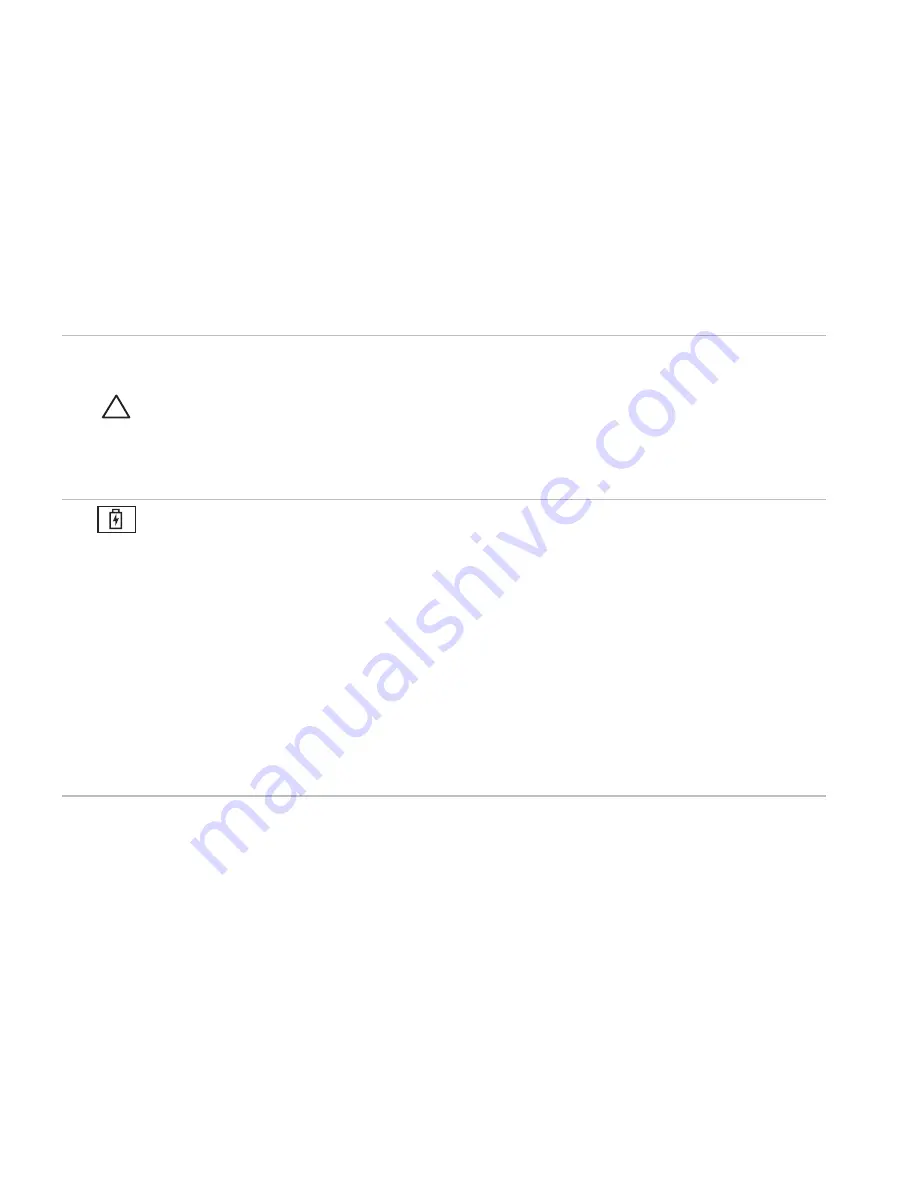
22
Using Your Studio Laptop
4 Optical drive
—
Plays or records CDs, DVDs, and Blu-ray Discs (optional). Ensure that you
insert the disc with the printed side facing upwards.
CAUTION:
Do not use non-standard size or shape discs (including mini-CDs and
mini-DVDs) or you will damage the drive.
Place the disc in the center of the disc slot, with the label facing upwards and gently push the
disc into the slot. The drive will automatically pull the disc in and begin reading its content.
5
Battery status light
—
Turns on steadily or blinks to indicate the battery charge status.
The light indicates the following states when the computer is powered by
the AC adapter :
Off — the battery is adequately charged or the computer is turned off.
•
Solid white — the battery is charging.
•
Solid amber — the battery charge is low and the battery is charging.
•
the battery :
Off — the battery is not charging.
•
Solid amber — the battery charge is low and you should either plug in the AC adapter or
•
save and close your open documents and applications.
Содержание Studio 1745
Страница 1: ...SETUP GUIDE ...
Страница 2: ......
Страница 3: ...SETUP GUIDE Regulatory model P02E series Regulatory type P02E001 P02E002 ...
Страница 10: ...8 Setting Up Your Studio Laptop Press the Power Button ...
Страница 15: ...13 Setting Up Your Studio Laptop 1 SIM card 2 SIM card slot 3 battery bay 1 2 3 ...
Страница 17: ...15 Setting Up Your Studio Laptop ...
Страница 26: ...24 Using Your Studio Laptop Left Side Features 1 2 3 4 5 6 7 8 9 10 ...
Страница 30: ...28 Using Your Studio Laptop Computer Base and Keyboard Features 2 3 1 ...
Страница 100: ......
Страница 101: ......
Страница 102: ...0GYVXHA00 Printed in the U S A www dell com support dell com ...
















































