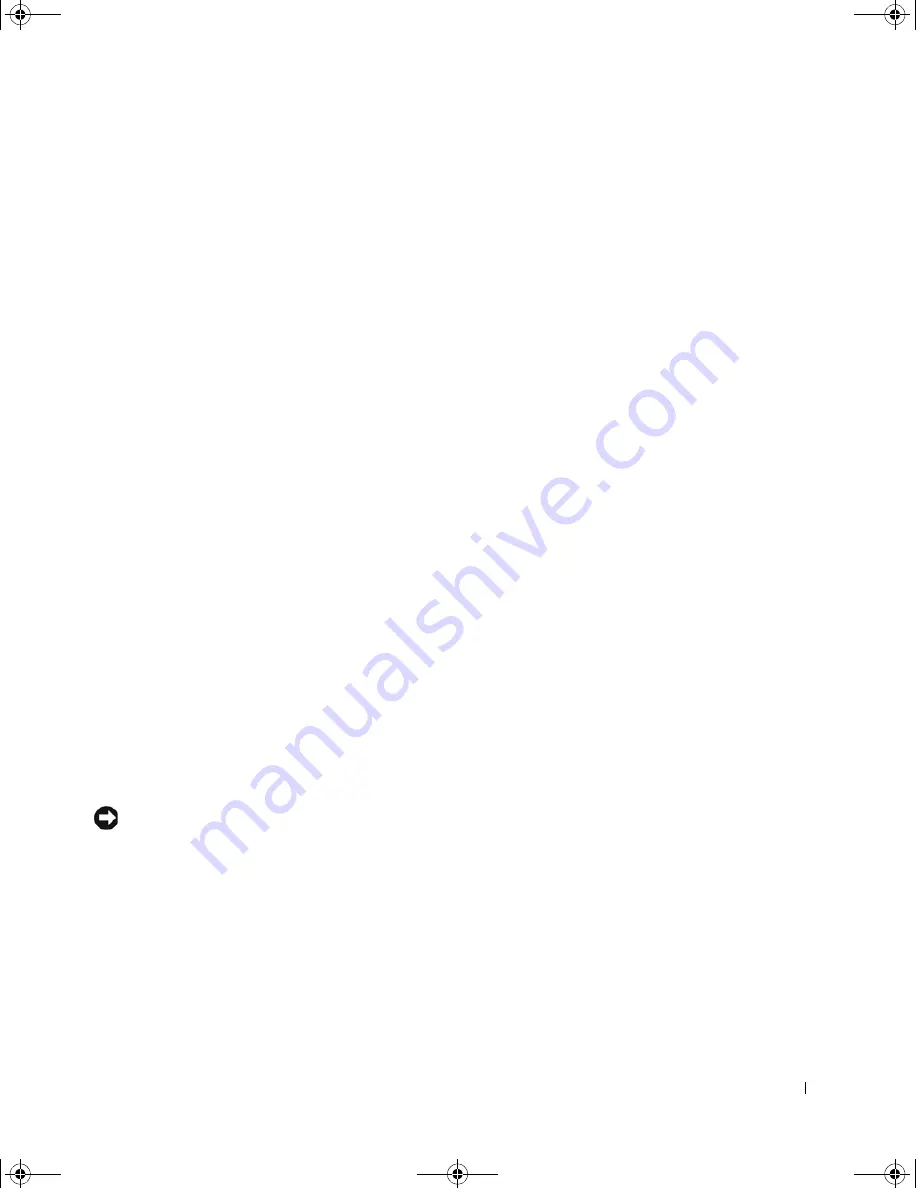
Maintaining Your Computer
51
Creating a Restore Point
Using the System Restore Wizard
You can either use the System Restore Wizard or manually create a restore
point. To use the System Restore Wizard, click the
Start
button, click
Help
and Support
, click
System Restore,
and then follow the instructions in the
System Restore Wizard
window. You can also create and name a restore
point if you are logged on as the computer administrator or a user with
administrator rights.
Manually Creating a Restore Point
1
Click the
Start
button, point to
All Programs
→
Accessories
→
System Tools
, and then click
System Restore
.
2
Click
Create a restore point
.
3
Click
Next
.
4
Type a name for the new restore point in the
Restore point description
field.
The present date and time are automatically added to the description
of the new restore point.
5
Click
Create
.
6
Click
OK.
Restoring the Computer to an Earlier Operating State
If problems occur after installing a device driver, first try using Device
Driver Rollback (see page 54). If Device Driver Rollback does not resolve
the problem, then use System Restore.
NOTICE:
Before restoring the computer to an earlier operating state, save
and close all open files and exit all open programs. Do not alter, open, or delete
any files or programs until the system restoration is complete.
1
Click the
Start
button, point to
All Programs
→
Accessories
→
System Tools
, and then click
System Restore
.
2
Ensure that
Restore my computer to an earlier time
is selected and
click
Next
.
7T097bk1.book Page 51 Thursday, September 26, 2002 6:47 AM






























