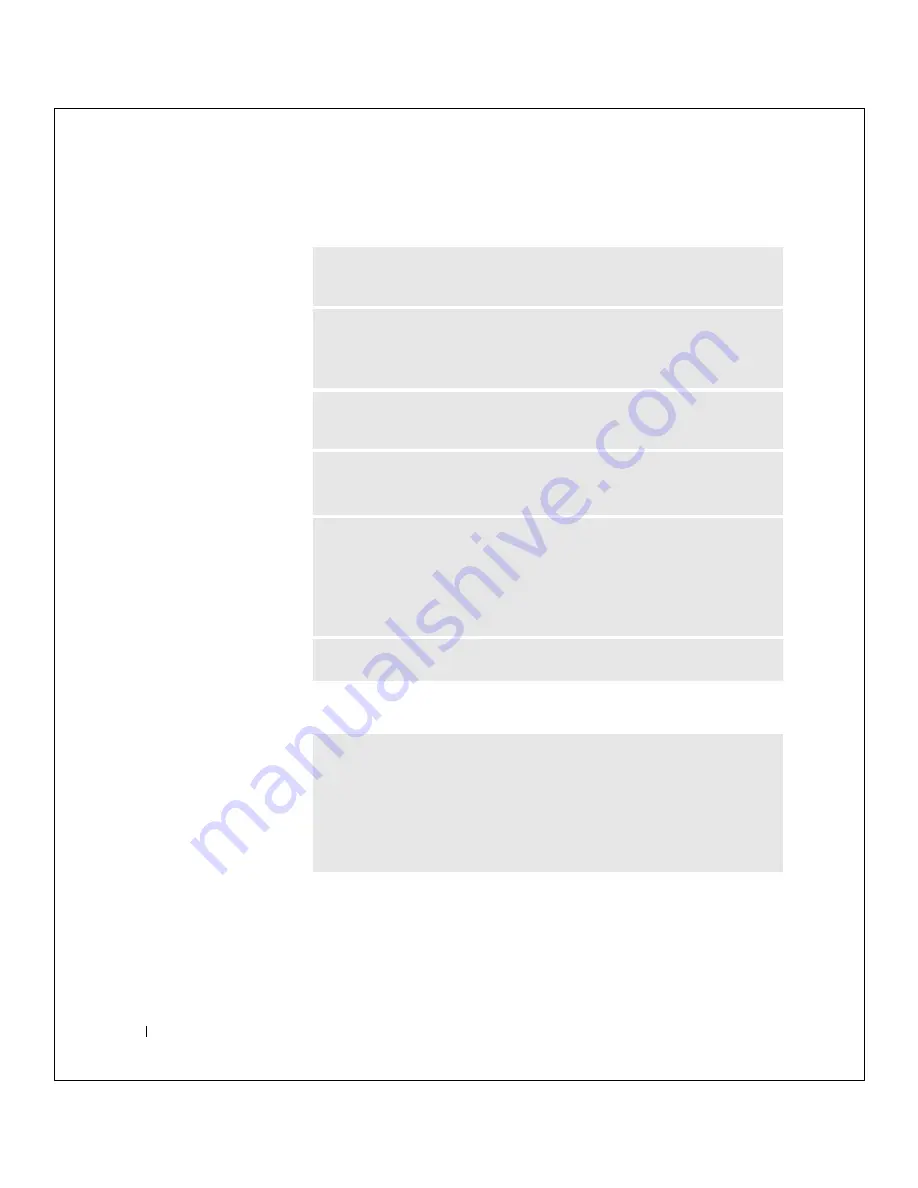
30
So l v i n g P r o bl e m s
w
w
w
.dell.com |
su
pport.de
ll.com
FILE LOCATION:
S:\SYSTEMS\Tang\owner\EMF\A00\8P550c20.fm
DELL CONFIDENTIAL – PRELIMINARY 3/11/02
If the display is difficult to read
If only part of the display is readable
A
DJ U S T
T HE
B RI G HTN E S S
—
See the
Tell Me How
help file for instructions
on adjusting the brightness. To access the help file, see page 26.
M
O VE
T HE
S UB W O OF E R
A W A Y
FR O M
T HE
C OM PU TE R
O R
MO NI TO R
—
If your external speaker system includes a subwoofer, ensure that the subwoofer is
at least 60 cm (2 ft) away from the computer or external monitor.
E
LI MIN A TE
PO S S I BL E
IN TE R F E RE NC E
—
Turn off nearby fans, fluorescent
lights, halogen lamps, or other appliances.
R
OT A TE
T HE
CO M PUT E R
TO
F AC E
A
DI FF E RE NT
D IR E CT IO N
—
Eliminate sunlight glare, which can cause poor picture quality.
A
DJ U S T
T HE
W
I ND OW S
DI S PL A Y
S E TT ING S
1
Click the
Start
button and then click
Control Panel
.
2
Click
Appearance and Themes
.
3
Click the area you want to change or click the
Display
icon.
4
Try different settings for
Color quality
and
Screen resolution
.
S
EE
" E
R RO R
M
E S S A GE S
" —
If an error message appears, see page 27.
C
ON NE C T
A N
EXT ER N AL
MO NI TO R
1
Turn off your computer and connect an external monitor to the computer.
2
Turn on the computer and the monitor and adjust the monitor brightness and
contrast controls.
If the external monitor works, the computer display or video controller may be
defective. Contact Dell (see page 69).






























