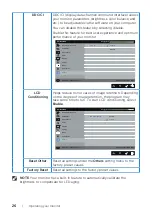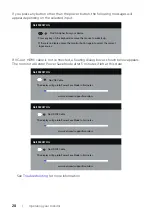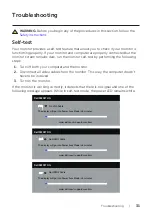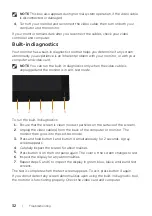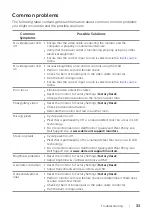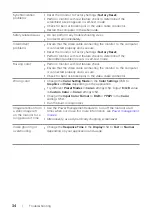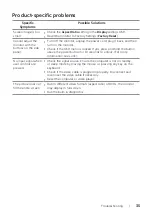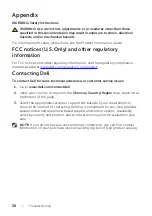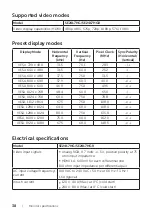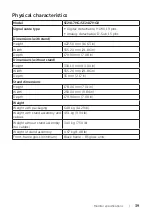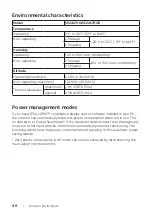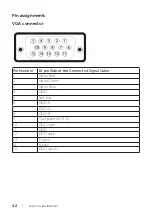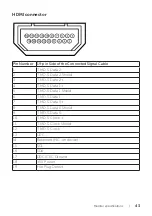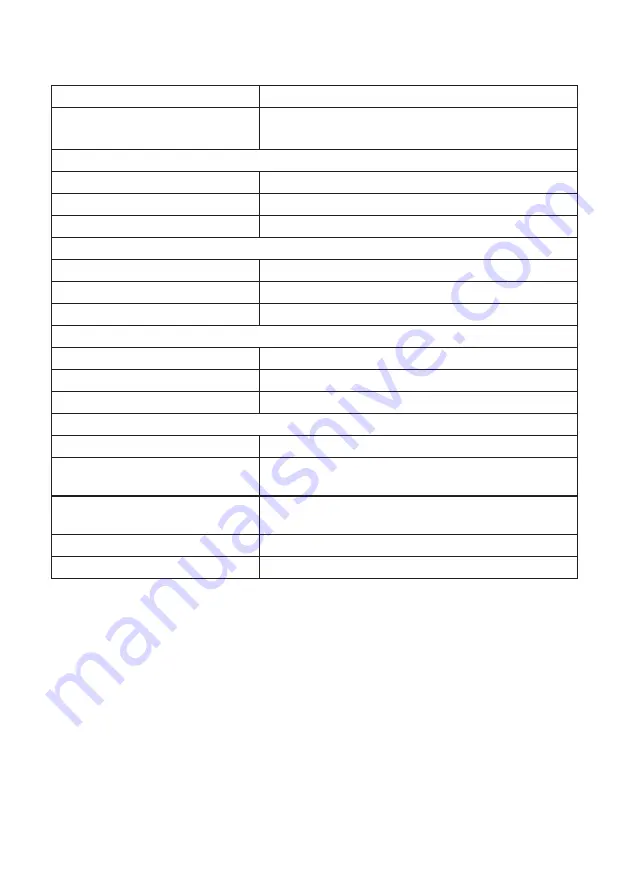
Monitor
specifications |
39
Physical characteristics
Model
SE2417HG/SE2417HGR
Signal cable type
∞ Digital: detachable, HDMI, 19 pins.
∞ Analog: detachable, D-Sub, 15 pins
Dimensions (with stand)
Height
422.50 mm (16.63 in)
Width
555.20 mm (21.86 in)
Depth
179.90 mm (7.08 in)
Dimensions (without stand)
Height
330.10 mm (13.00 in)
Width
555.20 mm (21.86 in)
Depth
55 mm (2.17 in)
Stand dimensions
Height
178.00 mm (7.01 in)
Width
250.00 mm (9.84 in)
Depth
179.90 mm (7.08 in)
Weight
Weight with packaging
6.48 kg (14.29 lb)
Weight with stand assembly and
cables
4.51 kg (9.94 lb)
Weight without stand assembly
(no cables)
3.40 kg (7.50 lb)
Weight of stand assembly
0.67 kg (1.48 lb)
Front-frame gloss (minimum)
Black frame - 85 gloss units