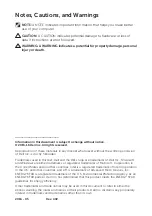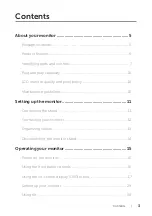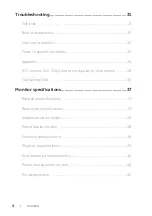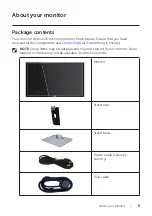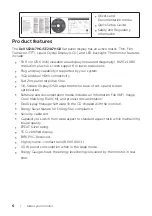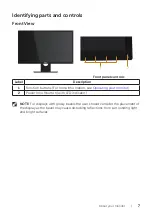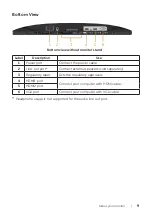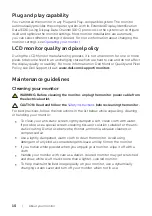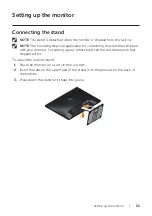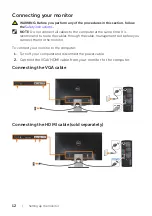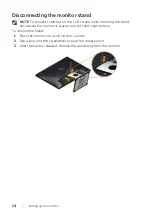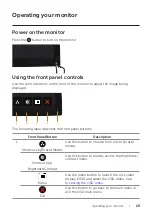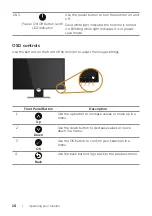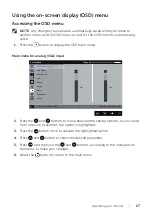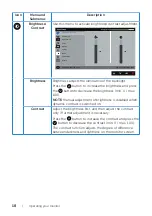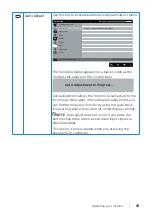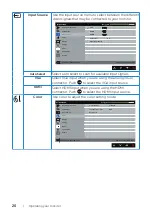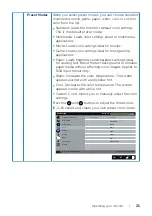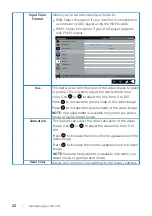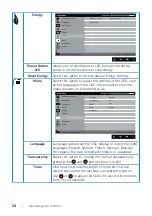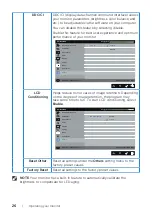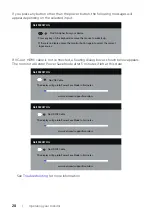Operating
your
monitor |
15
Operating your monitor
Power on the monitor
Press the
button to turn on the monitor.
Using the front panel controls
Use the control buttons on the front of the monitor to adjust the image being
displayed.
1
5
2
3
4
The following table describes the front panel buttons:
Front Panel Button
Description
1
Shortcut key/Preset Modes
Use this button to choose from a list of preset
modes.
Shortcut key/
Brightness/Contrast
Use this button to directly access the brightness/
contrast menu.
Menu
Use the menu button to launch the on-screen
display (OSD) and select the OSD menu. See
Exit
Use this button to go back to the main menu or
exit the OSD main menu.