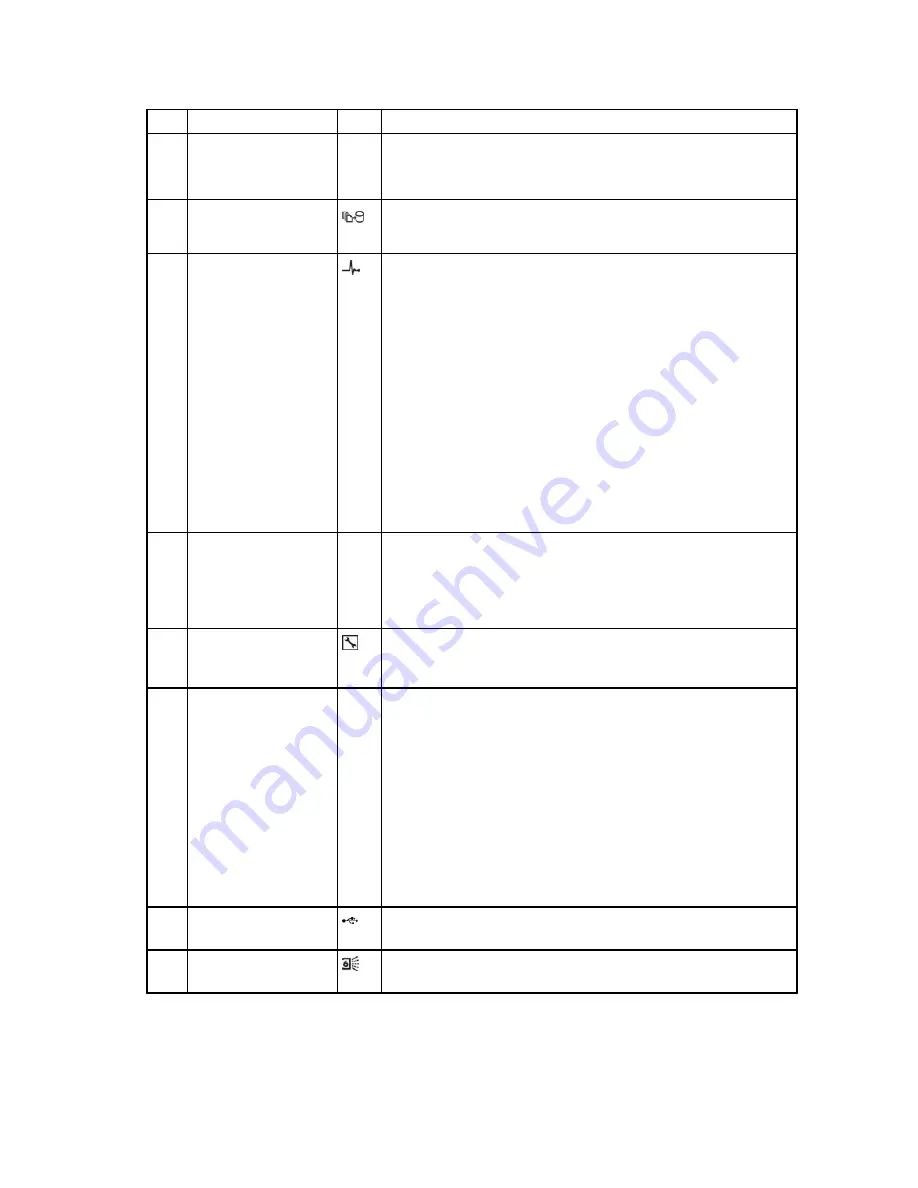
Item Control/Feature
Icon Description
The identification LEDs on the storage controllers also blink,
which allows users to find the storage system when looking at
the back of the rack.
2
Cache to Flash (C2F)
•
Off
– Running normally
•
Blinking green
– Running on battery
3
Health status
•
Off
– Unpowered
•
Amber
– Powering up
•
Blinking amber
– Slow blinking amber (2s on, 1s off) – Controller hardware
fault was detected. Use the Dell Storage Manager UI for
specific details about what is actually wrong.
– Fast blinking amber (4x per second) – Power good and the
pre-operating system is booting
•
Blinking green
– Slow blinking green (2s on, 1s off) – Operating system is
booting
– Blinking green (1s on, 1s off) – System is in safe mode
– Fast blinking green (4x per second) – Firmware is updating
•
Solid green
– Running normal operation
4
I/O card slots
Ports for an I/O card installed in riser 1 are numbered 1 to 4 from
left to right.
Ports for I/O cards installed in riser 2 are numbered 1 to 4 from
right to left.
5
Serial port (micro USB)
Used to initially configure a storage controller. It is also used
under the supervision of Dell Technical Support to troubleshoot
and support systems.
6
MGMT port
—
Ethernet port used for storage system management and access
to Dell Storage Manager.
Two LEDs with the port indicate link status (left LED) and activity
status (right LED):
•
Link and activity indicators are off
– Not connected to the
network
•
Link indicator is green
– The NIC is connected to a valid
network at its maximum port speed.
•
Link indicator is amber
– The NIC is connected to a valid
network at less than its maximum port speed.
•
Activity indicator is blinking green
– Network data is being
sent or received.
7
USB port
One USB 2.0 connector that is used for SupportAssist diagnostic
files when the storage system is not connected to the Internet.
8
Mini-SAS port B (ports
1 and 2)
Back-end expansion ports 1 and 2
SC7020 Storage System Hardware
9








































