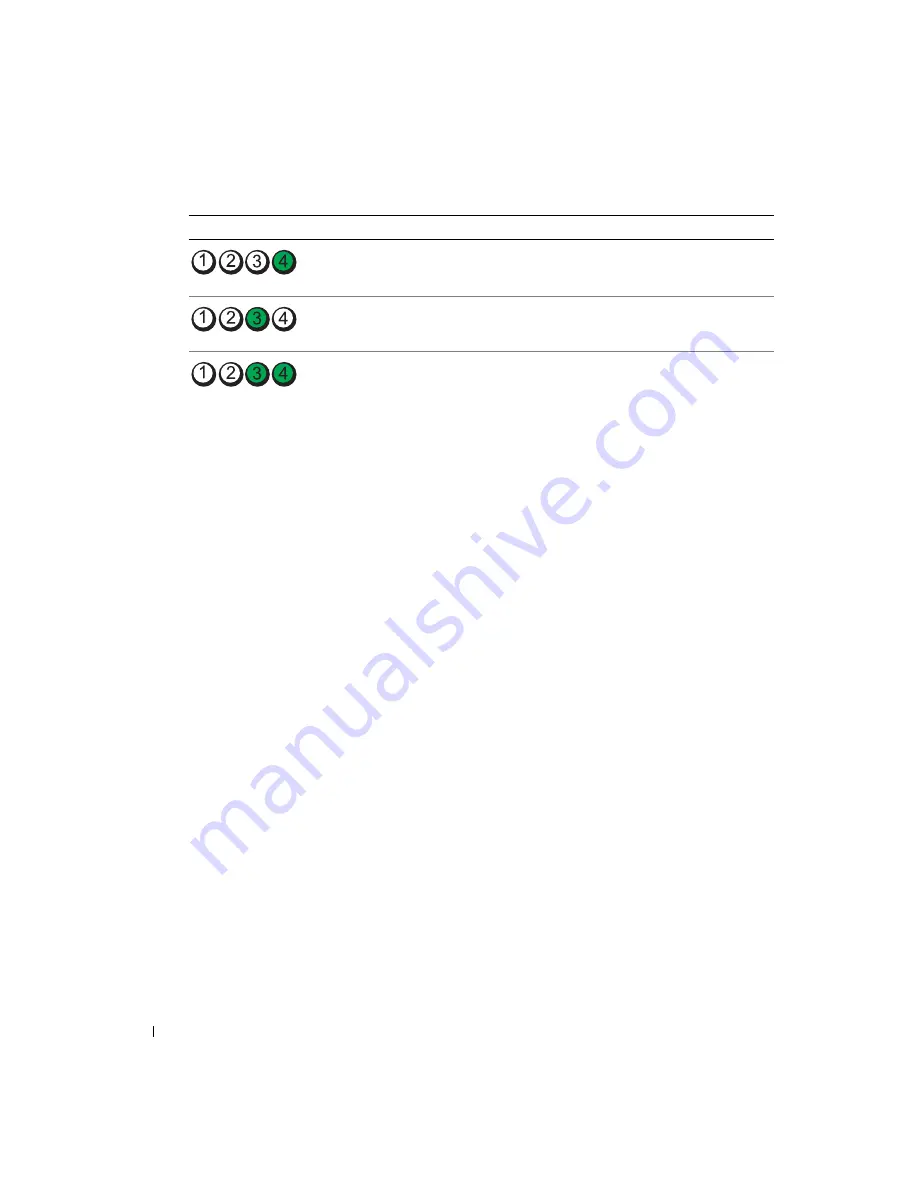
38
Quick Reference Guide
www
.dell.com | support.dell.com
A possible BIOS failure has occurred; the
computer is in the recovery mode.
Run the BIOS Recovery utility, wait for
recovery completion, and then restart
the computer.
A possible processor failure has occurred. Reinstall the processor and restart the
computer.
Memory modules are detected, but a
memory failure has occurred.
1
Reseat the memory modules to ensure
that your computer is successfully
communicating with the memory.
2
Restart the computer.
3
If the problem still exists, remove all
the memory modules and install one
memory module in memory module
connector 4.
4
Restart the computer.
The following message appears:
Alert! Operating in Debug
Mode. Please Populate
Memory in Pairs for Normal
Operation
.
5
Press <F1> to boot to the operating
system.
6
Run the Dell Diagnostics. See page 34
for instructions.
7
If the memory module passes, shut
down the computer, remove the
memory module, and then repeat the
process with the remaining memory
modules until a memory error occurs
during start-up or diagnostic testing.
If the first memory module tested is
defective, repeat the process with the
remaining modules to ensure that the
remaining modules are not defective.
8
When the defective memory module
is identified, contact Dell for a
replacement. For instructions on
contacting Dell, see your
User’s Guide
.
NOTE:
If necessary, the computer can
operate in debug mode until new memory
modules are installed.
Light Pattern
Problem Description
Suggested Resolution
Содержание Precision Workstation 380
Страница 4: ...4 Contents ...
Страница 44: ...44 Quick Reference Guide w w w d e l l c o m s u p p o r t d e l l c o m ...
Страница 50: ...50 Table des matières ...
Страница 96: ...96 Índice ...
Страница 142: ...142 Contenido ...
Страница 184: ...184 Guía de referencia rápida w w w d e l l c o m s u p p o r t d e l l c o m ...
















































