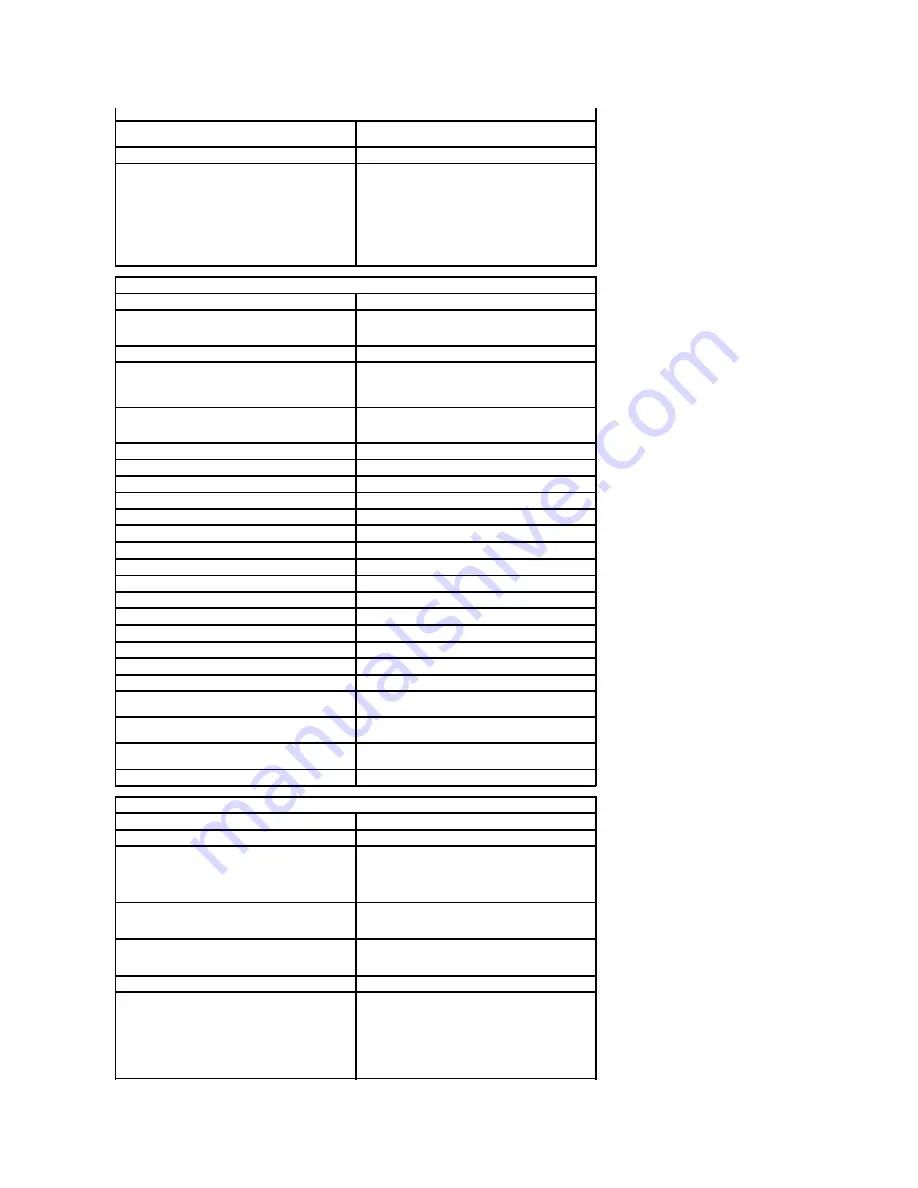
Drives
Externally accessible
One 3.5-inch drive bay (FlexBay)
Two 5.25-inch drive bays
Internally accessible
Two 3.5-inch SATA drive bays
Available devices
Up to two of the following 5.25-inch devices: SATA
DVD-ROM/CD-RW Combo, DVD +/-
RW Blu
-
ray™drive,
HD/DVD Combo Blu-ray drive
One 3.5-inch USB media card reader
internal 1.44 MB 3.5 inch drive
external USB 3.5 inch drive
internal USB Flash Reader
Up to four 3.5 inch SATA or SAS hard drives (hard
drives may be placed in 5.25 inch bays with an
optional adapter)
Connectors
External connectors:
Video
(Depending on video card)
DVI connector
Display port
Network adapter
RJ-45 connector
USB
USB 2.0 compliant
Two internal connectors
Two in front
Six at the back
Audio
Stereo support integrated (5.1 channel support)
NOTE
: 5.1 channel support comes
from an add-in card only.
Serial
One 9-pin connector; 16550C-compatible
PS/2
Two 6-pin mini-DIN connectors
System board connectors:
Serial ATA
Five 7-pin SATA connectors
Internal USB device
One 10-pin connector that can support two USB ports
Fans:
Front fan
One 7-pin connector
Card cage fan
One 7-pin connector
HDD fan
One 5-pin connector
PCI
One 120-pin connector
PCI-X
One 188-pin connector
PCI Express x8
Two 164-pin connectors (physical x16 connector)
PCI Express x16
Two 164-pin connectors
Front panel control (USB included)
One 10-pin connector
Front panel audio HDA header
One 10-pin connector
Processor
One connector
Second connector on optional riser
Memory
Six 240-pin connectors
Three 240-pin connectors on optional riser
Power 12 V
One 4-pin connector
Second 4-pin connector on optional riser
Power
One 24-pin connector
Controls and Lights
Front of the computer
Power button
Push button
Power light
Amber light Solid amber indicates a problem with an
installed device; blinking amber indicates an internal
power problem
Green light Blinking green in sleep state; solid
green for power-on state
Drive activity light
Green light A blinking green light indicates the
computer is reading data from or writing data to the
SATA hard drive or CD/DVD
Link integrity light
Green light Solid green indicates a connection to an
active network
Off (no light) System is not connected to a network
Back of the computer
Link integrity light (on integrated network adapter)
Green A good connection at 10Mbs exists between
the network and the computer
Orange A good connection at 100Mbs exists
between the network and the computer
Yellow
A good connection at 1000Mbs exists
between the network and the computer
Off The computer is not detecting a physical
connection to the network
Содержание Precision T5500
Страница 19: ...5 Remove the coin cell from the computer ...
Страница 21: ...4 Remove the cover from the computer ...
Страница 23: ...4 Remove the hard drive bezel ...
Страница 24: ......
Страница 26: ...4 Slide the front bezel toward the top of the computer 5 Remove the front bezel from the computer ...
Страница 27: ......
Страница 29: ...6 Remove the screw that secures the front fan assembly 7 Remove the fan assembly from the computer ...
Страница 30: ......
Страница 33: ...4 Disconnect the power cable from the first hard drive 5 Disconnect the data cable from the first hard drive ...
Страница 35: ......
Страница 37: ...4 Lift and rotate the hard drive tray toward the bottom of the computer ...
Страница 38: ......
Страница 41: ...6 Remove the intrusion switch from the computer ...
Страница 42: ......
Страница 46: ......
Страница 50: ...6 Slide the optical drive out of the front of the chassis and remove from the computer ...
Страница 51: ...5 ...
Страница 54: ...7 Lift the processor cover 8 Lift the processor straight up and remove it from the computer ...
Страница 55: ......
Страница 63: ...16 Remove the dual processor from the dual processor board ...
Страница 64: ......
Страница 68: ......
Страница 74: ...18 Disconnect the optical drive data cable 19 Remove the system board ...
Страница 75: ......
Страница 77: ...4 Pull back the expansion card retention clip 4 Remove the expansion card from the computer ...
Страница 78: ......
















































