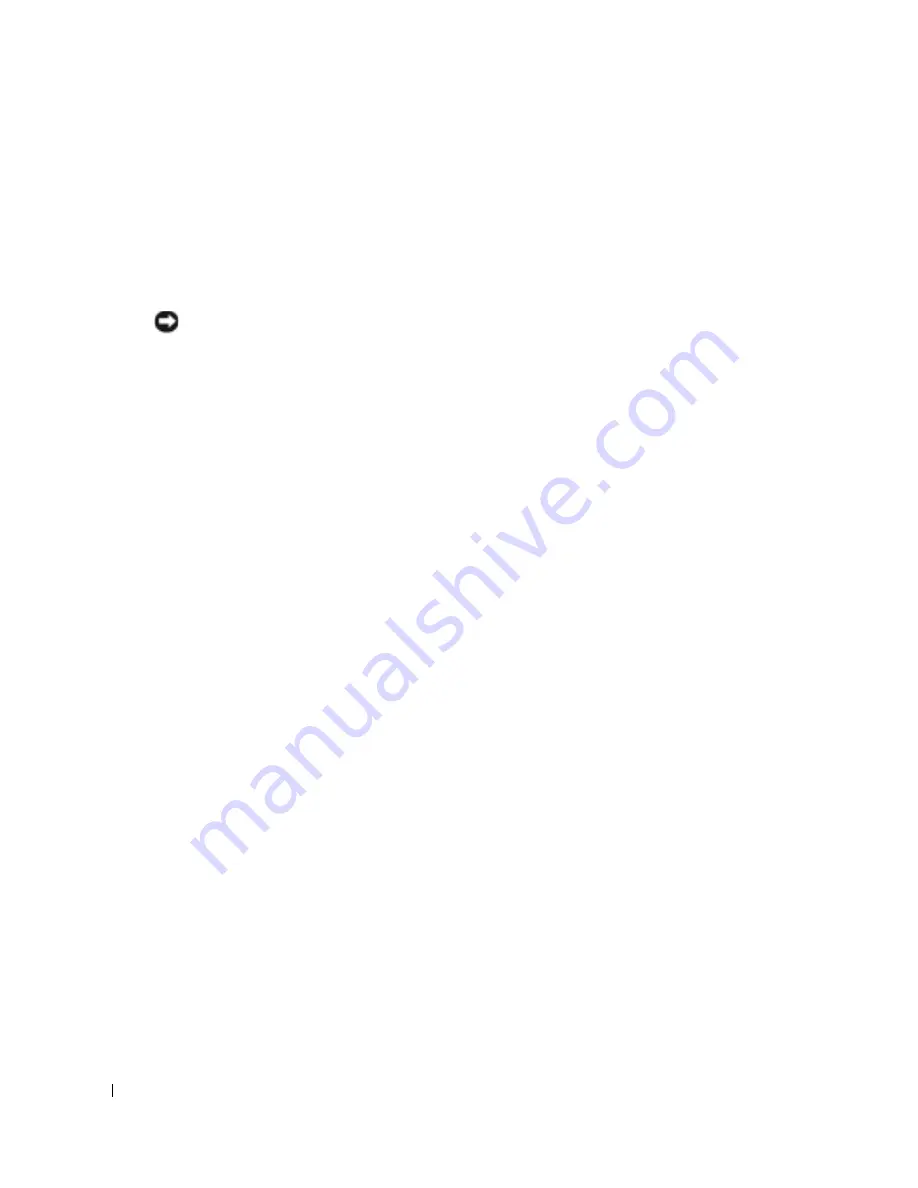
24
Quick Reference Guide
www
.dell.com | support.dell.com
Creating a Restore Point
1
Click the
Start
button and click
Help and Support
.
2
Click
System Restore
.
3
Follow the instructions on the screen.
Restoring the Computer to an Earlier Operating State
NOTICE:
Before you restore the computer to an earlier operating state, save and close all open files and
close all open programs. Do not alter, open, or delete any files or programs until the system restoration
is complete.
1
Click the
Start
button, point to
All Programs
→
Accessories
→
System Tools
, and then click
System Restore
.
2
Ensure that
Restore my computer to an earlier time
is selected, and click
Next
.
3
Click a calendar date to which you want to restore your computer.
The
Select a Restore Point
screen provides a calendar that allows you to see and select
restore points. All calendar dates with available restore points appear in bold.
4
Select a restore point and click
Next
.
If a calendar date has only one restore point, then that restore point is automatically selected.
If two or more restore points are available, click the restore point that you prefer.
5
Click
Next
.
The
Restoration Complete
screen appears after System Restore finishes collecting data, and
then the computer automatically restarts.
6
After the computer restarts, click
OK
.
To change the restore point, you can either repeat the steps using a different restore point, or
you can undo the restoration.
Using Last Known Good Configuration
1
Restart your computer and press <F8> when the message
Please select the
operating system to start
appears.
2
Highlight
Last Known Good Setting,
press <Enter>, press <l>, and then select your
operating system when prompted.
Содержание Precision R3961
Страница 4: ...4 Contents ...
Страница 40: ...40 Quick Reference Guide w w w d e l l c o m s u p p o r t d e l l c o m ...
Страница 43: ...w w w d e l l c o m s u p p o r t d e l l c o m Dell Precision 工作站 470 與工作站 670 快速參考指南 機型 WHM 和 WHL ...
Страница 46: ...46 目錄 ...
Страница 55: ...快速參考指南 55 註 如果您的電腦已經 安裝有音效卡 請將喇 叭與音效卡連接 4 連接喇叭 LINE OUT 5 連接電源線並開啟電腦與顯示器的電源 ...
Страница 59: ...快速參考指南 59 註 如果您的電腦已經安裝有音效卡 請將喇叭與音效卡連接 4 連接喇叭 LINE OUT 5 連接電源線並開啟電腦與顯示器的電源 ...
Страница 80: ...80 快速參考指南 w w w d e l l c o m s u p p o r t d e l l c o m ...
Страница 86: ...86 목차 ...
Страница 95: ...빠른 참조 가이드 95 주 컴퓨터에 오디오 카 드가 설치되어 있으면 스피커를 카드에 연결하 십시오 4 스피커를 연결하십시오 LINE OUT 5 전원 케이블 연결 및 컴퓨터와 모니터 켜기 ...
Страница 99: ...빠른 참조 가이드 99 주 컴퓨터에 오디오 카드가 설치되어 있으면 스피커를 카드에 연결하십시오 4 스피커 연결 LINE OUT 5 전원 케이블 연결 및 컴퓨터와 모니터 켜기 ...
Страница 122: ...22 색인 122 색인 ㅊ 충돌 소프트웨어 및 하드웨어 비호 환 해결 104 ㅋ 컴퓨터 경고음 코드 110 ㅍ 표시등 진단 111 컴퓨터 후면 111 품질 보증 88 ㅎ 하드웨어 경고음 코드 110 ...






























