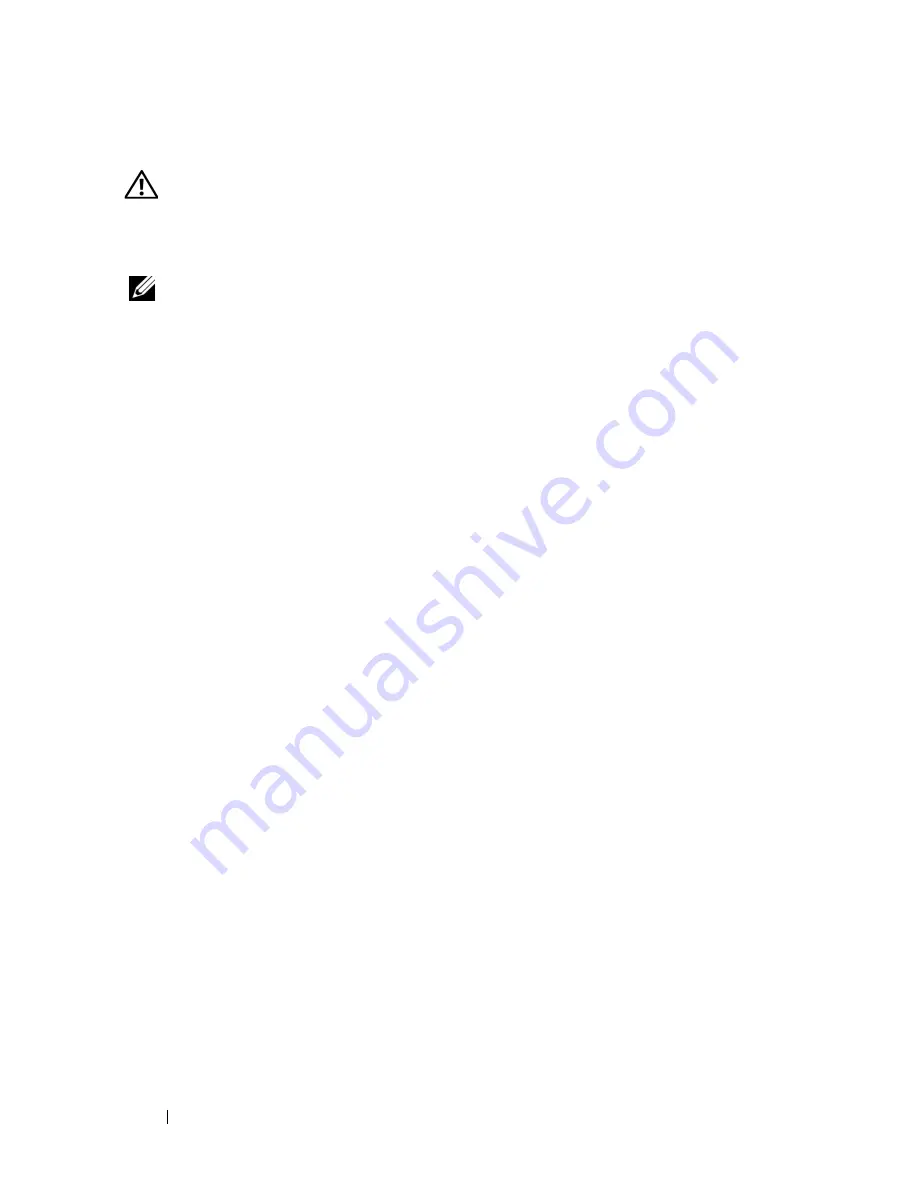
58
Quick Reference Guide
Sound and Speaker Problems
CAUTION:
Before you begin any of the procedures in this section, follow the
safety instructions in the
Product Information Guide
.
No sound from speakers
NOTE:
The volume control in MP3 and other media players may override the
Windows volume setting. Always check to ensure that the volume on the media
player(s) has not been turned down or off.
C
H E C K
T H E
S P E A K E R
C A B L E
C O N N E C T I O N S
—
Ensure that the speakers are
connected as shown on the setup diagram supplied with the speakers. If you purchased
a sound card, ensure that the speakers are connected to the card.
E
N S U R E
T H A T
T H E
S U B W O O F E R
A N D
T H E
S P E A K E R S
A R E
T U R N E D
O N
—
See the
setup diagram supplied with the speakers. If your speakers have volume controls,
adjust the volume, bass, or treble to eliminate distortion.
A
D J U S T
T H E
W
I N D O W S
V O L U M E
C O N T R O L
—
Click or double-click the speaker icon
in the lower-right corner of your screen. Ensure that the volume is turned up and that
the sound is not muted.
D
I S C O N N E C T
H E A D P H O N E S
F R O M
T H E
H E A D P H O N E
C O N N E C T O R
—
Sound from the
speakers is automatically disabled when headphones are connected to the computer’s
front-panel headphone connector.
T
E S T
T H E
E L E C T R I C A L
O U T L E T
—
Ensure that the electrical outlet is working by
testing it with another device, such as a lamp.
E
L I M I N A T E
P O S S I B L E
I N T E R F E R E N C E
—
Turn off nearby fans, fluorescent lights, or
halogen lamps to check for interference.
R
U N
T H E
S P E A K E R
D I A G N O S T I C S
R
E I N S T A L L
T H E
S O U N D
D R I V E R
—
See "Drivers" in your
User’s Guide
.
R
U N
T H E
H
A R D W A R E
T
R O U B L E S H O O T E R
—
See "Hardware Troubleshooter" on
page 41.
No sound from headphones
C
H E C K
T H E
H E A D P H O N E
C A B L E
C O N N E C T I O N
—
Ensure that the headphone cable is
securely inserted into the headphone connector (see "About Your Computer" on
page 11).
A
D J U S T
T H E
W
I N D O W S
V O L U M E
C O N T R O L
—
Click or double-click the speaker icon
in the lower-right corner of your screen. Ensure that the volume is turned up and that
the sound is not muted.
Содержание Precision NT505
Страница 66: ...66 Index ...
Страница 67: ...w w w d e l l c o m s u p p o r t d e l l c o m Dell Precision Workstation T3400 Naslaggids Model DCTA ...
Страница 130: ...130 Naslaggids ...
Страница 136: ...136 Inhoud ...
Страница 137: ...w w w d e l l c o m s u p p o r t d e l l c o m Dell Precision Workstation T3400 Guide de référence rapide Modèle DCTA ...
Страница 200: ...200 Guide de référence rapide ...
Страница 206: ...206 Index ...
Страница 207: ...w w w d e l l c o m s u p p o r t d e l l c o m Dell Precision Workstation T3400 Schnellreferenzhandbuch Modell DCTA ...
Страница 274: ...274 Schnellreferenzhandbuch ...
Страница 280: ...280 Stichwortverzeichnis ...
Страница 344: ...344 Guida di consultazione rapida ...
Страница 350: ...350 Indice analitico ...
Страница 351: ...w w w d e l l c o m s u p p o r t d e l l c o m Dell Precision Workstation T3400 Guía de referencia rápida Modelo DCTA ...
Страница 416: ...416 Guía de referencia rápida ...
Страница 422: ...422 Índice ...
















































