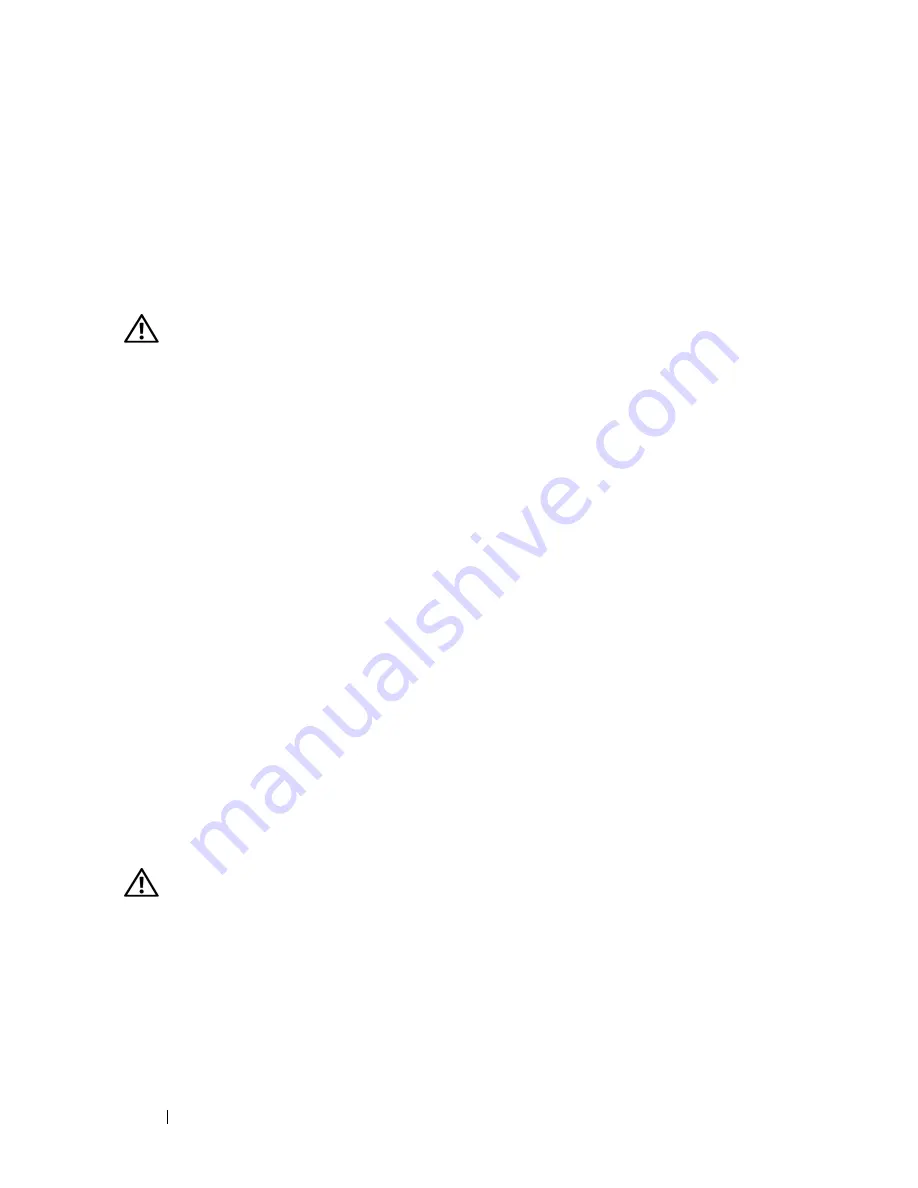
336
Guida di consultazione rapida
E
S E G U I R E
I M M E D I A T A M E N T E
U N A
C O P I A
D I
R I S E R V A
D E I
F I L E
U
T I L I Z Z A R E
U N
P R O G R A M M A
D I
R I C E R C A
V I R U S
P E R
C O N T R O L L A R E
I L
D I S C O
R I G I D O
,
I
D I S C H I
F L O P P Y
,
I
C D
O
I
D V D
S
A L V A R E
E
C H I U D E R E
I
F I L E
O
I
P R O G R A M M I
A P E R T I
E
S P E G N E R E
I L
C O M P U T E R
D A L
P U L S A N T E
S
T A R T
Problemi relativi alla memoria
ATTENZIONE:
Prima di eseguire le procedure descritte in questa sezione,
seguire le istruzioni riportate nella
Guida alle informazioni sul prodotto
.
S
E
S I
R I C E V E
U N
M E S S A G G I O
D I
M E M O R I A
I N S U F F I C I E N T E
—
• Salvare e chiudere i file aperti e uscire da tutti i programmi in esecuzione non in uso
per cercare di risolvere il problema.
• Per i requisiti minimi di memoria, consultare la documentazione fornita con il
software. Se necessario, installare ulteriore memoria (consultare "Installazione di un
modulo di memoria" nella
Guida dell'utente
).
• Riposizionare i moduli di memoria (consultare Memoria nella
Guida dell'utente
) per
accertarsi che il computer comunichi correttamente con la memoria.
• Eseguire Dell Diagnostics "Dell Diagnostics" a pagina 323 (consultare).
S
E
S I
S P E R I M E N T A N O
A L T R I
P R O B L E M I
D E L L A
M E M O R I A
—
• Riposizionare i moduli di memoria (consultare Memoria nella
Guida dell'utente
) per
accertarsi che il computer comunichi correttamente con la memoria.
• Accertarsi di seguire le istruzioni di installazione della memoria (consultare
"Installazione di un modulo di memoria" nella
Guida dell'utente
).
• Accertarsi che la memoria che si sta utilizzando sia supportata dal computer. Per
ulteriori informazioni sul tipo di memoria supportata dal computer, vedere "Memoria"
nella
Guida dell'utente
.
• Eseguire Dell Diagnostics "Dell Diagnostics" a pagina 323 (consultare).
Problemi relativi al mouse
ATTENZIONE:
Prima di eseguire le procedure descritte in questa sezione,
seguire le istruzioni riportate nella
Guida alle informazioni sul prodotto
.
C
O N T R O L L A R E
I L
C A V O
D E L
M O U S E
—
• Accertarsi che il cavo non sia danneggiato o deteriorato e controllare che i connettori
dei cavi non presentino piedini piegati o rotti. Raddrizzare gli eventuali piedini piegati.
• Rimuovere gli eventuali cavi di prolunga e collegare il mouse direttamente al computer.
• Verificare che il cavo del mouse sia connesso come illustrato nel diagramma di
installazione fornito con il computer.
Содержание Precision NT505
Страница 66: ...66 Index ...
Страница 67: ...w w w d e l l c o m s u p p o r t d e l l c o m Dell Precision Workstation T3400 Naslaggids Model DCTA ...
Страница 130: ...130 Naslaggids ...
Страница 136: ...136 Inhoud ...
Страница 137: ...w w w d e l l c o m s u p p o r t d e l l c o m Dell Precision Workstation T3400 Guide de référence rapide Modèle DCTA ...
Страница 200: ...200 Guide de référence rapide ...
Страница 206: ...206 Index ...
Страница 207: ...w w w d e l l c o m s u p p o r t d e l l c o m Dell Precision Workstation T3400 Schnellreferenzhandbuch Modell DCTA ...
Страница 274: ...274 Schnellreferenzhandbuch ...
Страница 280: ...280 Stichwortverzeichnis ...
Страница 344: ...344 Guida di consultazione rapida ...
Страница 350: ...350 Indice analitico ...
Страница 351: ...w w w d e l l c o m s u p p o r t d e l l c o m Dell Precision Workstation T3400 Guía de referencia rápida Modelo DCTA ...
Страница 416: ...416 Guía de referencia rápida ...
Страница 422: ...422 Índice ...
















































