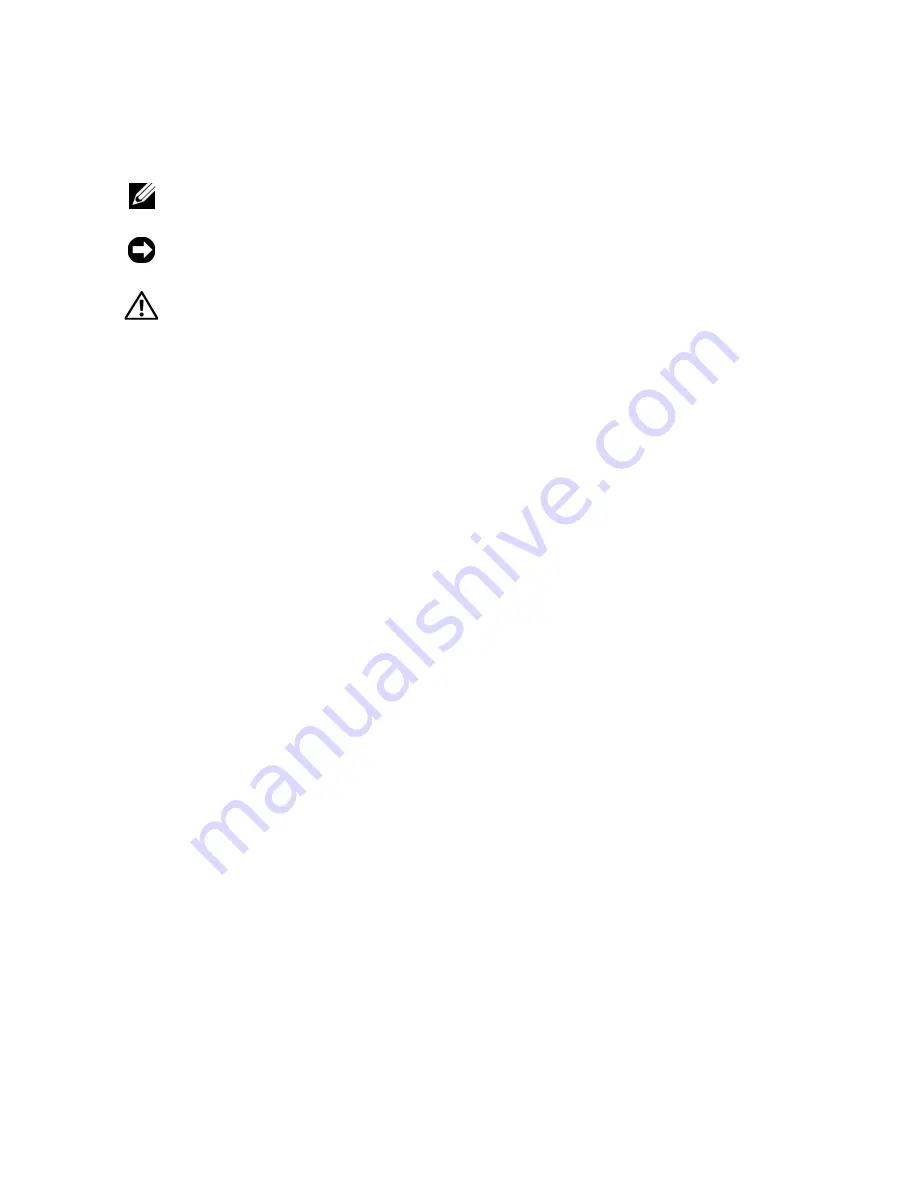
Notes, Notices, and Cautions
NOTE:
A NOTE indicates important information that helps you make better use of
your computer.
NOTICE:
A NOTICE indicates either potential damage to hardware or loss of data
and tells you how to avoid the problem.
CAUTION:
A CAUTION indicates a potential for property damage, personal injury,
or death.
____________________
Information in this document is subject to change without notice.
© 2007 Dell Inc. All rights reserved.
Reproduction in any manner whatsoever without the written permission of Dell Inc. is strictly
forbidden.
Trademarks used in this text:
Dell
, the
DELL
logo, and
Dell Precision
are trademarks of Dell Inc.;
Microsoft
,
Windows
,
and
Windows Vista
are either trademarks or registered trademarks of Microsoft
Corporation in the United States and/or other countries.
Other trademarks and trade names may be used in this document to refer to either the entities claiming
the marks and names or their products. Dell Inc. disclaims any proprietary interest in trademarks and
trade names other than its own.
Model DCTA
August 2007
P/N NT505
Rev. A00
Содержание Precision NT505
Страница 66: ...66 Index ...
Страница 67: ...w w w d e l l c o m s u p p o r t d e l l c o m Dell Precision Workstation T3400 Naslaggids Model DCTA ...
Страница 130: ...130 Naslaggids ...
Страница 136: ...136 Inhoud ...
Страница 137: ...w w w d e l l c o m s u p p o r t d e l l c o m Dell Precision Workstation T3400 Guide de référence rapide Modèle DCTA ...
Страница 200: ...200 Guide de référence rapide ...
Страница 206: ...206 Index ...
Страница 207: ...w w w d e l l c o m s u p p o r t d e l l c o m Dell Precision Workstation T3400 Schnellreferenzhandbuch Modell DCTA ...
Страница 274: ...274 Schnellreferenzhandbuch ...
Страница 280: ...280 Stichwortverzeichnis ...
Страница 344: ...344 Guida di consultazione rapida ...
Страница 350: ...350 Indice analitico ...
Страница 351: ...w w w d e l l c o m s u p p o r t d e l l c o m Dell Precision Workstation T3400 Guía de referencia rápida Modelo DCTA ...
Страница 416: ...416 Guía de referencia rápida ...
Страница 422: ...422 Índice ...



































