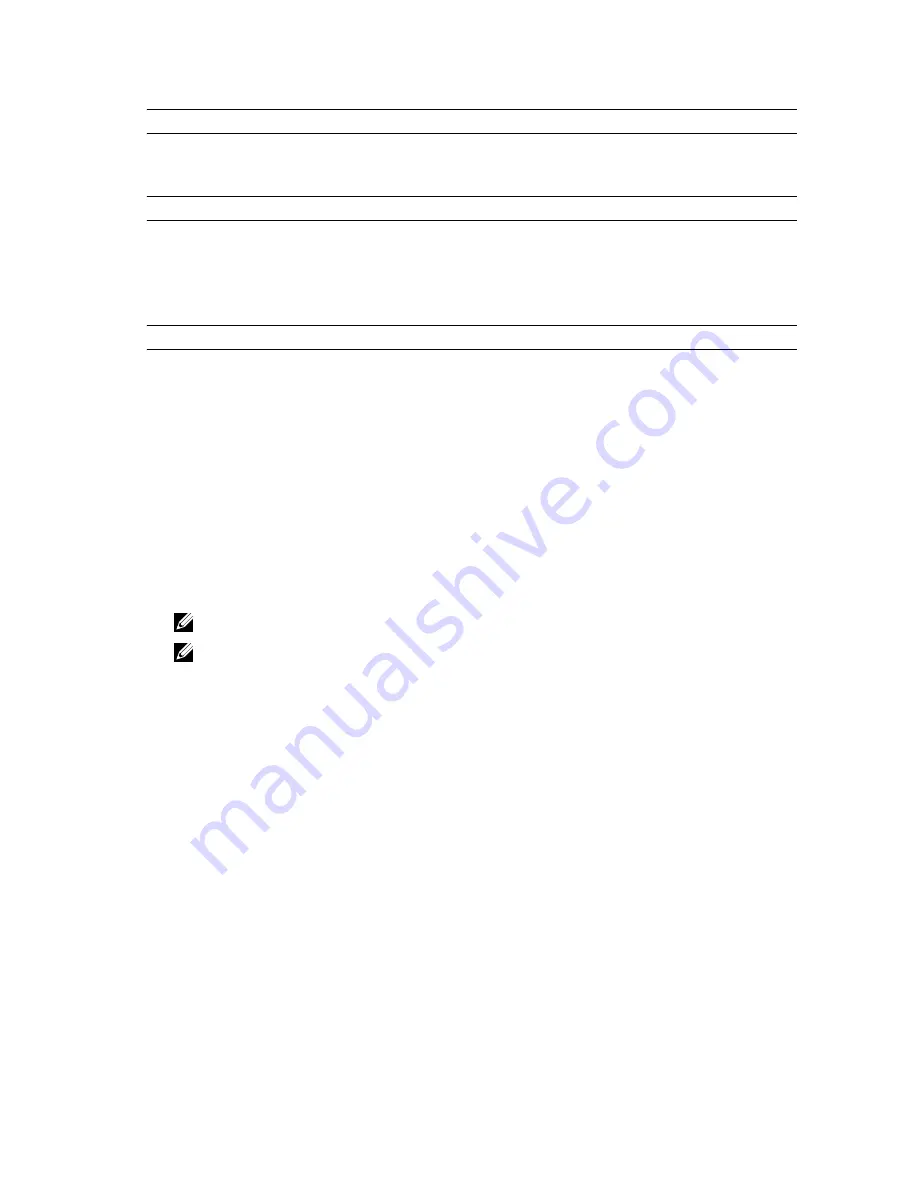
Option
Description
All options are enabled by default.
Table 11. Maintenance
Option
Description
Service Tag
Displays the service tag of your computer.
Asset Tag
Allows you to create a system asset tag if an asset tag is not already set. This
option is not set by default.
Table 12. System Logs
Option
Description
BIOS events
Displays the system event log and allows you to clear the log.
Thermal Events
Displays the thermal event logs and allows you clear the thermal event log.
Power Events
Displays the power event logs and allows you clear the power event log.
Updating the BIOS
It is recommended to update your BIOS (system setup), on replacing the system board or if an update is available. For
laptops, ensure that your computer battery is fully charged and connected to a power outlet
1.
Re-start the computer.
2.
Go to dell.com/support.
3.
Enter the Service Tag or Express Service Code and click Submit.
NOTE: To locate the Service Tag, click Where is my Service Tag?
NOTE: If you cannot find your Service Tag, click Detect Service Tag. Proceed with the instructions on screen.
4.
If you are unable to locate or find the Service Tag, click the Product Category of your computer.
5.
Choose the Product Type from the list.
6.
Select your computer model and the Product Support page of your computer appears.
7.
Click Drivers & Downloads.
8.
On the Drivers and Downloads screen, under the Operating System drop-down list, select BIOS.
9.
Identify the latest BIOS file and click Download File.
10. Select your preferred download method in the Please select your download method below window; click Download
File.
The File Download window appears.
11. Click Save to save the file on your computer.
12. Click Run to install the updated BIOS settings on your computer.
Follow the instructions on the screen.
System and Setup Password
You can create a system password and a setup password to secure your computer.
67
Содержание Precision Mobile Workstation M4700
Страница 1: ...Dell Precision Mobile Workstation M4700 Owner s Manual Regulatory Model P21F Regulatory Type P21F001 ...
Страница 6: ...6 ...
Страница 10: ...10 ...
Страница 14: ...4 Flip and remove the base cover from the computer 14 ...
Страница 55: ...4 Peel back the adhesive tape that secures the LVDS cable to the display panel 5 Disconnect the LVDS cable 55 ...
Страница 56: ...6 Remove the screws that secure the display brackets to the display panel Remove the display brackets 7 56 ...
Страница 58: ...58 ...
Страница 70: ...70 ...
Страница 72: ...72 ...
Страница 88: ...88 ...
















































