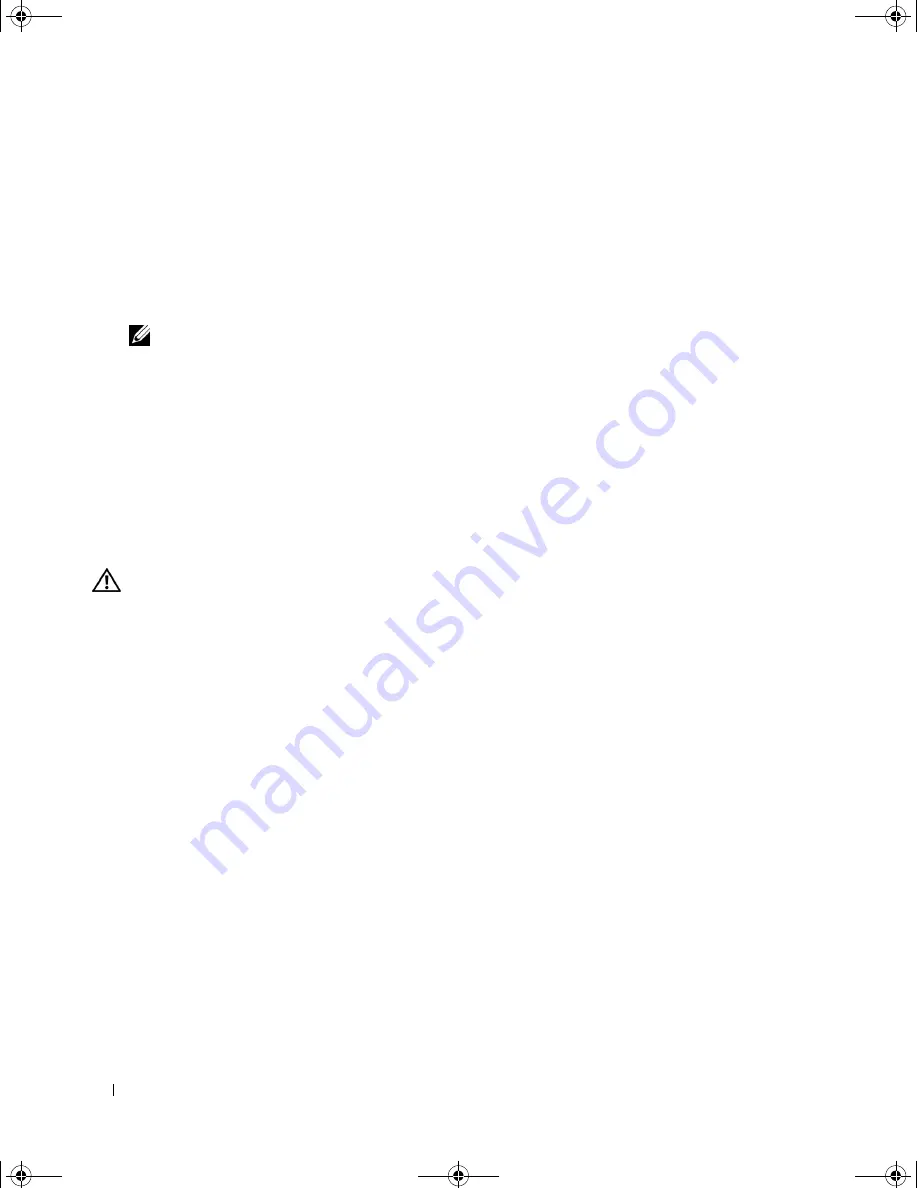
36
Quick Reference Guide
Starting the Dell Diagnostics From the Drivers and Utilities CD
1
Insert the
Drivers and Utilities
CD.
2
Shut down and restart the computer.
When the DELL logo appears, press <F12> immediately.
If you wait too long and the Windows logo appears, continue to wait until you see the Windows
desktop. Then shut down your computer and try again.
NOTE:
The next steps change the boot sequence for one time only. On the next start-up, the computer boots
according to the devices specified in the system setup program.
3
When the boot device list appears, highlight
Onboard or USB CD-ROM Drive
and press <Enter>.
4
Select the
Boot from CD-ROM
option from the menu that appears and press <Enter>.
5
Type
1
to start the menu and press <Enter> to proceed.
6
Select
Run the 32 Bit Dell Diagnostics
from the numbered list. If multiple versions are listed, select
the version appropriate for your computer.
7
When the Dell Diagnostics
Main Menu
appears, select the test you want to run.
Before You Start Testing
CAUTION:
Before you begin any of the procedures in this section, follow the safety instructions in the
Product Information Guide.
• Turn on your printer if one is attached.
• Enter system setup, review your computer’s configuration information, and enable all of your
computer’s components and devices, such as connectors.
Beep Codes
Your computer might emit a series of beeps during start-up if the monitor cannot display errors or problems.
This series of beeps, called a beep code, identifies a problem. One possible beep code (code 1-3-1)
consists of one beep, a burst of three beeps, and then one beep. This beep code tells you that the
computer encountered a memory problem.
If your computer beeps during start-up:
1
Write down the beep code on the "Diagnostics Checklist" in your
User’s Guide
.
2
Run the Dell Diagnostics to identify a more serious cause.
3
Contact Dell for technical assistance.
book.book Page 36 Tuesday, January 10, 2006 2:58 PM
Содержание Precision MD506
Страница 4: ...4 Contents book book Page 4 Tuesday January 10 2006 2 58 PM ...
Страница 47: ...w w w d e l l c o m s u p p o r t d e l l c o m Dell Precision 工作站 490 快速參考指南 DCTA 型 ...
Страница 50: ...50 目錄 ...
Страница 72: ...72 快速參考指南 內部視圖 1 電源供應器 2 可旋轉硬碟機支架 3 FlexBay 4 下部 5 25 吋磁碟機支架 5 上部 5 25 吋磁碟機支架 1 2 3 4 5 ...
Страница 73: ...快速參考指南 73 內部視圖 已旋出的硬碟機支架 1 電源供應器 2 主機板 3 記憶體風扇 4 前部風扇 5 插卡風扇 1 2 3 4 5 ...
Страница 74: ...74 快速參考指南 主機板元件 3 4 5 6 7 12 22 23 24 25 26 2 27 10 13 14 15 16 17 19 20 11 9 21 18 1 8 ...
Страница 90: ...90 快速參考指南 ...
Страница 93: ...w w w d e l l c o m s u p p o r t d e l l c o m Dell Precision Workstation 490 빠른 참조 안내서 모델 DCTA ...
Страница 96: ...96 목차 ...
Страница 102: ...102 빠른 참조 안내서 3 그래픽 카드의 종류에 따라 다양한 방법으로 모니터를 연결할 수 있습니다 주 모니터를 컴퓨터에 연 결하려면 제공된 어댑터 나 케이블을 사용해야 할 수 있습니다 모니터를 연결하십시오 ...
Страница 105: ...빠른 참조 안내서 105 4 주 컴퓨터에 사운드 카드가 설치된 경우 스피커를 카드에 연 결하십시오 스피커를 연결하십 시오 출력 라인 5 전원 케이블을 연결 하고 컴퓨터 및 모니 터를 켜십시오 ...
Страница 119: ...빠른 참조 안내서 119 내부 모습 하드 드라이브 베이를 회전하여 꺼내기 1 전원 공급 장치 2 시스템 보드 3 메모리 팬 4 전면 팬 5 카드 팬 1 2 3 4 5 ...
Страница 120: ...120 빠른 참조 안내서 시스템 보드 구성요소 3 4 5 6 7 12 22 23 24 25 26 2 27 10 13 14 15 16 17 19 20 11 9 21 18 1 8 ...
Страница 136: ...136 빠른 참조 안내서 ...






























