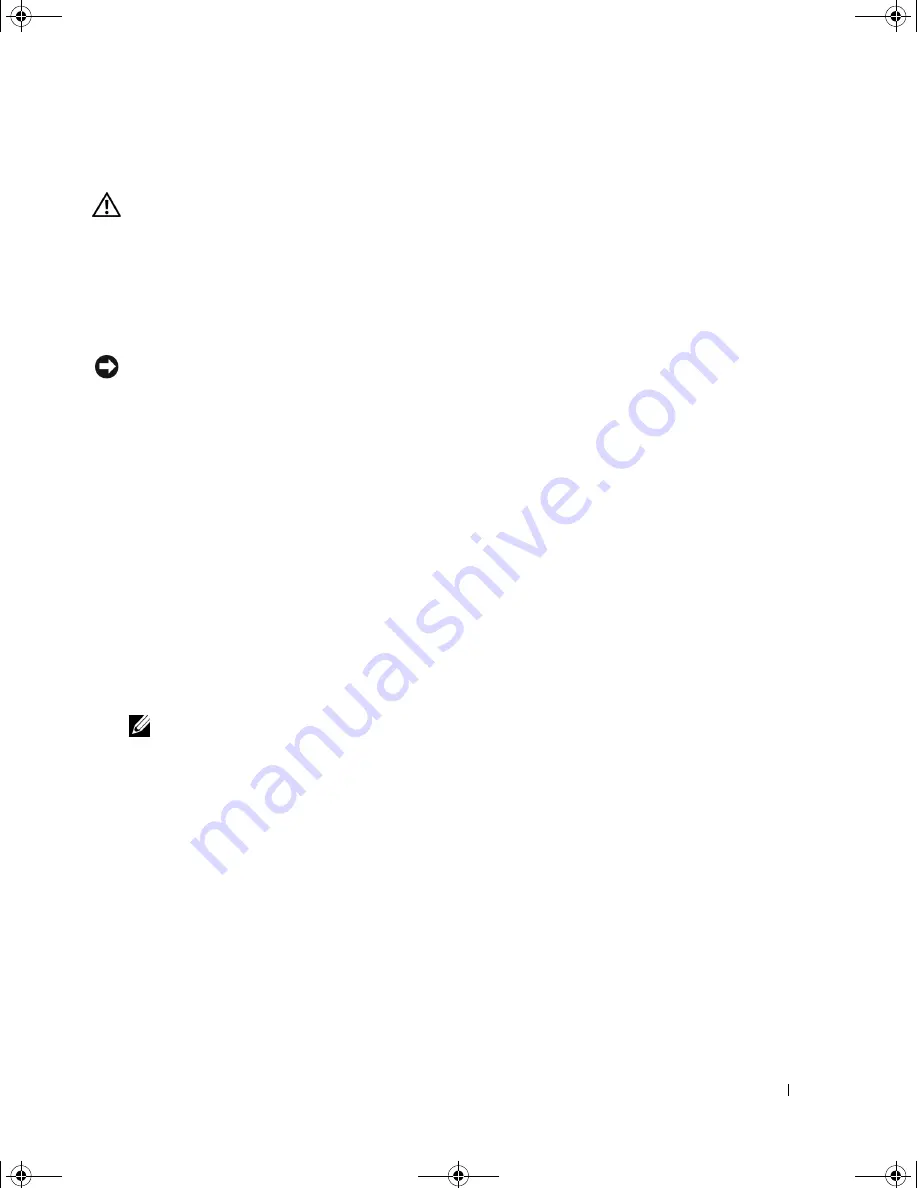
Quick Reference Guide
35
Dell Diagnostics
CAUTION:
Before you begin any of the procedures in this section, follow the safety instructions in the
Product Information Guide
.
When to Use the Dell Diagnostics
If you experience a problem with your computer, perform the checks in "Solving Problems" on page 32 and
run the Dell Diagnostics before you contact Dell for technical assistance.
It is recommended that you print these procedures before you begin.
NOTICE:
The
Dell Diagnostics works only on Dell™ computers. Using this program with other computers can
cause incorrect computer responses or result in error messages.
The Dell Diagnostics allow you to:
• Perform quick checks or extensive tests on one or all devices
• Choose how many times a test is run
• Display or print test results or save them in a file
• Suspend testing if an error is detected or terminate testing if a certain number of errors occur
• Access online
Help
screens that describe the tests and how to run them
• Read status messages that tell you whether tests completed successfully
• Receive error messages if problems are detected
Starting the Dell Diagnostics From Your Hard Drive
1
Turn on (or restart) your computer.
2
When the DELL™ logo appears, press <F12> immediately.
NOTE:
If you see a message stating that no diagnostics utility partition has been found, see "Starting the
Dell Diagnostics From the Drivers and Utilities CD" in your
User’s Guide
If you wait too long and the operating system logo appears, continue to wait until you see the
Microsoft Windows desktop. Then shut down your computer and try again. For more information on
shutting down your computer, see your
User’s Guide.
3
When the boot device list appears, highlight
Boot to Utility Partition
and press <Enter>.
4
When the Dell Diagnostics
Main Menu
appears, select the test you want to run. For more information
on the tests, see your
User’s Guide.
book.book Page 35 Tuesday, January 10, 2006 2:58 PM
Содержание Precision MD506
Страница 4: ...4 Contents book book Page 4 Tuesday January 10 2006 2 58 PM ...
Страница 47: ...w w w d e l l c o m s u p p o r t d e l l c o m Dell Precision 工作站 490 快速參考指南 DCTA 型 ...
Страница 50: ...50 目錄 ...
Страница 72: ...72 快速參考指南 內部視圖 1 電源供應器 2 可旋轉硬碟機支架 3 FlexBay 4 下部 5 25 吋磁碟機支架 5 上部 5 25 吋磁碟機支架 1 2 3 4 5 ...
Страница 73: ...快速參考指南 73 內部視圖 已旋出的硬碟機支架 1 電源供應器 2 主機板 3 記憶體風扇 4 前部風扇 5 插卡風扇 1 2 3 4 5 ...
Страница 74: ...74 快速參考指南 主機板元件 3 4 5 6 7 12 22 23 24 25 26 2 27 10 13 14 15 16 17 19 20 11 9 21 18 1 8 ...
Страница 90: ...90 快速參考指南 ...
Страница 93: ...w w w d e l l c o m s u p p o r t d e l l c o m Dell Precision Workstation 490 빠른 참조 안내서 모델 DCTA ...
Страница 96: ...96 목차 ...
Страница 102: ...102 빠른 참조 안내서 3 그래픽 카드의 종류에 따라 다양한 방법으로 모니터를 연결할 수 있습니다 주 모니터를 컴퓨터에 연 결하려면 제공된 어댑터 나 케이블을 사용해야 할 수 있습니다 모니터를 연결하십시오 ...
Страница 105: ...빠른 참조 안내서 105 4 주 컴퓨터에 사운드 카드가 설치된 경우 스피커를 카드에 연 결하십시오 스피커를 연결하십 시오 출력 라인 5 전원 케이블을 연결 하고 컴퓨터 및 모니 터를 켜십시오 ...
Страница 119: ...빠른 참조 안내서 119 내부 모습 하드 드라이브 베이를 회전하여 꺼내기 1 전원 공급 장치 2 시스템 보드 3 메모리 팬 4 전면 팬 5 카드 팬 1 2 3 4 5 ...
Страница 120: ...120 빠른 참조 안내서 시스템 보드 구성요소 3 4 5 6 7 12 22 23 24 25 26 2 27 10 13 14 15 16 17 19 20 11 9 21 18 1 8 ...
Страница 136: ...136 빠른 참조 안내서 ...






























