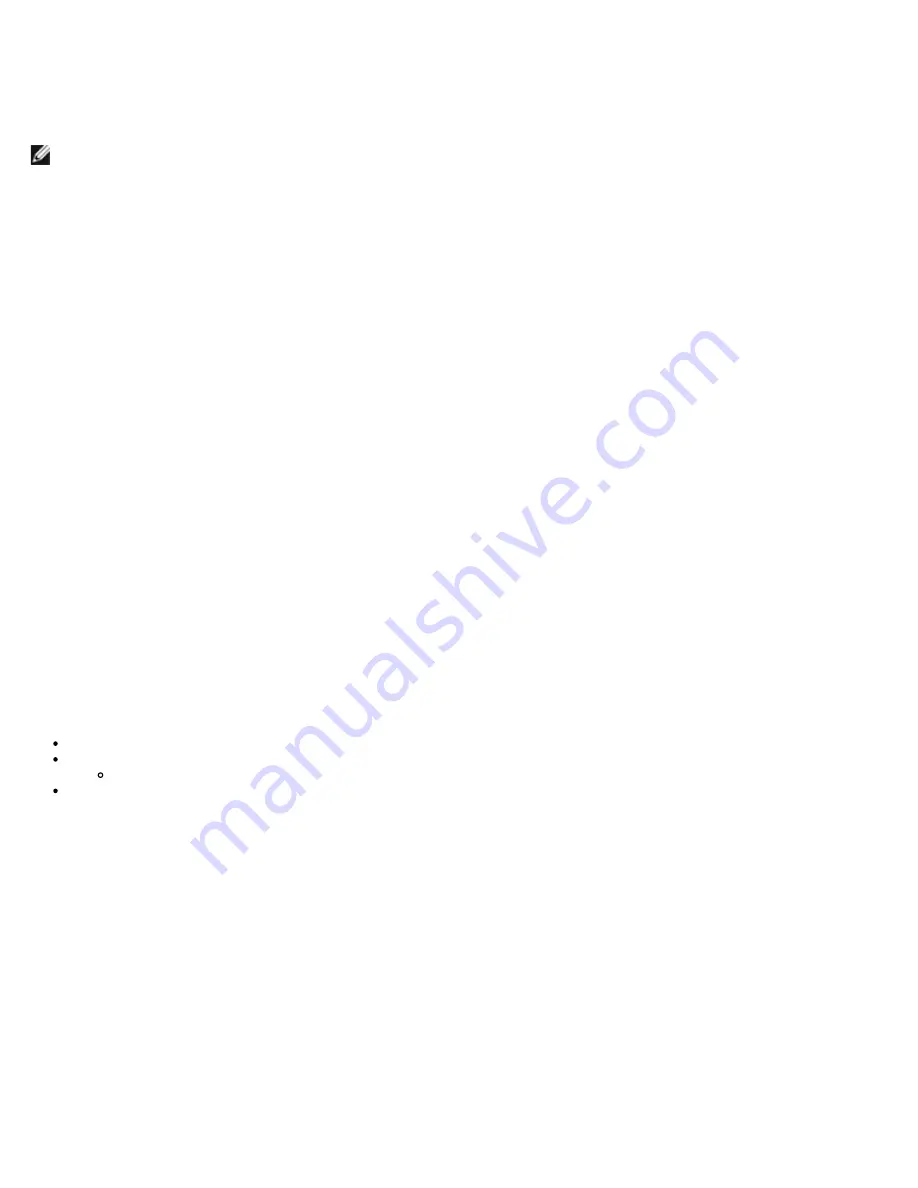
Intel Fast Call for Help
Intel Fast Call for help is available for VPro SKUs. An Intel Fast Call for help connection allows the end user to request
assistance if the VPro system is outside the corporate network.
NOTE:
It is recommended that to press <F12> and select Fast Call for Help. It will only be available when the IT
administrator has configured the system to support it.
Requirements
Before an Intel Fast Call connection can be established from the Operating System the VPro system must have:
1. Environment detection enabled
2. Remote Connection policy
3. Management Presence Server (MPS)
Putting it all Together
To get the Intel Fast Call for help, system needs to be in provisioned stated. If the system supports Full VPro Intel Fast Call
for help will be available for use. If the system only supports Intel Standard Manageability Intel Fast call for help is not
enabled.
1. Before an Intel Fast Call for help can be started, environment detection must be enabled. This allows Intel AMT to
determine if the system is within the corporate network. This is configured through an ISV app.
2. A remote connection policy must be created before an Intel Fast call for help can be initiated. The policy for the BIOS
initiated call does not need to be configured, but another policy must exist before initiating a help call from the BIOS.
The BIOS must support the hot key that initiates the Intel Fast call for help.
3. A management presence server must exist to answer the Intel fast calls for help. The management presence server
resides in the DMZ zone.
When all of these conditions are satisfied the system is able to initiate an Intel Fast Call for help.
Initiating Intel Fast Call for Help
Once the feature has been fully configured, there are three methods for initiating an Intel Fast Call for help session. These
include:
At the Dell splash screen press <Ctrl><h>.
At the Dell splash screen press <F12> for the One Time Boot Menu.
Select the last option titled
Intel Fast Call for Help
.
From Windows:
1. Launch the Intel AMT privacy icon/application
Intel Management Security Status
.
2. Switch to the
Intel AMT
tab.
3. In the
Remote Connectivity
box, click
Connect
.
Содержание Precision M4500
Страница 69: ...4 Click the to expand the Intel AMT Getting Started section ...
Страница 70: ...5 Click the to expand the Section 1 Provisioning section ...
Страница 71: ...6 Click the to expand the Basic Provisioning without TLS section ...
Страница 74: ...10 The IP address for the ProvisionServer and Intel SCS are now visible ...
Страница 75: ...11 Select Step 2 Discovery Capabilities ...
Страница 76: ...12 Verify that the setting is Enabled If Disabled select the check box next to Disabled and click Apply ...
Страница 77: ...13 Select Step 3 View Intel AMT Capable Computers ...
Страница 78: ...14 Any Intel AMT capable computers on the network are visible in this list ...
Страница 79: ...15 Select Step 4 Create Profile ...
Страница 80: ...16 Click the plus symbol to add a new profile ...
Страница 84: ...22 Select Step 5 Generate Security Keys ...
Страница 85: ...23 Select the icon with the arrow pointing out to Export Security Keys to USB Key ...
Страница 86: ...24 Select the Generate keys before export radio button ...
Страница 94: ...37 Select Step 7 Monitor Provisioning Process ...
Страница 96: ...39 Select Step 8 Monitor Profile Assignments ...
Страница 99: ......
Страница 105: ......






























