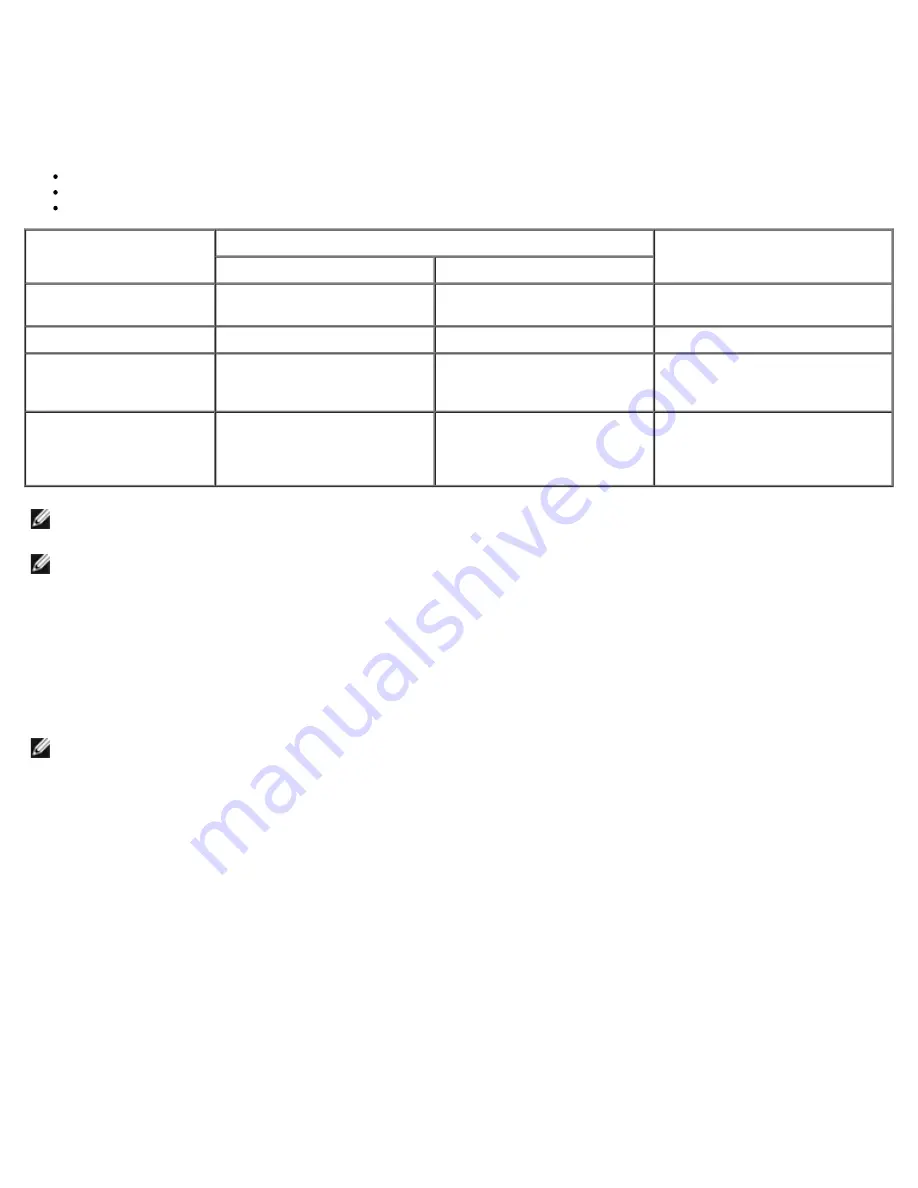
Operational Modes
In Intel AMT 5.0 and earlier versions, there were two operational modes – SMB and Enterprise. In Intel AMT 6.0 and AMT 7.0,
their functionality has been integrated to provide the same functionality previously available in Enterprise mode.
The new configuration options are:
Manual Setup and Configuration (available for SMB customers)
Automatic Setup
Configuration
Setting
Intel AMT 5.0 and under Default
Intel AMT 6.0 / 7.0 (default
options)
Enterprise Mode
SMB Mode
TLS mode
Enabled
Disabled
Disabled, can be enabled at a
later time
Web UI
Disabled
Enabled
Enabled
IDER/SOL/KVM
Redirection network
interface enabled
Disabled
Enabled if feature enabled in
Intel® MEBX
Enabled, can be disabled at a
later time
Legacy Redirection Mode
(Controls FW listening for
incoming redirection
connections)
Disabled
Enabled if feature enabled in
Intel® MEBX
Disabled (Need to set to
Enabled
in order to work with
Legacy SMB consoles)
NOTE:
Customers may purchase TLS permanently disabled from the factory due to restrictions on encryption
technology in their country of delivery, therefore customers cannot re-enable TLS.
NOTE:
KVM is supported only with integrated graphics CPU and system should be in integrated graphics mode.
Manual configuration can be performed using the following six steps:
1. Flash image with system BIOS and FW.
2. Enter the Intel MEBX via <F12> menu and enter default password admin
and then change password.
3. Enter Intel ME General Settings menu.
4. Select Activate Network Access.
5. Select
Y
in the confirmation message.
6. Exit the Intel MEBx.
NOTE:
You can also accomplish the activation through external means or through Operating System using Intel
Activator tool.
Содержание Precision M4500
Страница 69: ...4 Click the to expand the Intel AMT Getting Started section ...
Страница 70: ...5 Click the to expand the Section 1 Provisioning section ...
Страница 71: ...6 Click the to expand the Basic Provisioning without TLS section ...
Страница 74: ...10 The IP address for the ProvisionServer and Intel SCS are now visible ...
Страница 75: ...11 Select Step 2 Discovery Capabilities ...
Страница 76: ...12 Verify that the setting is Enabled If Disabled select the check box next to Disabled and click Apply ...
Страница 77: ...13 Select Step 3 View Intel AMT Capable Computers ...
Страница 78: ...14 Any Intel AMT capable computers on the network are visible in this list ...
Страница 79: ...15 Select Step 4 Create Profile ...
Страница 80: ...16 Click the plus symbol to add a new profile ...
Страница 84: ...22 Select Step 5 Generate Security Keys ...
Страница 85: ...23 Select the icon with the arrow pointing out to Export Security Keys to USB Key ...
Страница 86: ...24 Select the Generate keys before export radio button ...
Страница 94: ...37 Select Step 7 Monitor Provisioning Process ...
Страница 96: ...39 Select Step 8 Monitor Profile Assignments ...
Страница 99: ......
Страница 105: ......




















