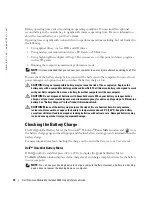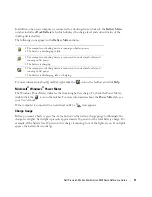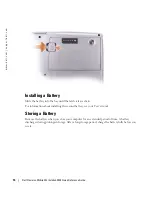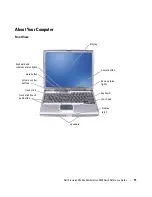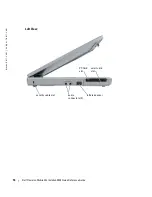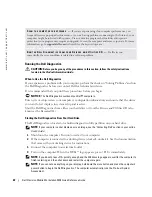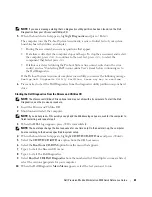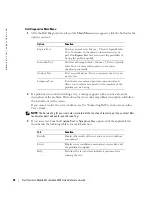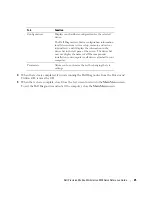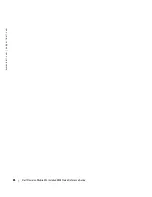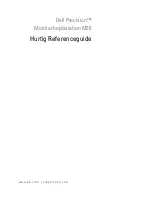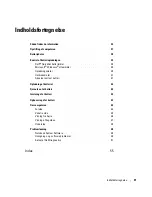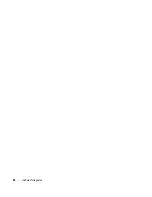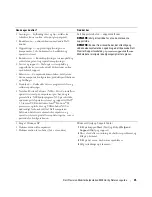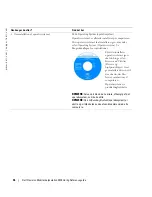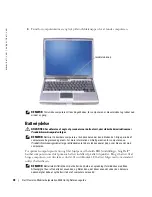Dell Precision Mobile Workstation M20 Quick Reference Guide
23
NOTE:
If you see a message stating that no diagnostics utility partition has been found, run the Dell
Diagnostics from your
Drivers and Utilities
CD.
5
When the boot device list appears, highlight
Diagnostics
and press <Enter>.
The computer runs the Pre-boot System Assessment, a series of initial tests of your system
board, keyboard, hard drive, and display.
•
During the assessment, answer any questions that appear.
•
If a failure is detected, the computer stops and beeps. To stop the assessment and restart
the computer, press <n>; to continue to the next test, press <y>; to retest the
component that failed, press <r>.
•
If failures are detected during the Pre-boot System Assessment, write down the error
code(s) and see "Contacting Dell" in your online
User’s Guide
before continuing on to
the Dell Diagnostics.
If the Pre-boot System Assessment completes successfully, you receive the following message:
Booting Dell Diagnostic Utility Partition. Press any key to continue
.
6
Press any key to start the Dell Diagnostics from the diagnostics utility partition on your hard
drive.
Starting the Dell Diagnostics From the Drivers and Utilities CD
NOTE:
The
Drivers and Utilities
CD is optional and may not ship with all computers. To start the Dell
Diagnostics, see the previous procedure.
1
Insert the
Drivers and Utilities
CD.
2
Shut down and restart the computer.
NOTE:
If you do not press <F12> quickly enough and the Windows logo appears, wait for the computer to
finish restarting and repeat step 2.
3
When the DELL logo appears, press <F12> immediately.
NOTE:
The next steps change the boot sequence for one time only. On the next start-up, the computer
boots according to the devices specified in system setup.
4
When the boot device list appears, highlight
CD/DVD/CD-RW Drive
and press <Enter>.
5
Select the
CD/DVD/CD-RW Drive
option from the CD boot menu.
6
Select the
Boot from CD-ROM
option from the menu that appears.
7
Type
1
to start the
ResourceCD
menu.
8
Type
2
to start the Dell Diagnostics.
9
Select
Run the 32 Bit Dell Diagnostics
from the numbered list. If multiple versions are listed,
select the version appropriate for your computer.
10
When the Dell Diagnostics
Main Menu
appears, select the test you want to run.
Содержание Precision M20
Страница 4: ...4 Contents ...
Страница 26: ...26 Dell Precision Mobile Workstation M20 Quick Reference Guide w w w d e l l c o m s u p p o r t d e l l c o m ...
Страница 29: ...w w w d e l l c o m s u p p o r t d e l l c o m Dell Precision Mobil arbejdsstation M20 Hurtig Referenceguide ...
Страница 32: ...32 Indholdsfortegnelse ...
Страница 60: ...60 Table des matières ...
Страница 85: ...w w w d e l l c o m s u p p o r t d e l l c o m Dell Precision Mobile Workstation M20 Kurzanleitung ...
Страница 88: ...88 Inhalt ...
Страница 110: ...110 Kurzanleitung Dell Precision Mobile Workstation M20 w w w d e l l c o m s u p p o r t d e l l c o m ...
Страница 116: ...116 Sommario ...
Страница 141: ...w w w d e l l c o m s u p p o r t d e l l c o m Dell Precision Mobile Workstation M20 Guía de referencia rápida ...
Страница 144: ...144 Contenido ...
Страница 166: ...166 Guía de referencia rápida de Dell Precision Mobile Workstation M20 w w w d e l l c o m s u p p o r t d e l l c o m ...