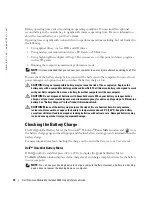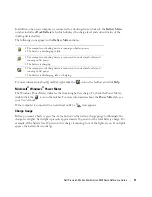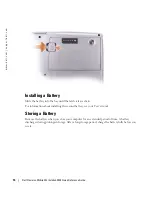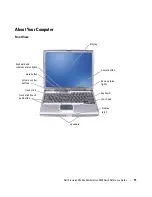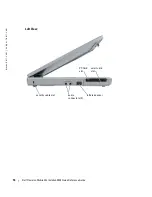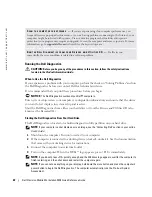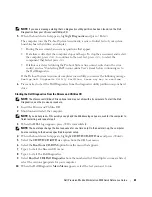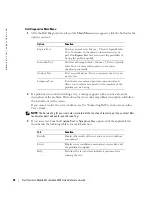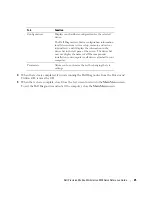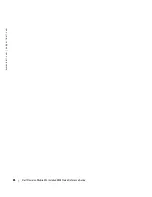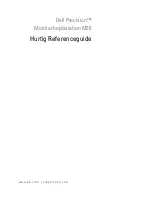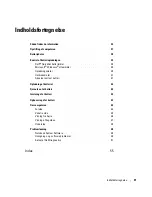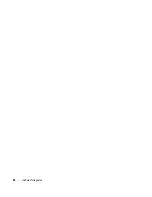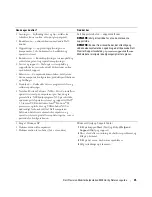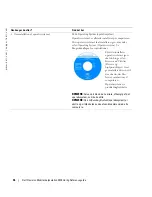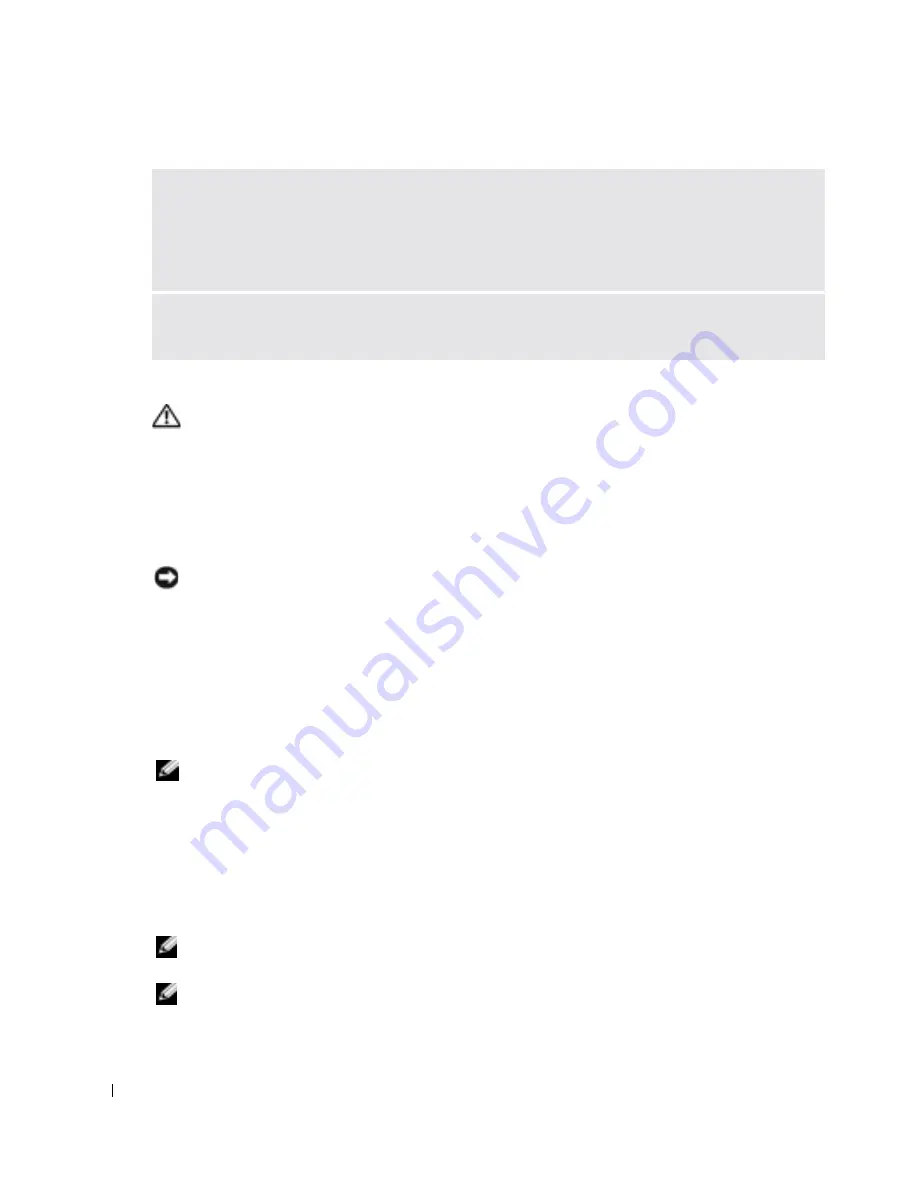
22
Dell Precision Mobile Workstation M20 Quick Reference Guide
www
.dell.com | support.dell.com
Running the Dell Diagnostics
CAUTION:
Before you begin any of the procedures in this section, follow the safety instructions
located in the
Product Information Guide
.
When to Use the Dell Diagnostics
If you experience a problem with your computer, perform the checks in "Solving Problems" and run
the Dell Diagnostics before you contact Dell for technical assistance.
It is recommended that you print these procedures before you begin.
NOTICE:
The Dell Diagnostics works only on Dell™ computers.
Enter system setup, review your computer’s configuration information, and ensure that the device
you want to test displays in system setup and is active.
Start the Dell Diagnostics from either your hard drive or from the
Drivers and Utilities
CD (also
known as the
ResourceCD
).
Starting the Dell Diagnostics From Your Hard Drive
The Dell Diagnostics is located on a hidden diagnostic utility partition on your hard drive.
NOTE:
If your computer cannot display a screen image, see the "Contacting Dell" section in your online
User’s Guide
.
1
Shut down the computer. Turn on (or restart) your computer.
2
If the computer is connected to a docking device (docked), undock it. See the documentation
that came with your docking device for instructions.
3
Connect the computer to an electrical outlet.
4
Turn on the computer. When the DELL™ logo appears, press <F12> immediately.
NOTE:
If you do not press <F12> quickly enough and the Windows logo appears, wait for the computer to
finish restarting, and then shut down and restart the computer again.
NOTE:
If you cannot see anything on your display, hold down the mute button and press the computer’s
power button to begin the Dell Diagnostics. The computer automatically runs the Pre-boot System
Assessment.
S
CAN
THE
COMPUTER
FOR
SPYWARE
—
If you are experiencing slow computer performance, you
frequently receive pop-up advertisements, or you are having problems connecting to the Internet, your
computer might be infected with spyware. Use an anti-virus program that includes anti-spyware
protection (your program may require an upgrade) to scan the computer and remove spyware. For more
information, go to
support.dell.com
and search for the keyword
spyware
.
R
UN
THE
D
ELL
D
IAGNOSTICS
FROM
YOUR
D
RIVERS
AND
U
TILITIES
C D —
If all tests run
successfully, the error condition is related to a software problem.
Содержание Precision M20
Страница 4: ...4 Contents ...
Страница 26: ...26 Dell Precision Mobile Workstation M20 Quick Reference Guide w w w d e l l c o m s u p p o r t d e l l c o m ...
Страница 29: ...w w w d e l l c o m s u p p o r t d e l l c o m Dell Precision Mobil arbejdsstation M20 Hurtig Referenceguide ...
Страница 32: ...32 Indholdsfortegnelse ...
Страница 60: ...60 Table des matières ...
Страница 85: ...w w w d e l l c o m s u p p o r t d e l l c o m Dell Precision Mobile Workstation M20 Kurzanleitung ...
Страница 88: ...88 Inhalt ...
Страница 110: ...110 Kurzanleitung Dell Precision Mobile Workstation M20 w w w d e l l c o m s u p p o r t d e l l c o m ...
Страница 116: ...116 Sommario ...
Страница 141: ...w w w d e l l c o m s u p p o r t d e l l c o m Dell Precision Mobile Workstation M20 Guía de referencia rápida ...
Страница 144: ...144 Contenido ...
Страница 166: ...166 Guía de referencia rápida de Dell Precision Mobile Workstation M20 w w w d e l l c o m s u p p o r t d e l l c o m ...