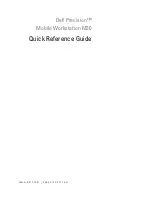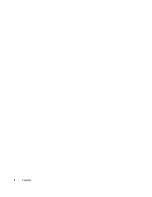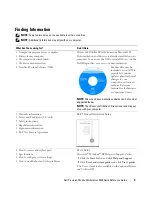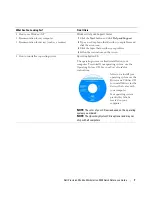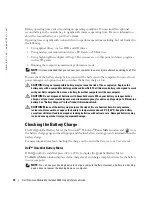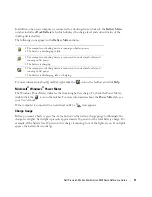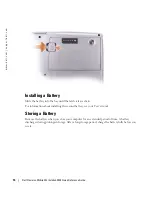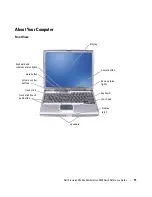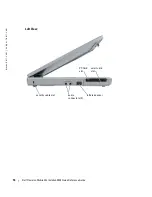Содержание Precision M20
Страница 4: ...4 Contents ...
Страница 26: ...26 Dell Precision Mobile Workstation M20 Quick Reference Guide w w w d e l l c o m s u p p o r t d e l l c o m ...
Страница 29: ...w w w d e l l c o m s u p p o r t d e l l c o m Dell Precision Mobil arbejdsstation M20 Hurtig Referenceguide ...
Страница 32: ...32 Indholdsfortegnelse ...
Страница 60: ...60 Table des matières ...
Страница 85: ...w w w d e l l c o m s u p p o r t d e l l c o m Dell Precision Mobile Workstation M20 Kurzanleitung ...
Страница 88: ...88 Inhalt ...
Страница 110: ...110 Kurzanleitung Dell Precision Mobile Workstation M20 w w w d e l l c o m s u p p o r t d e l l c o m ...
Страница 116: ...116 Sommario ...
Страница 141: ...w w w d e l l c o m s u p p o r t d e l l c o m Dell Precision Mobile Workstation M20 Guía de referencia rápida ...
Страница 144: ...144 Contenido ...
Страница 166: ...166 Guía de referencia rápida de Dell Precision Mobile Workstation M20 w w w d e l l c o m s u p p o r t d e l l c o m ...