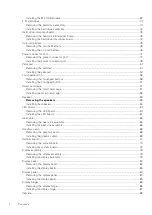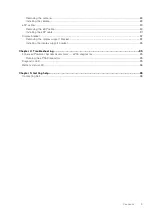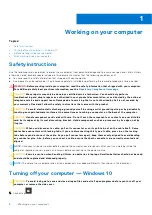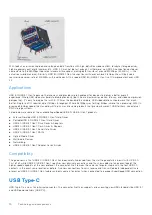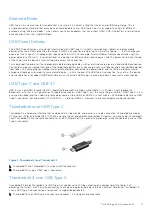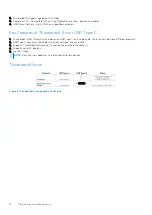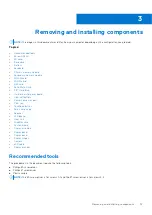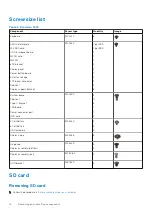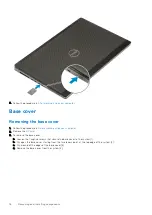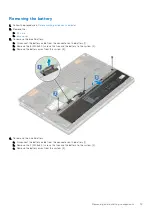Working on your computer
Topics:
•
•
Turning off your computer — Windows 10
•
Before working inside your computer
•
After working inside your computer
Safety instructions
Use the following safety guidelines to protect your computer from potential damage and to ensure your personal safety. Unless
otherwise noted, each procedure included in this document assumes that the following conditions exist:
●
You have read the safety information that shipped with your computer.
●
A component can be replaced or, if purchased separately, installed by performing the removal procedure in reverse order.
WARNING:
Before working inside your computer, read the safety information that shipped with your computer.
For additional safety best practices information, see the
Regulatory Compliance Homepage
CAUTION:
Many repairs may only be done by a certified service technician. You should only perform
troubleshooting and simple repairs as authorized in your product documentation, or as directed by the online or
telephone service and support team. Damage due to servicing that is not authorized by Dell is not covered by
your warranty. Read and follow the safety instructions that came with the product.
CAUTION:
To avoid electrostatic discharge, ground yourself by using a wrist grounding strap or by periodically
touching an unpainted metal surface at the same time as touching a connector on the back of the computer.
CAUTION:
Handle components and cards with care. Do not touch the components or contacts on a card. Hold a
card by its edges or by its metal mounting bracket. Hold a component such as a processor by its edges, not by
its pins.
CAUTION:
When you disconnect a cable, pull on its connector or on its pull-tab, not on the cable itself. Some
cables have connectors with locking tabs; if you are disconnecting this type of cable, press in on the locking
tabs before you disconnect the cable. As you pull connectors apart, keep them evenly aligned to avoid bending
any connector pins. Also, before you connect a cable, ensure that both connectors are correctly oriented and
aligned.
NOTE:
Disconnect all power sources before opening the computer cover or panels. After you finish working inside the
computer, replace all covers, panels, and screws before connecting to the power source.
CAUTION:
Exercise caution when handling Lithium-ion batteries in laptops. Swollen batteries should not be used
and should be replaced and disposed properly.
NOTE:
The color of your computer and certain components may appear differently than shown in this document.
Turning off your computer — Windows 10
CAUTION:
To avoid losing data, save and close all open files and exit all open programs before you turn off your
computer or remove the side cover.
1. Click or tap
.
1
6
Working on your computer
Содержание Precision 7540
Страница 1: ...Dell Precision 7540 Service Manual Regulatory Model P74F Regulatory Type P74F002 August 2021 Rev A02 ...
Страница 38: ...38 Removing and installing components ...
Страница 40: ...40 Removing and installing components ...
Страница 65: ...h Slide and remove the heat sink assembly from the system Removing and installing components 65 ...
Страница 75: ...f Connect the power connector cable to the connector on the system board Removing and installing components 75 ...