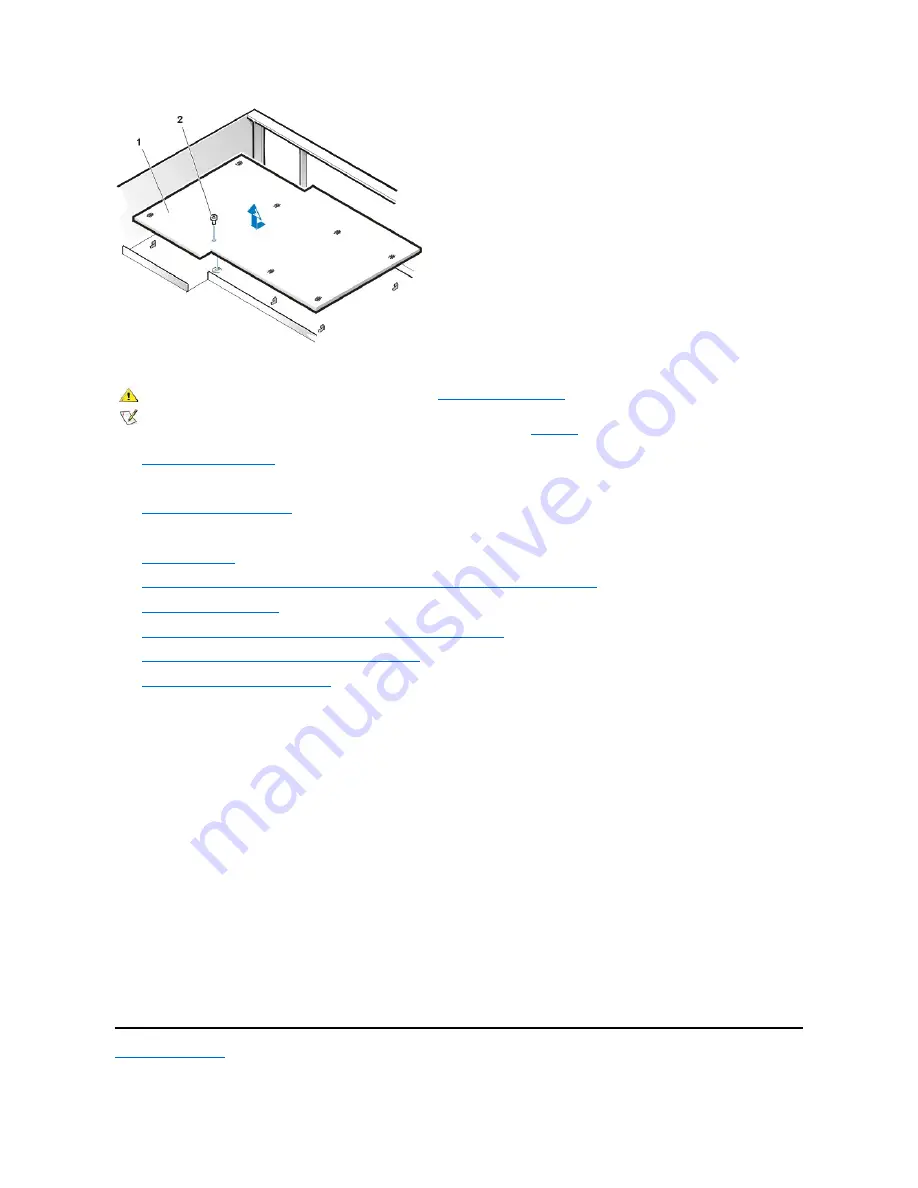
To remove the system board, perform the following steps.
1.
Remove the computer cover
.
2. Disconnect all cables from their connectors at the back of the computer.
3.
Rotate the system power supply
.
4. Disconnect all cables from the system board.
5.
Remove the RIMMs
.
6.
Remove the airflow shroud, the primary processor, and the secondary processor or terminal card
.
7.
Remove the AGP card brace
and the AGP video card.
8.
Slide all externally accessible drives and brackets partially out of the chassis.
9.
Slide the hard-disk drive bracket partially out of the chassis
.
10.
Remove the microprocessor cooling fan
.
11. Remove the screw that secures the system board to the bottom of the chassis.
12. Slide the system board toward the front of the chassis until it stops.
13. Carefully raise the front of the system board and lift the board out of the chassis at an angle.
To replace the system board, perform the following steps:
1. Carefully replace the system board in the chassis by performing steps 11 through 13 of the removal process in reverse.
2. Push down near each slot to engage the grounding clip onto its corresponding tab.
3. Push evenly on both sides of the system board as you slide and lock it into position (do not twist the system board).
4. Reinstall the mounting screw.
5. Reinstall all components on the system board by performing steps 4 through 10 of the removal process in reverse.
6. Set the jumpers on the new system board so that they are identical to those on the old board, unless you are installing a microprocessor
upgrade.
7. Replace the computer cover, connect cables, and turn on the power. Run the System Setup program to ensure that your settings are correct
and all system board components are correctly reported.
8. Run the Dell Diagnostics.
Back to Contents Page
1
System board
2
Screw
CAUTION: Before you remove the computer cover, see "
Precautionary Measures
."
NOTE: Before disconnecting a peripheral from the system or removing a component from the system board, verify that the standby
power LED on the system board has turned off. For the location of this LED, see
Figure 28
.

































