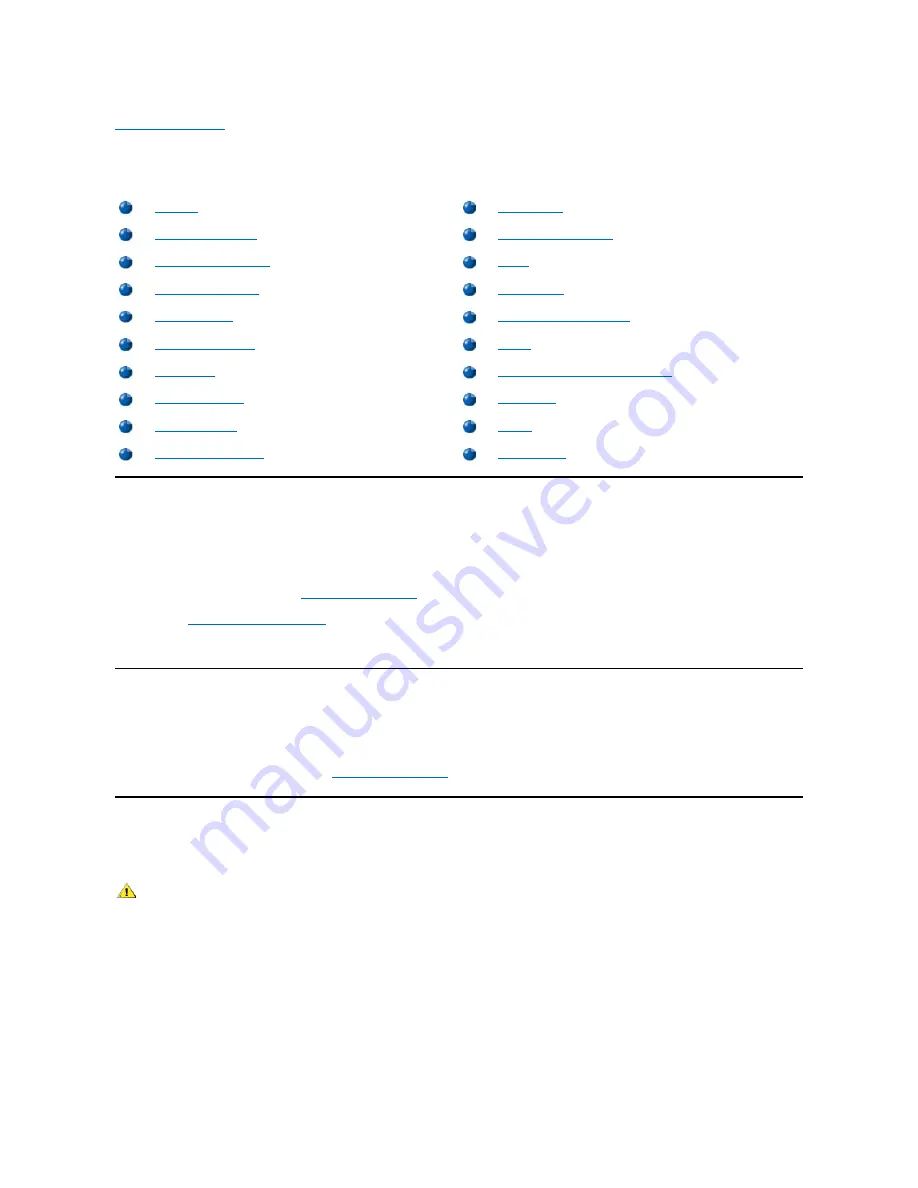
Back to Contents Page
Desktop Chassis
—
Removing and Replacing Parts: Dell Precision™ WorkStation 420
Systems Service Manual
Overview
This section provides procedures for removing and replacing the components, assemblies, and subassemblies in the Dell Precision WorkStation
420 desktop chassis system.
Unless otherwise noted, each procedure assumes that the following conditions exist:
l
You have performed the steps in "
Precautionary Measures
."
l
You have
removed the computer cover.
l
You can replace or reinstall a part by performing the removal procedure in reverse order unless additional information is provided.
Recommended Tools
Most of the procedures in this file require the use of one or more of the following tools:
l
#2 Phillips-head screwdriver
l
A wrist grounding strap as explained in "
Precautionary Measures
."
Precautionary Measures
Before you perform any procedure in this section, take a few moments to read the following caution for your personal safety and to prevent
damage to the system from electrostatic discharge (ESD).
Overview
Control Panel
Recommended Tools
Chassis Intrusion Switch
Precautionary Measures
Drives
Restarting the System
Power Supply
Computer Cover
System Board Components
Interior Service Label
RIMMs
Internal View
Microprocessor/Heat Sink Assembly
Front-Panel Inserts
Cooling Fan
Expansion Cards
Battery
Expansion-Card Guide
System Board
CAUTION: FOR YOUR PERSONAL SAFETY AND PROTECTION OF THE EQUIPMENT
Before you start to work on the system, perform the following steps in the sequence listed:
1.
Turn off the computer and all peripherals.
2.
Disconnect the computer and peripherals from their AC power sources. Also, disconnect any telephone or telecommunication lines
from the computer. Doing so reduces the potential for personal injury or shock.
3.
If you are disconnecting a peripheral from the computer or are removing a component from the system board, wait 10 to 20 seconds
after disconnecting the computer from AC power before disconnecting the peripheral or removing the component to avoid possible
damage to the system board.
4.
Wear a wrist grounding strap, and clip it to an unpainted metal surface, such as the padlock loop on the back of the chassis. If a wrist
grounding strap is not available, touch any unpainted metal surface on the back of the computer or on the computer chassis, such as



































