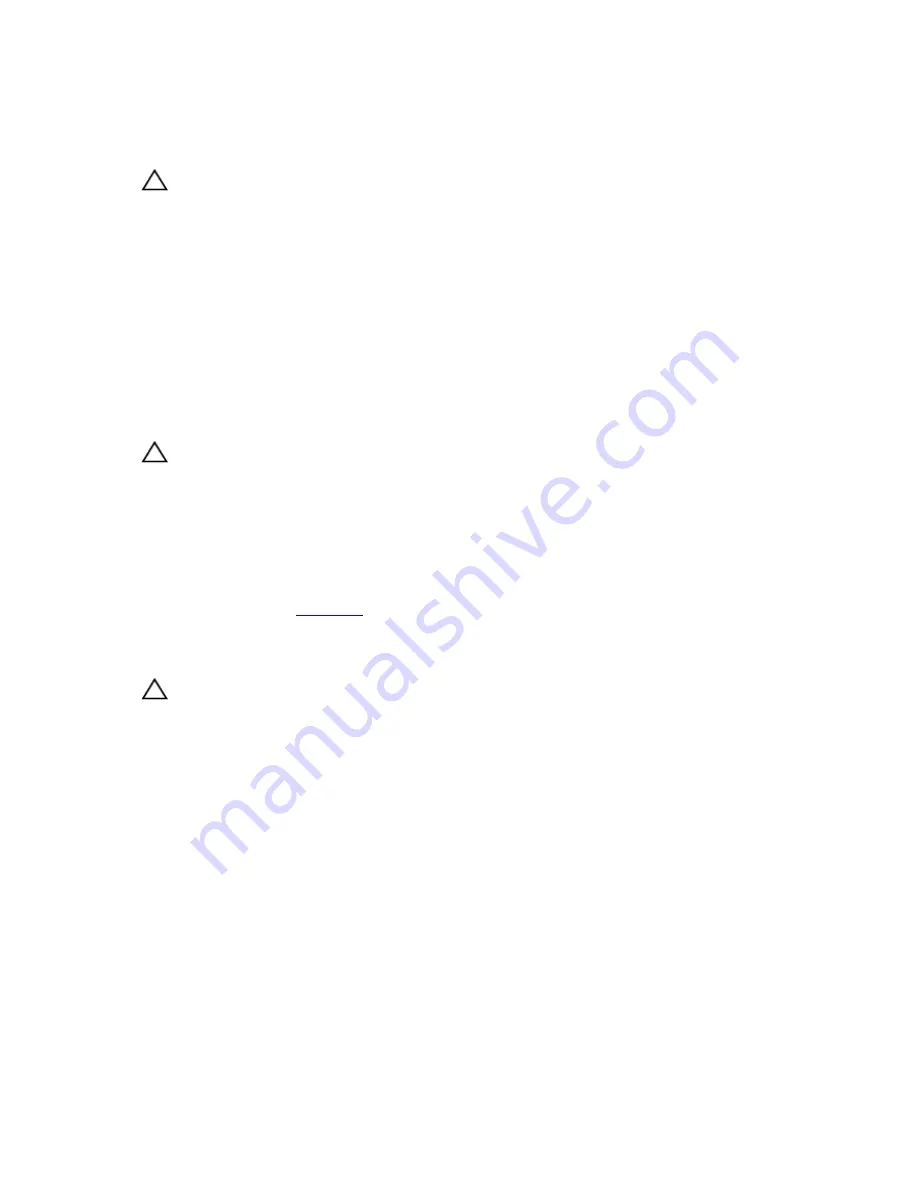
Troubleshooting Cooling Problems
CAUTION: Many repairs may only be done by a certified service technician. You should only perform
troubleshooting and simple repairs as authorized in your product documentation, or as directed by the online or
telephone service and support team. Damage due to servicing that is not authorized by Dell is not covered by your
warranty. Read and follow the safety instructions that came with the product.
Ensure that none of the following conditions exist:
•
System cover, cooling shroud, EMI filler panel, memory-module blank, or back-filler bracket is removed.
•
Ambient temperature is too high.
•
External airflow is obstructed.
•
A cooling fan is removed or has failed.
•
The expansion card installation guidelines have not been followed.
Troubleshooting Cooling Fans
CAUTION: Many repairs may only be done by a certified service technician. You should only perform
troubleshooting and simple repairs as authorized in your product documentation, or as directed by the online or
telephone service and support team. Damage due to servicing that is not authorized by Dell is not covered by your
warranty. Read and follow the safety instructions that came with the product.
1.
Open the system.
2.
Reseat the fan or the fan's power cable.
3.
If the fan functions properly, close the system.
If the problem persists, see
Getting Help
.
Troubleshooting System Memory
CAUTION: Many repairs may only be done by a certified service technician. You should only perform
troubleshooting and simple repairs as authorized in your product documentation, or as directed by the online or
telephone service and support team. Damage due to servicing that is not authorized by Dell is not covered by your
warranty. Read and follow the safety instructions that came with the product.
1.
If the system is operational, run the appropriate diagnostic test. See Using System Diagnostics for available
diagnostic tests.
If diagnostics indicates a fault, follow the corrective actions provided by the diagnostic program.
2.
If the system is not operational, turn off the system and attached peripherals, and unplug the system from the
power source. Wait at least 10 seconds and then reconnect the system to power.
3.
Turn on the system and attached peripherals and note the messages on the screen.
If an error message is displayed indicating a fault with a specific memory module, go to step 12.
4.
Enter the System Setup and check the system memory setting. Make any changes to the memory settings, if
needed.
If the memory settings match the installed memory but a problem is still indicated, go to step 12.
5.
Turn off the system and attached peripherals, and disconnect the system from the electrical outlet.
6.
Open the system.
7.
Check the memory channels and ensure that they are populated correctly.
89
Содержание PowerVault NX400
Страница 1: ...Dell PowerVault NX400 Systems Owner s Manual Regulatory Model E18S Series Regulatory Type E18S001 ...
Страница 8: ...8 ...
Страница 31: ...3 In the System Setup Main Menu page click iDRAC Settings The iDRAC Settings screen is displayed 31 ...
Страница 32: ...32 ...
Страница 84: ...84 ...
Страница 100: ...100 ...
Страница 104: ...104 ...
Страница 122: ...122 ...
















































