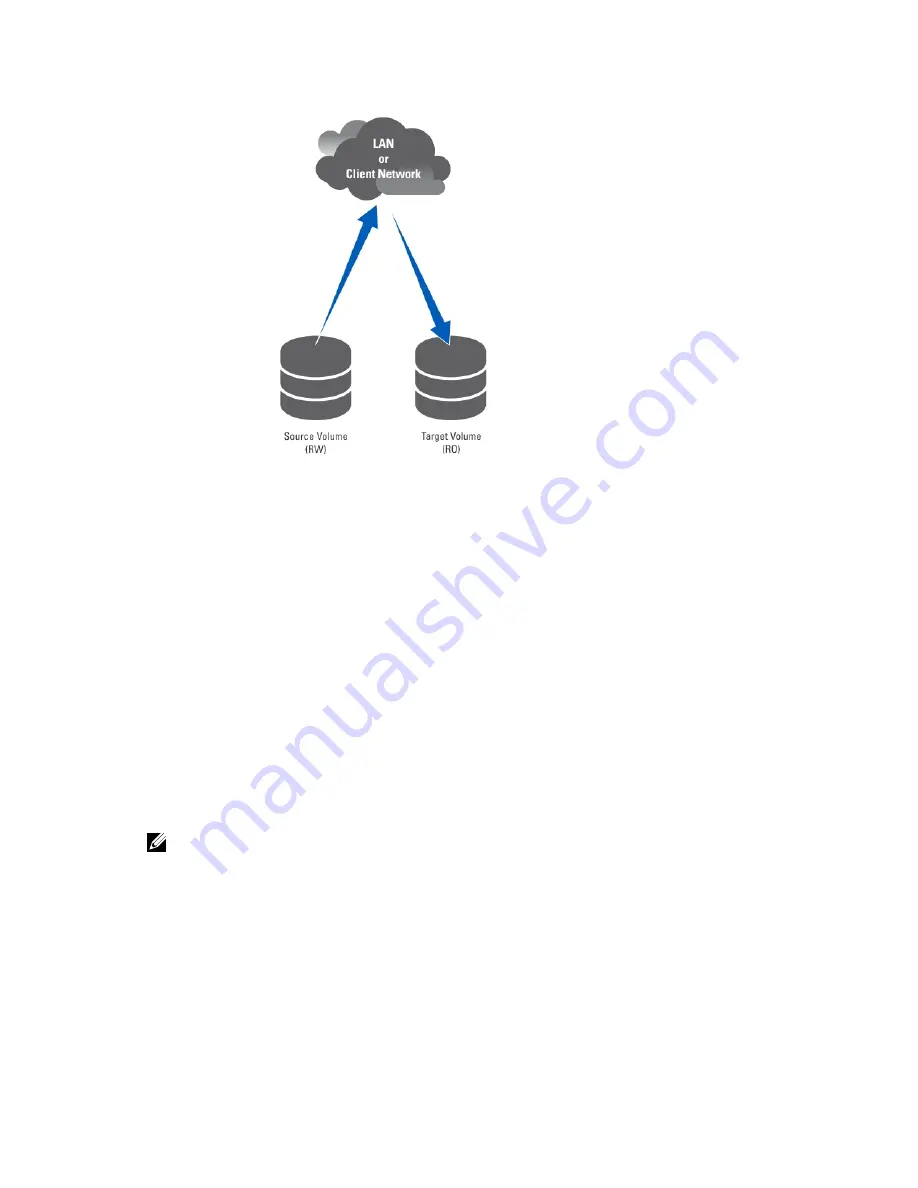
Figure 3. Partner Replication
Viewing Existing Replication Partners
You can view a list of the replication partners. To view the replication partners trusted by the selected system, select
Data Protection
→
Replication
→
Replication Partners, the Replication Partners screen displays the list of existing
replication partner names.
Setting Up a Replication Partner
On the remote system, the source system now becomes a partner as well. This is a bi-directional replication trust.
Source volumes and target volumes can be located on either system.
To add replication partners:
1.
Select Data Protection
→
Replication
→
Replication Partners.
The Replication Partners screen is displayed.
2.
Click Add.
The Add Replication Partner screen is displayed.
3.
In Remote NAS management VIP, enter the VIP addresses of the remote system NAS manager.
4.
In User name and Password, enter the username and password of an administrator account on the remote system.
NOTE: These values are not stored in Dell Fluid File System.
5.
Click Save Changes.
Modifying A Replication Partner Configuration
You can modify a replication partner's configuration by changing its parameters.
To modify the parameters of a replication partner:
1.
Select Data Protection
→
Replication
→
Replication Partners.
The Replication Partners screen displays the list of existing replication partner names.
2.
Under Replication Partner Name, select the appropriate replication partner.
43
Содержание PowerVault NX3600
Страница 1: ...Dell FluidFS NAS Solutions Administrator s Guide ...
Страница 10: ...NDMP 115 Replication 115 10 Getting Help 117 Contacting Dell 117 ...
Страница 23: ...NDMP You can view the status and progress of the NDMP active jobs in the NDMP Active Jobs page 23 ...
Страница 24: ...24 ...
Страница 110: ...110 ...
Страница 114: ...114 ...






























