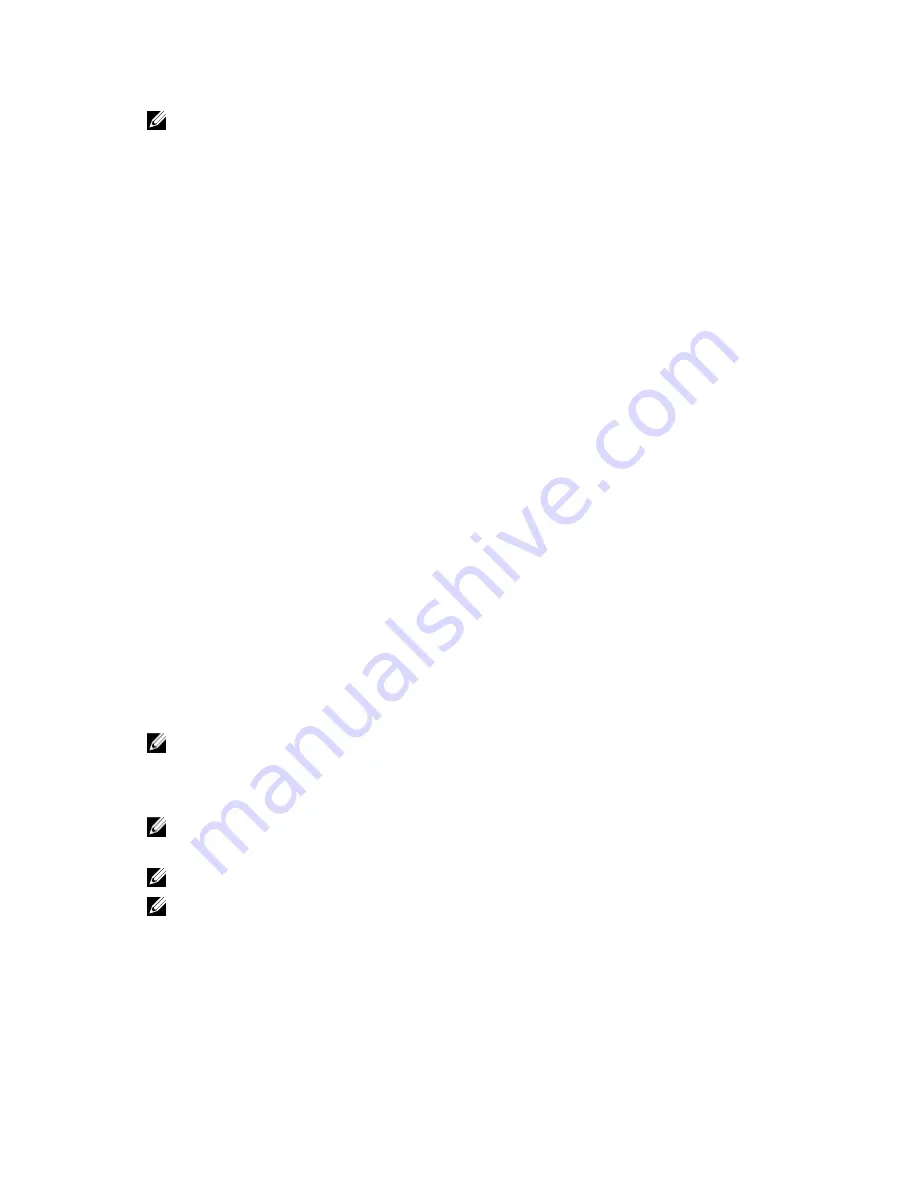
NOTE: When this limit is exceeded, a warning message is sent to the administrator’s e-mail address. This default is
used for users for whom an individual quota is not defined.
7.
Click Save Changes.
Managing User Or Group Specific Quotas
Viewing Existing User/Group Specific Quotas
To view the details for a specific user or group quota:
1.
Select User Access
→
Quota
→
User/Group.
The User/Group Quota page is displayed.
2.
From the Show quotas for NAS Volume list, select the appropriate NAS volume or All NAS Volumes.
The list of available User/Group Quota for the selected NAS volume is displayed. By default, User/Group Quota
information for All NAS Volumes is displayed.
Quota Types
The following quota types are available:
•
User — Per user quota.
•
All of group — Total quota of the entire group.
•
Any user in group — Per user quota for any user that belongs to the group.
Adding User/Group Specific Quotas
To add a quota:
1.
Select User Access
→
Quota
→
User/Group.
The User/Group Quota page is displayed.
2.
Click Add.
The Create Quota page is displayed.
3.
From the NAS Volume list, select the appropriate NAS volume to which you want to add the quota.
4.
From the Quota for list, select the type of quota restriction you want and enter the appropriate user or group name
or click the Browse button to select the appropriate user or group.
NOTE: Listing users may take some time, depending on the number of users in your Active Directory domain.
During this time, sporadic authentication failures may occur. If you know the user name, you can type it instead of
listing all users.
5.
In Quota, select and enter the quota in MB, or click Unlimited.
NOTE: If the user or group already uses this amount of data, new writes are denied.
6.
In Alert administrator when quota reaches, select and enter the desired group quota in MB or select Disabled.
NOTE: When this limit is exceeded, a warning message is sent to the administrator’s e-mail address.
NOTE: This default is used for users for which an individual quota has not been defined.
7.
Click Save Changes.
Modifying User/Group Specific Quotas
To modify an existing quota:
1.
Select User Access
→
Quota
→
User/Group.
37
Содержание PowerVault NX3600
Страница 1: ...Dell FluidFS NAS Solutions Administrator s Guide ...
Страница 10: ...NDMP 115 Replication 115 10 Getting Help 117 Contacting Dell 117 ...
Страница 23: ...NDMP You can view the status and progress of the NDMP active jobs in the NDMP Active Jobs page 23 ...
Страница 24: ...24 ...
Страница 110: ...110 ...
Страница 114: ...114 ...






























