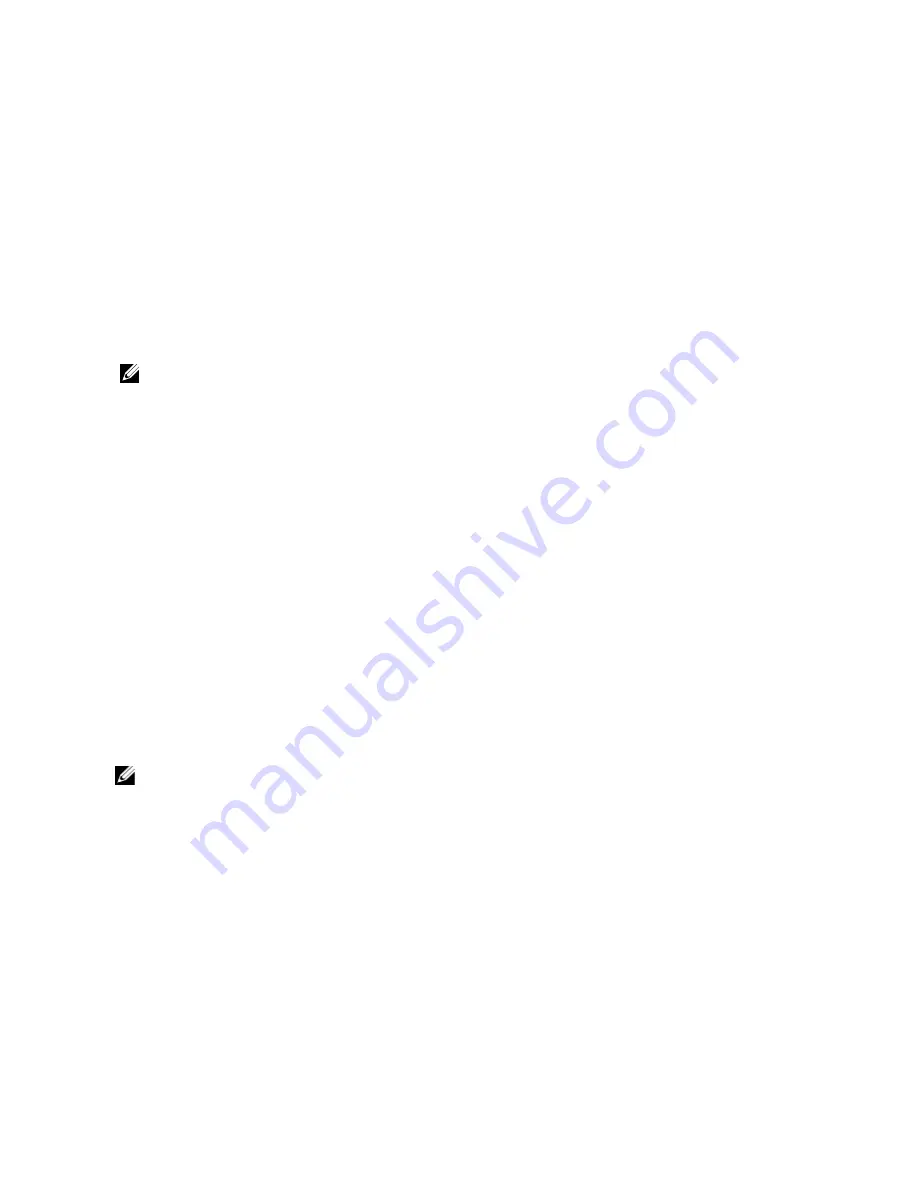
Modifying A CIFS Share
After you determine whether a CIFS share is a general access directory or user-based directory, you cannot change this
setting. To modify the parameters of a specific CIFS share:
1.
Click User Access
→
Shares
→
CIFS Shares.
The CIFS Share page is displayed.
2.
From the list of available CIFS share, under the Share column, click the relevant CIFS share.
The Edit CIFS Share page for the selected CIFS share is displayed. By default, the General tab is selected.
3.
In the General tab modify general CIFS share parameters.
4.
Click Advanced and modify advanced CIFS share parameters.
NOTE: If you select Files should be checked for viruses in the General tab, the Antivirus tab is activated.
5.
If active, click Antivirus and modify the antivirus policy.
6.
Click Save Changes.
Removing A CIFS Share
To remove a CIFS share do the following:
1.
Click User Access
→
Shares
→
CIFS Shares.
The CIFS Share page is displayed.
2.
From the list of available CIFS share, select the relevant CIFS share and click Delete.
Creating Home Shares
If creating a CIFS share with user-based directory structure (home share), the share will not be accessible initially. This
is because all directories for each user must be created by the administrator. This can be accomplished with a script
(user created script), batch file, or PowerShell cmdlet that is written by the storage administrator. Alternatively, the
administrator can manually create these folders. This is to provide stronger access controls to the administrator. The
administrator can either manually determine the accounts to be given a home share, or can write a script that
automatically generates the folders, for some or all of the users in a particular Active Directory or local user database.
NOTE: The following procedure must be completed only by a domain administrator who is also the NAS storage
administrator.
To create the CIFS home share folders manually:
1.
In the NAS Manager, verify that the system is joined to your Active Directory.
2.
If you are using Active Directory, in NAS Manager, select Cluster Management
→
CIFS Configuration and ensure
that Authenticate users' identity via Active Directory and local users database is selected.
3.
In the NAS Manager, create a general access share that is the root of all the users folders.
For example, create a general access share with share name
users
, at directory
/users
, and select the option
to create the folder if not already present.
4.
Using Windows Explorer, mount the users share as the CIFS local administrator.
5.
In the security setting of the mounted share, click on Advanced, and change owner to
Domain Admins
, or the
specific Domain Administrator or Storage Administrator account you wish to have ownership.
32
Содержание PowerVault NX3600
Страница 1: ...Dell FluidFS NAS Solutions Administrator s Guide ...
Страница 10: ...NDMP 115 Replication 115 10 Getting Help 117 Contacting Dell 117 ...
Страница 23: ...NDMP You can view the status and progress of the NDMP active jobs in the NDMP Active Jobs page 23 ...
Страница 24: ...24 ...
Страница 110: ...110 ...
Страница 114: ...114 ...






























