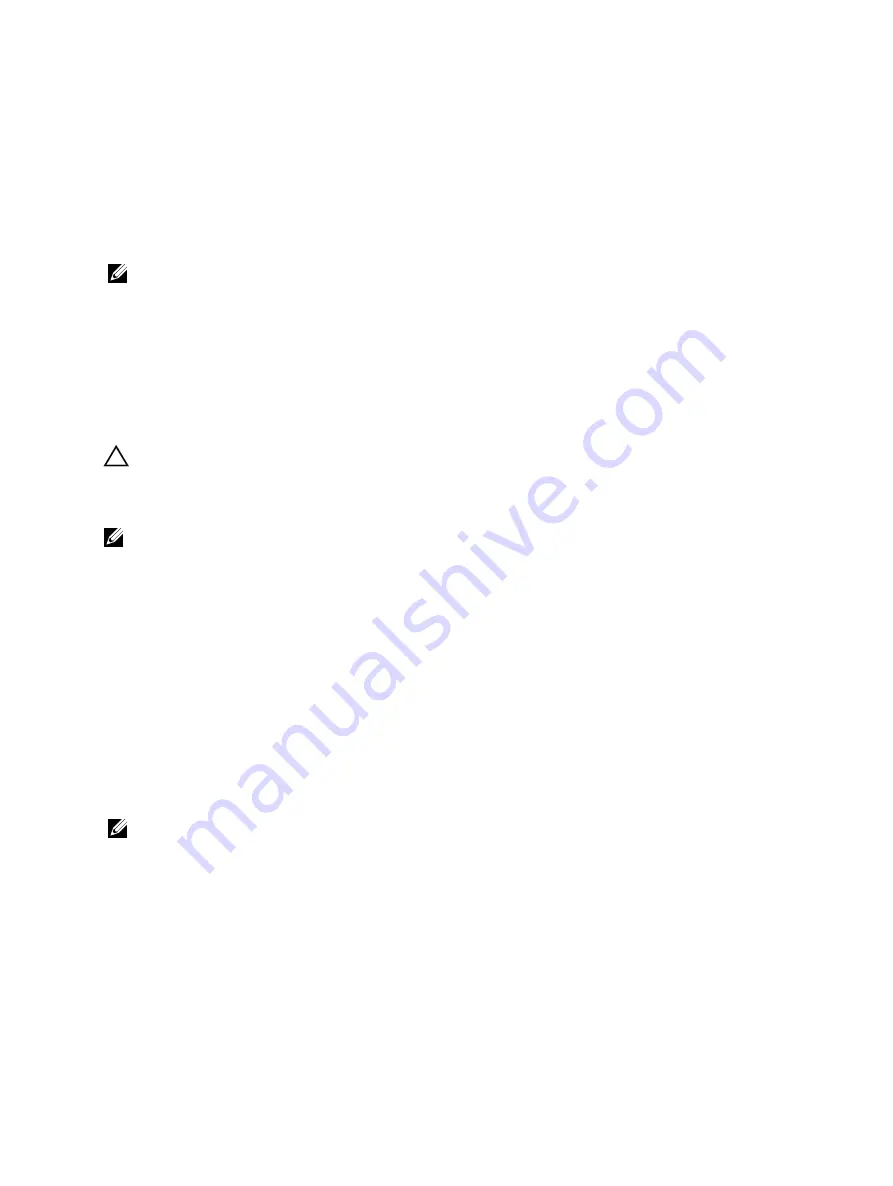
5.
Holding the card by its edges, position the card so that the connector on the expansion card aligns with the
expansion-card connector on the riser.
6.
Insert the card-edge connector firmly into the expansion-card connector until the card is fully seated.
7.
Replace the expansion-card latch.
8.
To install a full-length card, use the supports provided on the cooling shroud.
9.
If applicable, connect cables to the expansion card.
NOTE: When installing a GPU card on riser 2 or riser 3 (default), connect the GPU card power cable to the power
connector on the riser.
10. Close the system.
11. Reconnect the system to its electrical outlet and turn the system on, including any attached peripherals.
12. Install any device drivers required for the card as described in the documentation for the card.
Removing An Expansion Card From The Expansion-Card Riser 1
CAUTION: Many repairs may only be done by a certified service technician. You should only perform
troubleshooting and simple repairs as authorized in your product documentation, or as directed by the online or
telephone service and support team. Damage due to servicing that is not authorized by Dell is not covered by your
warranty. Read and follow the safety instructions that came with the product.
NOTE: The expansion-card riser 1 can be used only when both the processors are installed.
1.
Turn off the system, including any attached peripherals, and disconnect the system from the electrical outlet and
peripherals.
2.
Open the system.
3.
Disconnect any cables connected to the expansion card.
4.
Remove the expansion-card riser.
5.
Press tab A and rotate the latch clockwise.
6.
Press tab B and rotate the latch down.
7.
Remove the expansion card from the expansion-card riser.
8.
If you are removing the card permanently, install a metal filler bracket over the empty expansion slot opening and
close the expansion-card latch.
NOTE: You must install a filler bracket over an empty expansion slot to maintain Federal Communications
Commission (FCC) certification of the system. The brackets also keep dust and dirt out of the system and aid in
proper cooling and airflow inside the system.
9.
Reinstall the expansion-card riser.
10. Close the system.
11. Reconnect the system to its electrical outlet and turn the system on, including any attached peripherals.
58
Содержание PowerVault NX3200
Страница 1: ...Dell PowerVault NX3200 Owner s Manual Regulatory Model E14S Series Regulatory Type E14S001 ...
Страница 8: ...8 ...
Страница 96: ...96 ...
Страница 132: ...132 ...
















































