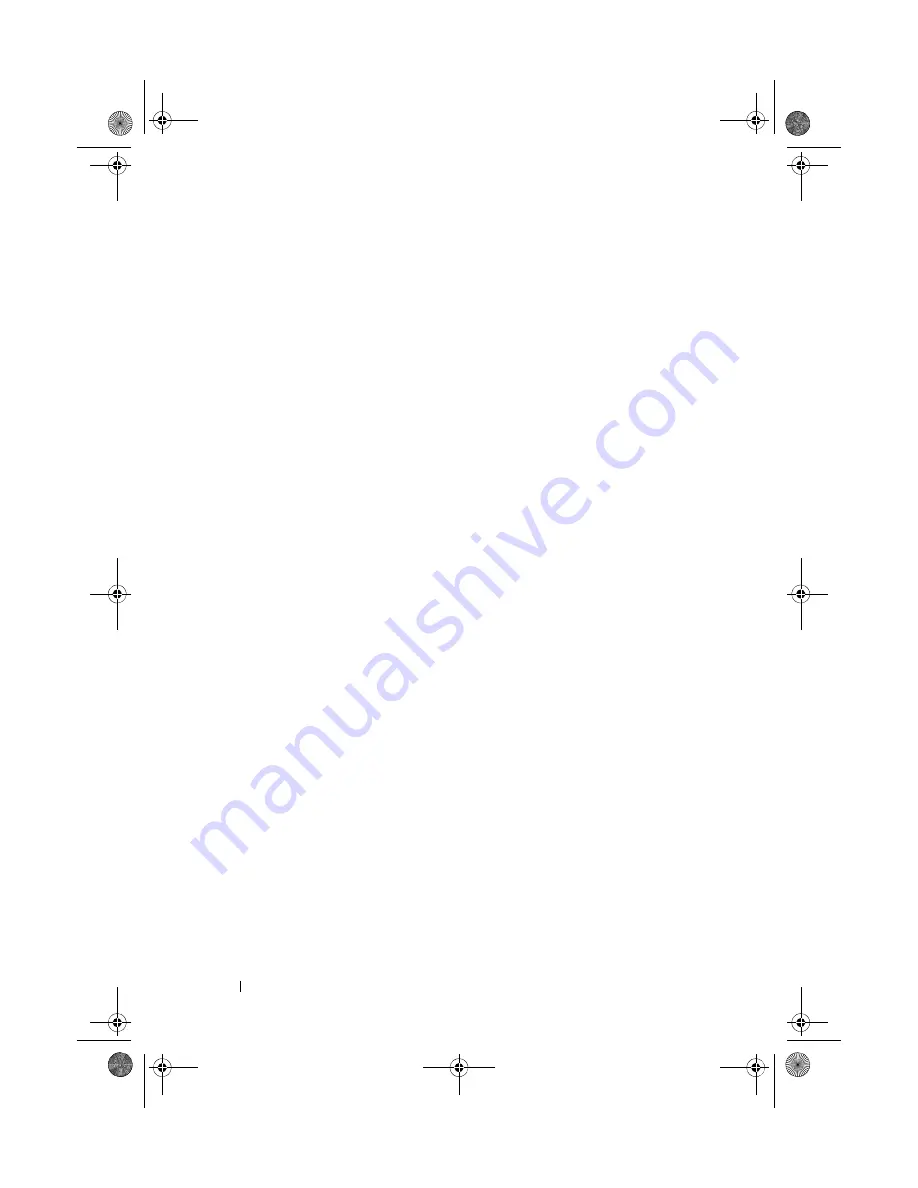
114
Installing System Components
9
Press the battery toward the negative side of the connector and lift it
up out of the securing tab at the negative side of the connector.
10
Support the battery connector by pressing down firmly on the positive side
of the connector.
11
Hold the new battery with the "+" facing the plastic connector on the
system board and slide it under the securing tabs.
12
Press the battery straight down into the connector until it snaps into place.
13
Replace the expansion-card riser. See "Installing an Expansion-Card Riser"
on page 97.
14
Replace the storage controller card. See "Installing the Storage Controller
Card" on page 100.
15
Replace the expansion card from the expansion-card slot, now.
See "Installing an Expansion Card" on page 92.
16
Replace the cooling shroud. See "Installing the Cooling Shroud" on
page 69.
17
Close the system. See "Closing the System" on page 67.
18
Reconnect the system to the electrical outlet and turn the system on,
including any attached peripherals.
19
Enter the System Setup program to confirm that the battery is operating
properly. See "Entering the System Setup Program" on page 42.
20
Enter the correct time and date in the System Setup program's
Time
and
Date
fields.
21
Exit the System Setup program.
book.book Page 114 Wednesday, March 3, 2010 10:37 AM
Содержание PowerVault NX3100
Страница 10: ...10 Contents book book Page 10 Wednesday March 3 2010 10 37 AM ...
Страница 62: ...62 Using the System Setup Program and UEFI Boot Manager book book Page 62 Wednesday March 3 2010 10 37 AM ...
Страница 156: ...156 Jumpers and Connectors book book Page 156 Wednesday March 3 2010 10 37 AM ...
Страница 158: ...158 Getting Help book book Page 158 Wednesday March 3 2010 10 37 AM ...
Страница 164: ...164 Index warranty 39 wet system troubleshooting 132 book book Page 164 Wednesday March 3 2010 10 37 AM ...
















































