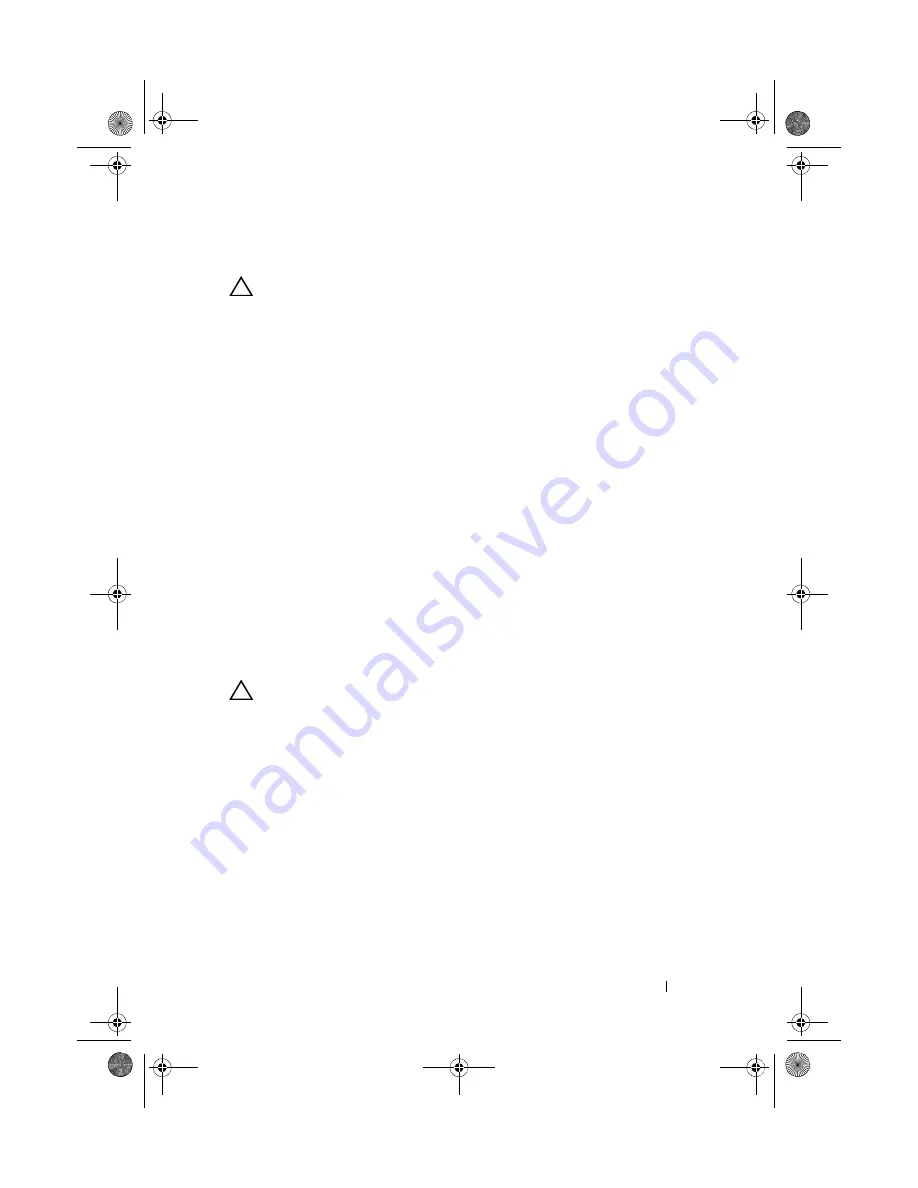
Installing System Components
69
Installing the Cooling Shroud
CAUTION:
Many repairs may only be done by a certified service technician. You
should only perform troubleshooting and simple repairs as authorized in your
product documentation, or as directed by the online or telephone service and
support team. Damage due to servicing that is not authorized by Dell is not covered
by your warranty. Read and follow the safety instructions that came with the
product.
1
Align the shroud using the center of the numbered fan bays as a guide.
2
Press the cooling shroud down into the chassis.
3
Close the system. See "Closing the System" on page 67.
4
Reconnect the system to its electrical outlet and turn the system on,
including any attached peripherals.
Hard Drives
Your system supports 3.5-inch (SAS or SATA) hard drives in 3.5-inch
hot-swap hard drive carrier. The hard drives are installed at the front of the
system (see Figure 3-1). Front-mounted hard drives are connected to a SAS
backplane through hard-drive carriers and can be configured as hot-
swappable.
Removing a Hard-Drive Blank
CAUTION:
To maintain proper system cooling, all empty hard-drive bays must
have drive blanks installed.
1
If installed, remove the front bezel. See
2
Grasp the front of the hard-drive blank, press the release lever on
the right side, and slide the blank out until it is free of the drive bay.
See Figure 3-5.
book.book Page 69 Wednesday, March 3, 2010 10:37 AM
Содержание PowerVault NX3100
Страница 10: ...10 Contents book book Page 10 Wednesday March 3 2010 10 37 AM ...
Страница 62: ...62 Using the System Setup Program and UEFI Boot Manager book book Page 62 Wednesday March 3 2010 10 37 AM ...
Страница 156: ...156 Jumpers and Connectors book book Page 156 Wednesday March 3 2010 10 37 AM ...
Страница 158: ...158 Getting Help book book Page 158 Wednesday March 3 2010 10 37 AM ...
Страница 164: ...164 Index warranty 39 wet system troubleshooting 132 book book Page 164 Wednesday March 3 2010 10 37 AM ...






























