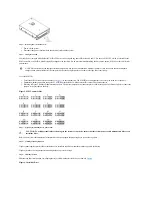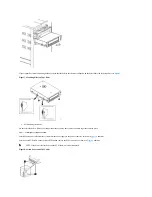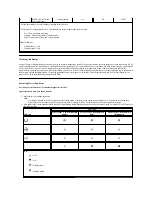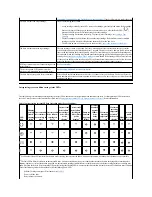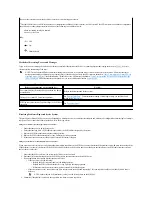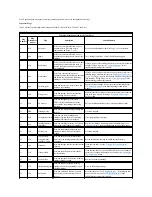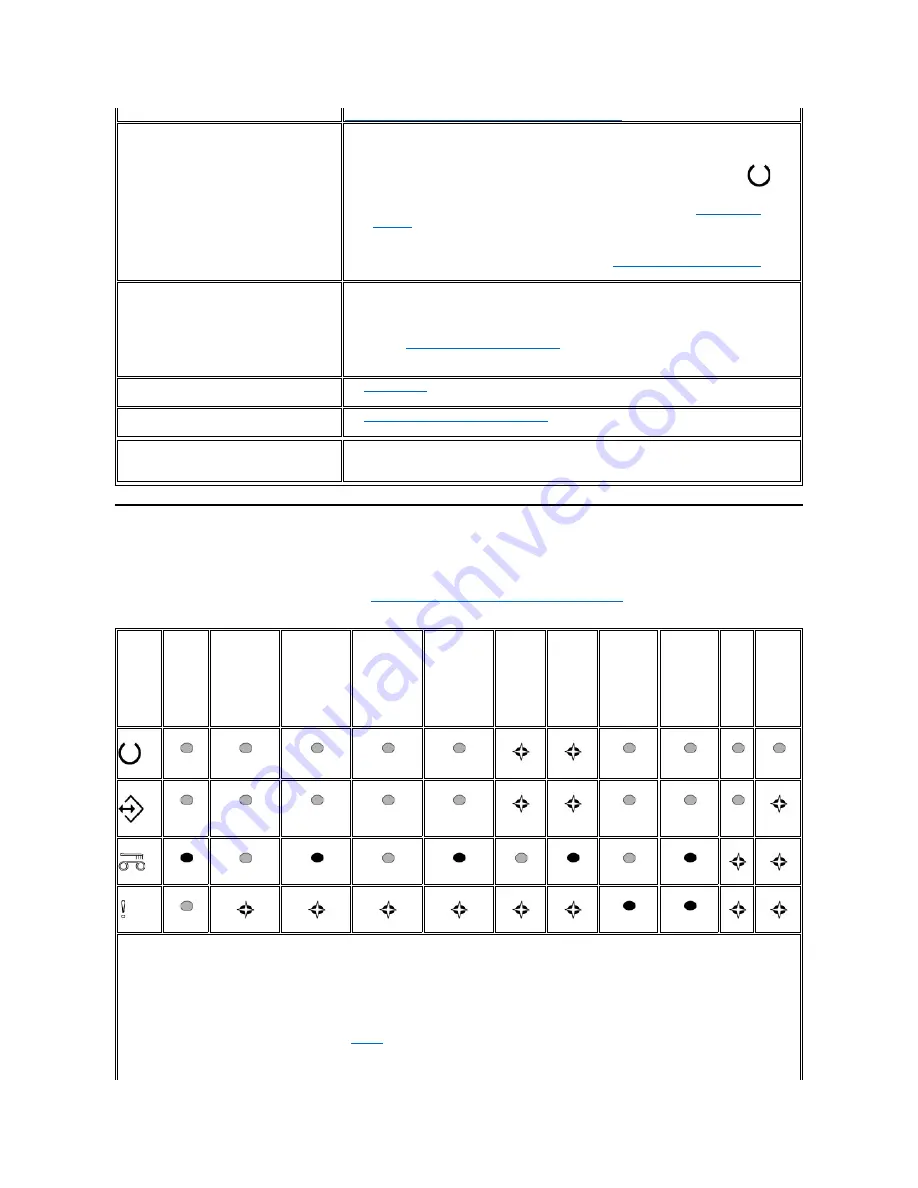
Interpreting error conditions using status LEDs
The table below gives information on interpreting the status LEDs when the drive is in Operation mode and there is an error. For interpretation of LED states when
there is no error present, see the Introduction section, table 2,
Interpretation of status LEDs in Operation mode (No Errors)
for more information.
Table 3. Interpretation of status LEDs in Operation mode (Error Conditions)
Connecting Computer Power and Testing Power to the Tape Drive
). If the problem persists, replace the drive.
The drive will not load a tape cartridge.
One of the following has occurred:
l
A tape cartridge is already inserted. To remove the cartridge, press the Unload button. If the cartridge
does not eject, turn off the power to the drive, then turn it back on. After the Ready LED (
)
becomes solid ON, press the Unload button to eject the cartridge.
l
The tape cartridge was inserted incorrectly. To properly insert a cartridge, see
Loading a Tape
Cartridge
.
l
The tape cartridge may be defective. Insert another tape cartridge. If the problem exists for multiple
cartridges, the drive is defective. Replace the defective drive with a new drive.
l
The drive has no power. Connect power to the drive (see
Connect and test power to the drive
).
The drive will not unload the tape cartridge.
The tape cartridge is stuck or is broken. Press the Unload button. If the cartridge does not eject, reset the
drive by holding down on the Unload button for 12 seconds. The drive will save a dump to RAM, reboot, and
then rewind the cartridge back to the beginnnig of tape. This could take up to 10 minutes if the cartridge was
out at the end. When the cartridge is positioned back at the beginning, hit the Unload button again to eject the
cartridge. See
Manually Removing a Tape Cartridge
for more details. If the cartridge still does not eject, turn
off the power to the drive, then turn it back on. This will start the same sequence as a reset. Follow the same
process as the reset. If the cartridge still will not eject, contact your customer support resource.
SCSI log sense data (such as TapeAlert flags) at the
server console.
See
TapeAlert flags
.
The server reported SCSI problems (such as
selection or command time-outs, or parity errors).
See
Resolving Problems Reported by the System
.
The drive does not respond to server commands.
Press and hold the Unload button on the drive for 12 seconds to force a drive dump. The drive will save the
dump and then reboot to allow communication to the drive to occur. Do not cycle power, as this will erase the
contents of the dump.
LED
icon
Cleaning
cartridge
loaded,
cleaning
failed
Unrecoverable
drive failure
2
,
no cartridge in
drive
Unrecoverable
drive failure
2
,
cartridge in
drive
Unrecoverable
drive failure
2
,
no cartridge in
drive; drive
needs
cleaning
1
Unrecoverable
drive failure
2
,
cartridge in
drive; drive
needs
cleaning
1
Firmware
download /
upgrade
failure
Firmware
download /
upgrade
failure;
drive
needs
cleaning
1
Maximum
operating
temperature
exceeded
3
Maximum
operating
temperature
exceeded
3
;
drive needs
cleaning
1
Media
failure
Incorrect
media
inserted
in drive
1
A solid amber Clean LED indicates that the drive needs cleaning. In most cases the drive will continue to function, but it should be cleaned as soon as possible.
2
The Fault LED will flash to indicate an unrecoverable error. An unrecoverable error is an error condition that results in the drive not being able to function unless
initiator, operator, or service intervention is applied. An unrecoverable cartridge (media) failure is usually the result of a defective cartridge, media, or cartridge state
and will require the drive to eject the cartridge (if possible) to clear the flashing LED. An unrecoverable drive failure is usually the result of a hardware error condition.
One of the following actions will be needed to clear the flashing "Fault" LED.
l
Perform Cartridge Emergency Eject function (see
Table 1
).
l
Power cycle the drive.
l
Retry firmware download.
Содержание PowerVault LTO-3-060
Страница 32: ......