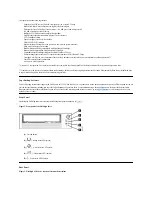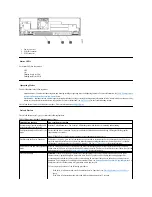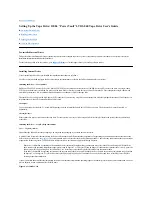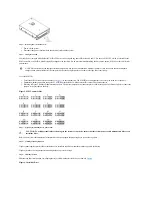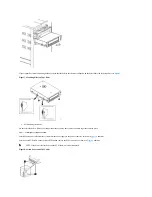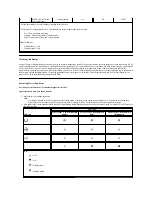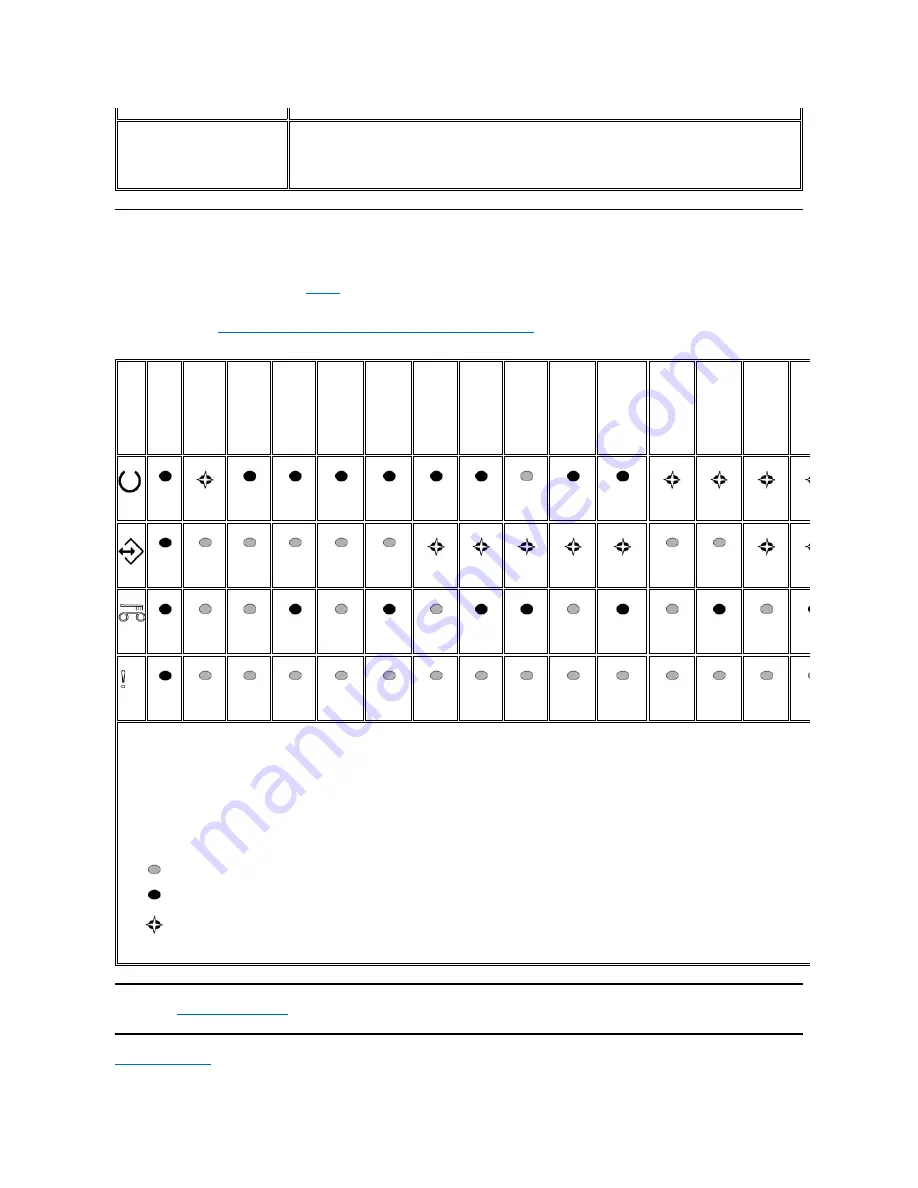
Interpreting Operation Mode Status LEDs
The front panel LEDs (
(2)
,
(3)
,
(4)
, and
(5)
in
Figure 2
) indicate the current status of the drive.
The following table gives information on interpreting the status LEDs while the drive is in Operation mode and there are no errors. If there are errors, go to the
Troubleshooting section,
Table 3. Interpretation of status LEDs in Operation mode (Error Conditions)
.
Table 2. Interpretation of status LEDs in Operation mode (No Errors).
Please read all
restrictions and disclaimers
.
Back to Contents Page
Cartridge Emergency Eject and Reset
the drive
Press and hold the Unload button on the drive for 12 seconds. The drive saves a dump of the current drive state to RAM,
then reboots. After the reboot, the cartridge is slowly rewound to the beginning of tape (this may take some time). Another
press of the unload button will eject the cartridge.
Attention:
Do not cycle power as this will erase the contents of the dump.
LED
icon
Power-
on
LED
Test
Power-
on Self
Test
(POST)
in
progress
A
cartridge
is not
loaded
A
cartridge
is not
loaded;
drive
needs
cleaning
Cartridge
loaded,
no
activity
Cartridge
loaded,
no
activity;
drive
needs
cleaning
Data
cartridge
loaded,
activity
Data
cartridge
loaded,
activity;
drive
needs
cleaning
Cleaning
cartridge
loaded,
activity
Cartridge
is loading
or
unloading
Cartridge
is loading
or
unloading;
drive
needs
cleaning
Firmware
download
in
progress
Firmware
download
in
progress;
drive
needs
cleaning
Firmware
update in
progress
Firmware
update in
progress;
drive
needs
cleaning
(for 2.0
sec.)
(for 2.0
sec.)
(for 2.0
sec.)
(for 2.0
sec.)
1
LEDs are turned on during Boot process for 2 seconds.
2
A solid amber "Clean" LED indicates that the drive needs cleaning. In most cases the drive will continue to function, but it should be cleaned as soon as possible.
3
"Firmware download" refers to the transfer of firmware from the host to the drive.
4
"Firmware update" refers to the drive incorporating the new firmware.
Key:
= OFF
= ON
= Flashing slowly
Содержание PowerVault LTO-3-060
Страница 32: ......