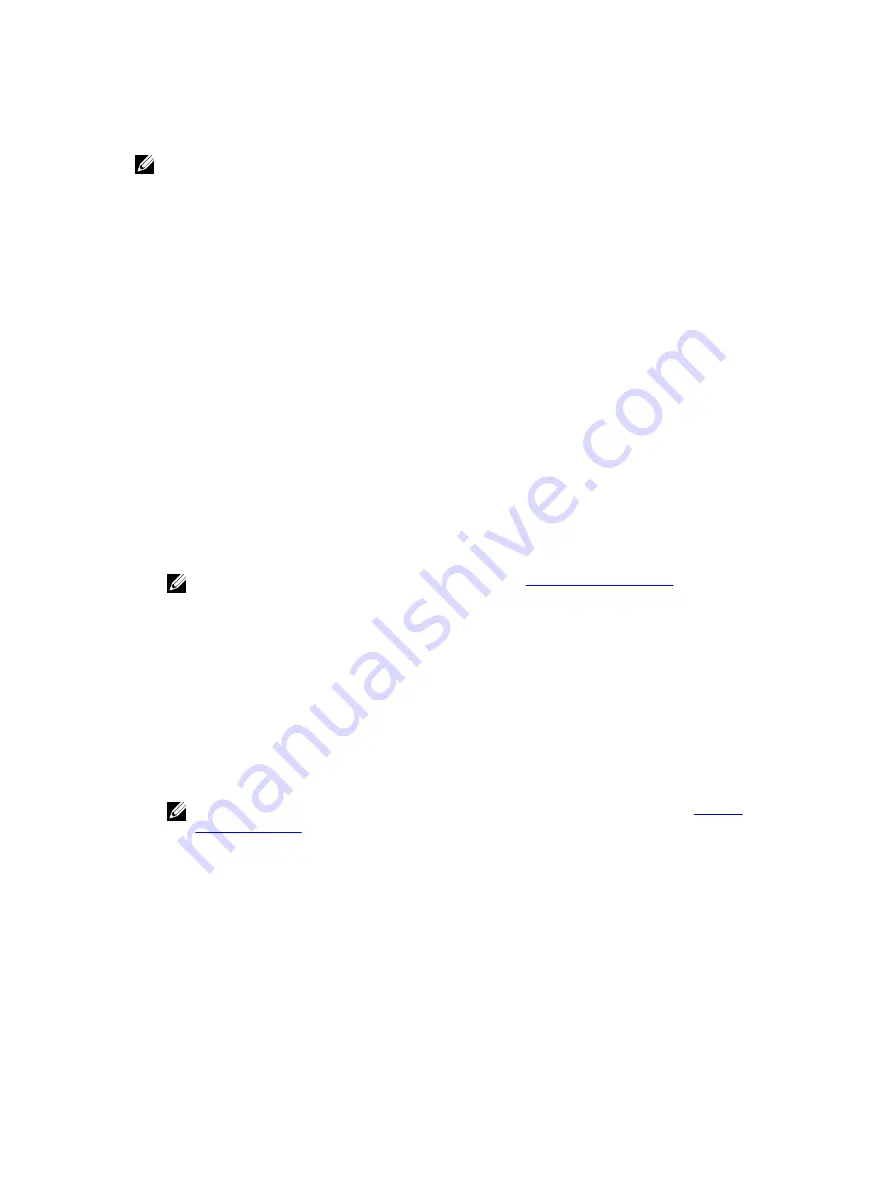
potential failures and ensures that all data on the Exchange servers is recovered successfully in the event
of a failure.
NOTE: The mountability checks and log truncation features only apply to Microsoft Exchange 2007,
2010, and 2013. Additionally, the AppAssure Agent service account must be assigned the
Organizational Administrator role in Exchange.
Configuring exchange database mountability and log truncation
You can view, enable, or disable Exchange database server settings, including automatic mountability
check, nightly checksum check, or nightly log truncation.
To configure Exchange database mountability and log truncation:
1.
In the left navigation area of the Core Console, select the machine for which you want to configure
mountability checks and log truncation.
The
Summary
tab for the selected machine is displayed.
2.
Click
Exchange Server Settings.
The
Exchange Server Settings
dialog box displays.
3.
Select or clear the following Exchange Server settings based on the needs of your organization:
•
Enable automatic mountability check
•
Enable nightly checksum check
•
Enable nightly log truncation
4.
Click
OK
.
The mountability and log truncation settings take effect for the protected Exchange server.
NOTE: For information on forcing log truncation, see
.
Forcing a mountability check
To force a mountability check:
1.
In the left navigation area of the Core Console, select the machine for which you want to force the
mountability check, and then click the
Recovery Points
tab.
2.
Click
>
next to a recovery point in the list to expand the view.
3.
Click Force
Mountability Check
.
A message prompts you to force a mountability check.
4.
Click
Yes
.
NOTE: For instructions on how to view the status of the attachability checks, see
The system performs the mountability check.
Forcing checksum checks
To force a checksum check:
1.
In the left navigation area of the Core Console, select the machine for which you want to force the
checksum check, and then click the
Recovery Points
tab.
2.
Click
>
next to a recovery point in the list to expand the view.
3.
Click
Force Checksum Check
.
74
Содержание PowerVault DL4000
Страница 1: ...Dell DL4000 Appliance User s Guide ...






























