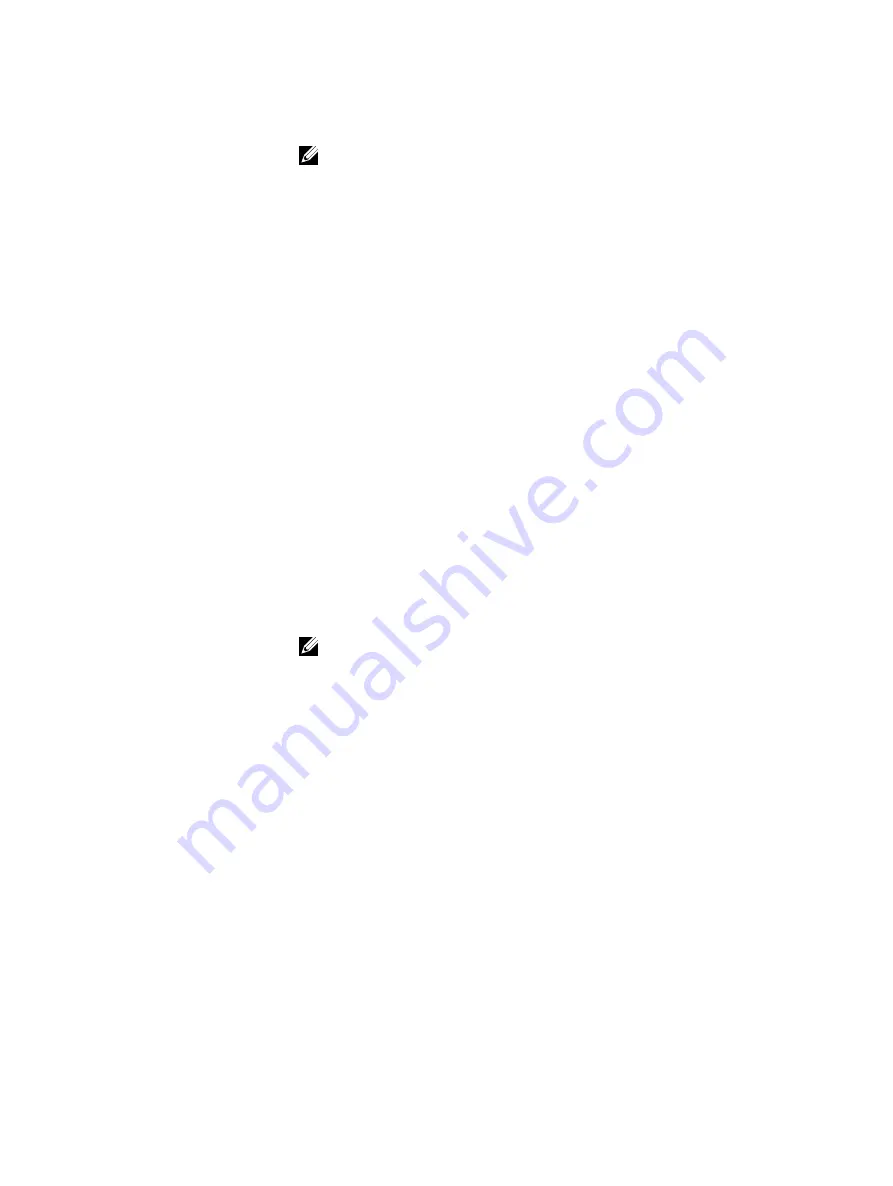
Text Box
Description
NOTE: It is recommended to use a name that is derived from the agent
name or one that matches the agent name. You can also create a name
derived from the hypervisor type, IP address or DNS name.
Memory
Specify the memory for the virtual machine.
• Click
Use the same amount of RAM as the source machine
to specify that
the RAM configuration is the same as the source machine.
• Click
Use a specific amount of RAM
to specify how much RAM to use. For
example, 4096 MB. The minimum amount allowed is 512 MB and the
maximum is determined by the capability and limitations of the host
machine. (recommended)
4.
Click
Export
.
Performing a continuous (virtual standby) VMware workstation export
To perform a continuous (virtual standby) VMware Workstation export:
1.
In the
Select Export Type
dialog box, click
Continuous (Virtual Standby)
and then click
Next
.
The
VM Export - Select Recovery Point
dialog box appears.
2.
Select a recovery point to export and then click
Next
.
The
Virtual Standby Recovery Point to VMware Workstation/Server
dialog box appears.
3.
Enter the parameters for accessing the virtual machine described as follows:
Text Box
Description
Target Path
Specify the path of the local folder or network share on which to create the
virtual machine.
NOTE: If you specified a network share path, enter a valid logon
credentials for an account that is registered on the target machine. The
account must have read and write permissions to the network share.
User Name
Enter the logon credentials for the virtual machine.
• If you specified a network share path, you must enter a valid user name for
an account that is registered on the target machine.
• If you entered a local path, a user name is not required.
Password
Enter the logon credentials for the virtual machine.
• If you specified a network share path, you must enter a valid password for
an account that is registered on the target machine.
• If you entered a local path, a password is not required.
4.
In the
Export Volumes
pane, select the volumes to export. For example, C:\ and D:\.
5.
In the
Options
pane, enter the information for the virtual machine and memory usage as described in
the following table.
119
Содержание PowerVault DL4000
Страница 1: ...Dell DL4000 Appliance User s Guide ...






























